Find out how to use the ATS Teams page within the Manage tool
How to locate the 'ATS Teams' page
Once logged into Manage, select the 'ATS Teams' option at the top of the screen:

You will be presented with this screen:
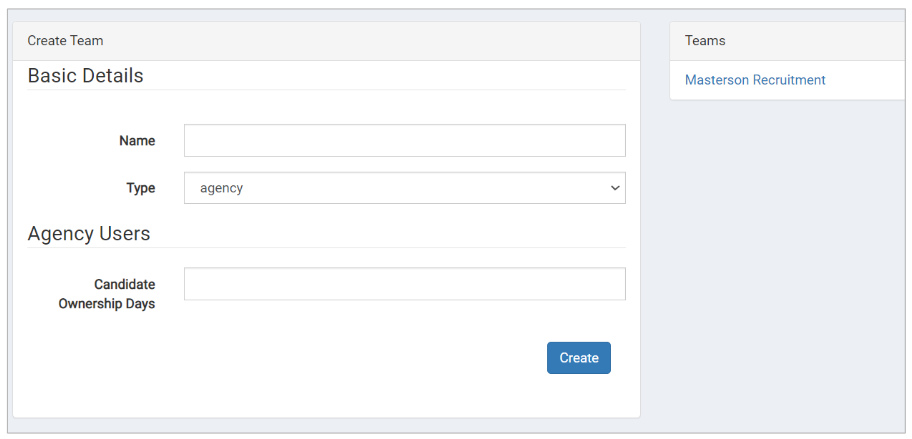
How to set up a 'Team'
The ATS Teams page allows you to set up agency teams so that when a job is shared with an Agency via the ATS, all ATS users within that Agency will have visbility of the role.
This stops you from having to share it with individual people - you can simply share the role with the whole team.
To create a new 'team', simply fill in the name of the agency and insert the number of 'Candidate Ownership Days' relevant to that agency.
- 'Candidate Ownership Days' refer to how long a candidate would be aligned to an Agency, before they are absorbed into your general Talent Database
- This would be signified by an 'A' on the candidate's profile:

Please note - this number of days will be determined by your agreement with the specific Agency.
They will typically have a 'claim' over a candidate for a specified number of days.
It is worth checking this with your HR or legal team before entering this here.
Once you have entered the relevant information, select 'Create':
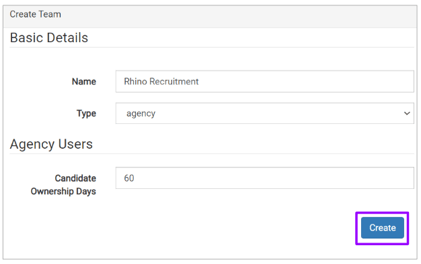
Once the team has been created, you are able to add individual users to that team, within the 'ATS Users' menu option:
- Select the 'Users' option
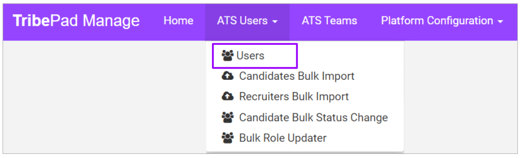
How to add a user to a Team
You can add an existing ATS user or create a new one.
When creating a new user, you should fill in all the relevant details as appropriate:
- Ensure their user role is 'Resourcing User' and their Sub User role is 'Agency'
- Add in the Company name (i.e. Agency name)
- Under 'Team', here you can select the team you have just created
- Add the Agency the user is linked to
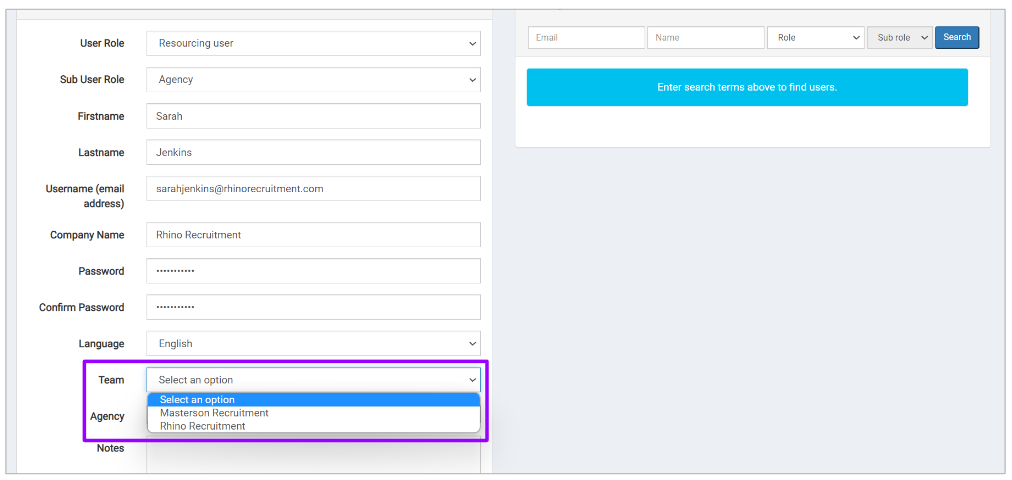
Once details have all been entered, click ![]() at the bottom of the page.
at the bottom of the page.
If the Agency has not yet been set up on the ATS by our Support team, please speak to your ATS lead within your organisation who can request this via the Support Form.
If you are editing an existing user to add them into a Team, please use the right-hand side of the page to locate your chosen ATS user:
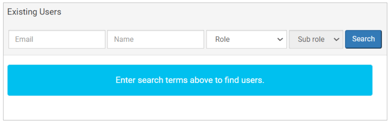
Once located, you can select the relevant name and their details will populate on the left-hand side of the page
- Simply select the relevant team option from the drop-down:

Once added, click ![]() at the bottom of the page.
at the bottom of the page.