In the activity section, you will see a graph containing the total number of emails sent from the systems to candidates. By using the filters at the top you can gain a larger scope of how many emails are being sent over a certain time period.
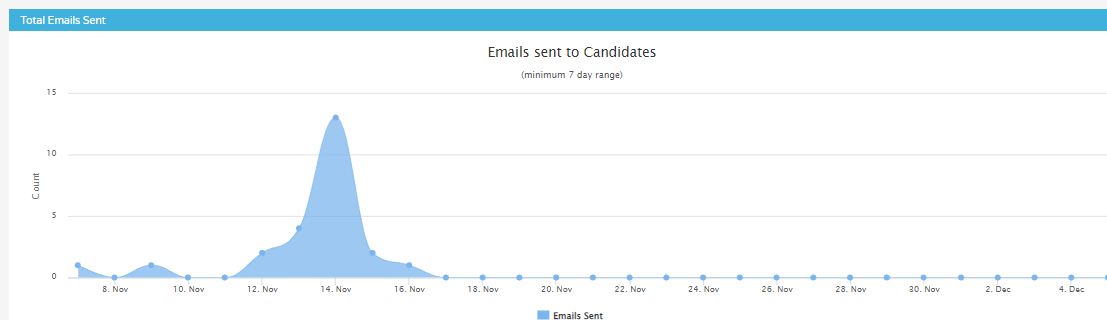
Tabs across the top:
You can utilise the tabs across the top which have many different uses. The first 4 tabs as you can see below are there to quickly filter your report based on:
- Today
- Yesterday
- Last 7 days
- Last 28 days
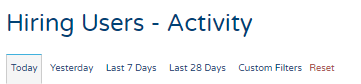
Custom Filters:
In this section, you can use a more precise date range filter by selecting the relevant dates using the handy calendar selection.

Selectable filters based on job-specific information:
In this section, you can drill down even further by the following below. You can search for jobs owned by a certain recruiter or a job title using keywords to bring back a more defined report.

Once you have made the selections using the filters above you can now "submit" to run the report with these now added. Once this has been submitted you can download or send via email to your colleagues.
In every report available within insights you are able to download a raw data format to be able to manipulate in excel outside of the platform. To see how to do this please see the below link to the raw data article:
Raw Data - Click Here
Also, in every report, you will have the option to be able to custom filter your data to handle this in easier chunks of information. To read up more about Custom filtering please see the link below:
Custom Filters - Click Here