What can this report do for you?
This report focuses on candidate registrations and initial actions, in a specified time period.
As is typical, when you click into this report you are presented with quick-date range filters and custom filters at the top of the page:

The Custom filters that are available on this report are:
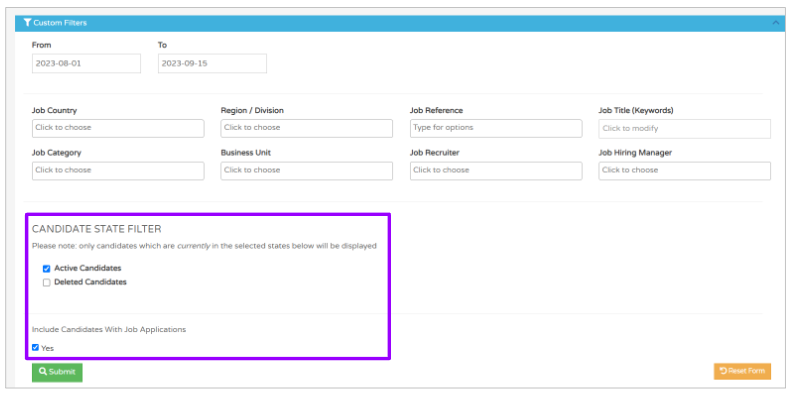
Particular filters to note are highlighted above:
- Candidate State Filter
- You can choose to see Active or Deleted candidates
Please note - only candidates which are currently in the selected states will be displayed
- Include candidates with Job Applications
- You can choose to exclude these candidates if you wish.
Once you have selected the relevant date filter or custom filters, you will be presented with a page that looks like this:
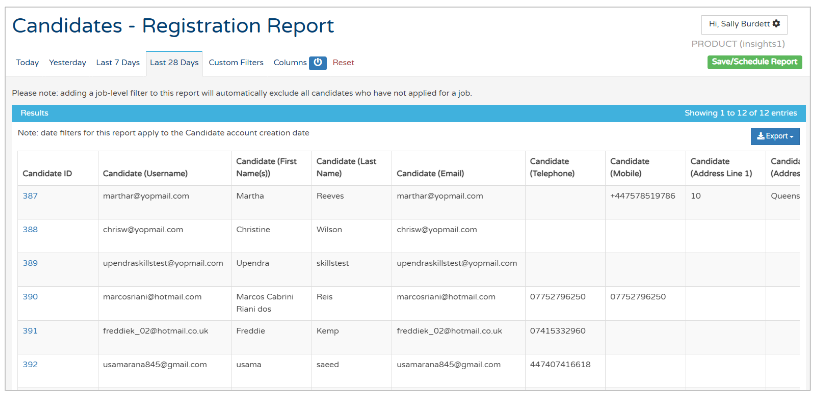
- Like on all reports, whenever you see a blue hyperlink, you can click this to see further information
- Clicking the hyperlink here, opens up a separate tab in your browser and shows the candidate's profile
- For example, the candidate at the top of the list is called Martha Reeves. If we click on her Candidate ID, we are taken to her profile page:
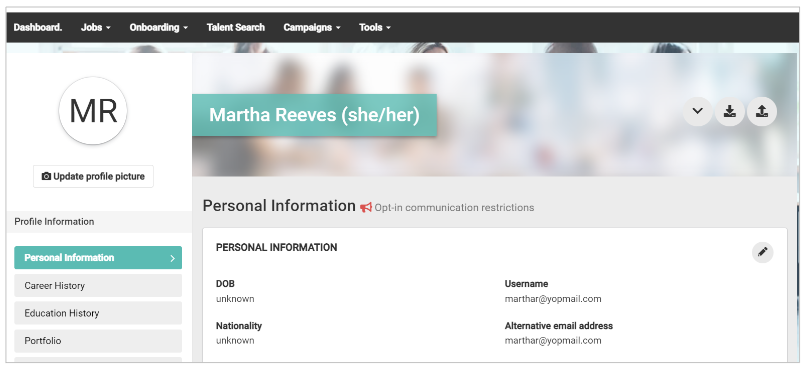
Scrolling further over to the right in the report, shows details that the candidate has input into your ATS, as they were registering and creating a profile:
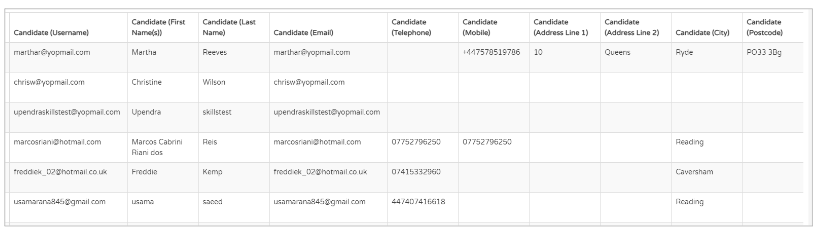
- User name (their email address)
- Name
- Contact details
- Address.
Scrolling further over, shows you information on what the candidate has done or a recruiter has done with the candidate, in the specified time period:
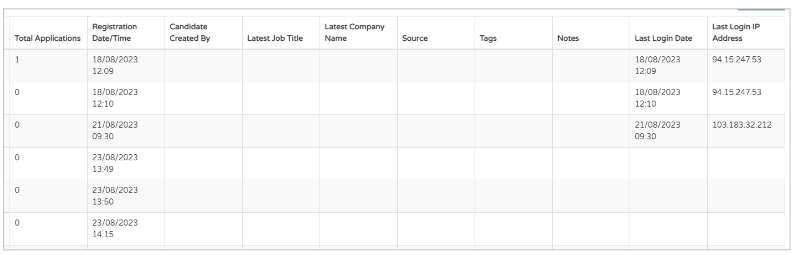
- Total Applications - how many applications have been created by the specific candidate in the specified time period
- Registration Date/Time - when the candidate created their profile on the ATS
- Candidate Created By - this column will only feature data if the candidate has been created by an internal user, e.g. if the candidate has been created as a Passive Candidate
- Latest Job Title -
- Latest Company Name -
- These last 2 columns will be populated if a candidate has uploaded a CV or completed Career history in their profile
- The data will be pulled from the information provided into the ATS
- Source - this column will again, only feature data if the candidate has been created as a Passive Candidate and the 'Source' information has been completed:
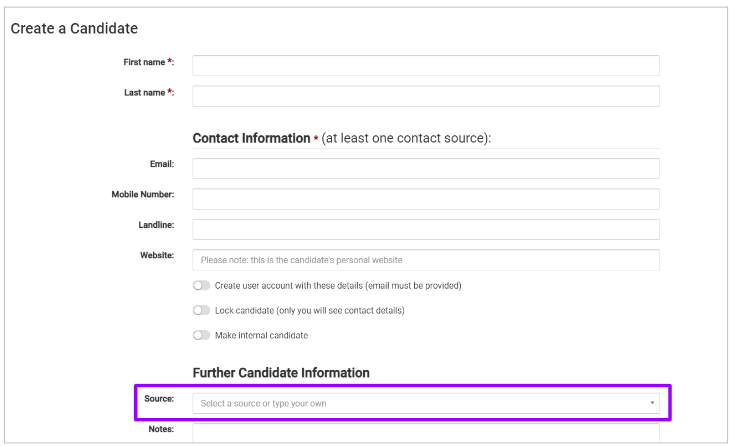
- If nothing is included in this field, nothing will populate in this column - Tags - If any Tags have been added onto the candidate's profile via the Talent Search function (or 'CV Search, depending on your platform configuration), they will show here:
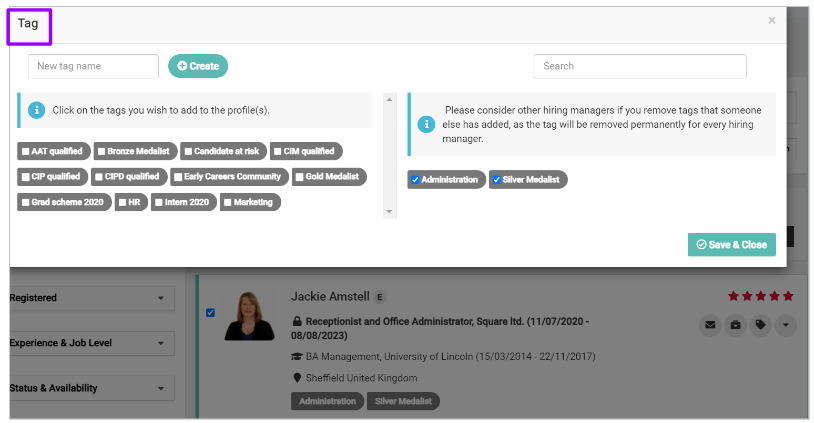
- Notes - Again, if Notes have been added via the Passive Candidate function, they will show here:
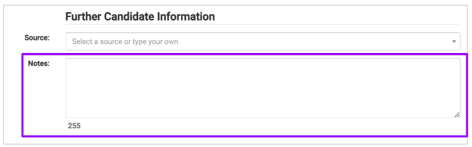
- Last Login in Date -
- Last Login IP address -
- Finally, the last 2 columns in the report indicate if a candidate has logged in again since they initially registered, and where they logged in from
- If there is no data present in these columns, this suggests that the candidate has not logged back in to your ATS since they initially created their profile.