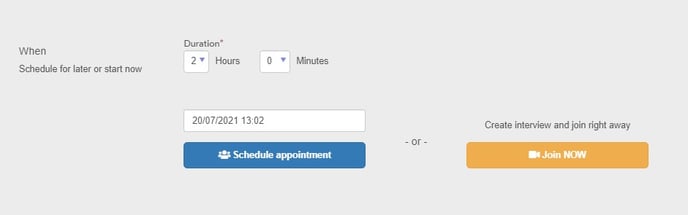***Please note - this functionality has now been discontinued for new users***
Please note - the Live VI functionality is no longer available as a feature to upgrade to.
If you already have this functionality, you will still be able to use the feature and Tribepad will still support you if you encounter any issues. If you need any support, please reach out to us in the usual way.
Our standard VI functionality is unaffected and will still operate in the same way.
At the moment live video interviewing is only available to be used via the stand-alone platform, it doesn’t yet integrate with the ATS.
You can choose to schedule a live interview in advance or create an interview to join ‘now’.
1 - Login to the VI platform and select 'Live' from the menu on the left-hand side of the screen.
2 - You will be presented with a new screen showing a list of interviews that have already been carried out.
Note; you will only be able to see the candidate details if you took part in the interview or if you are a Recruiter (in terms of user type).
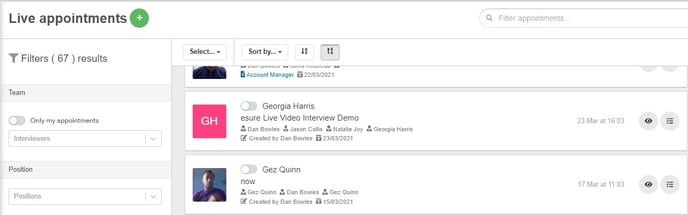
4 - Select the + Create Live appointments button
5 - You will be presented with the Live appointment screen, which is broken down into 3 sections;
- Interview details
Give your interview a name and add any relevant notes (notes will not be seen by the candidate).
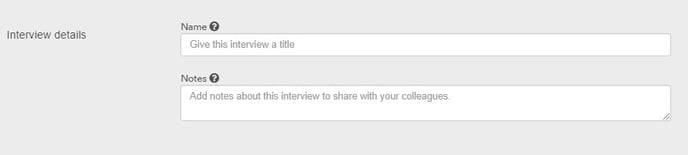
- Attendees
Your first attendee is your candidate, enter in their email address, first and last name.
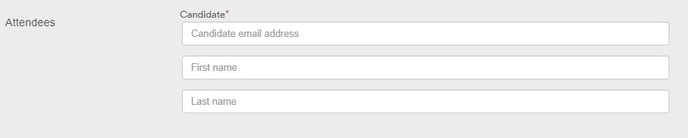
- Attendees continued
The other attendees are the interviewer/s (reviewers), you may have up to 3 interviewers in total.
There are 2 types of interviewer;
- Recruiter
A recruiter can arrange a live VI and access everything within the VI platform
- Hiring Manager
When the hiring manager selects ‘live’ from the menu they will have the option to ‘join’ the live video interview that they have been invited to.
If the reviewers do not yet have accounts on the VI platform you need to create one.
To create an account select + Create reviewer
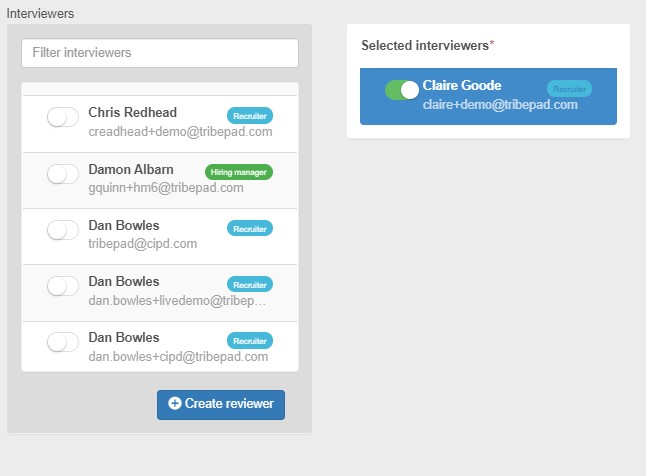
A pop-up will appear, enter the interviewers email address, first name and surname.
In the button right-hand side of the pop-up there is a check-box, if you want to create a recruiter account, select the check-box.
If you don’t select the check-box, a hiring manager account will be created by default.
Once complete, select + Add reviewer.
- Attendees continued
If your reviewers already have accounts on the VI platform you will be able to find them by starting to type their name in the field at the top of the Interviewers box.
Select the toggle to the left of the reviewers name and they will appear on the right-hand side.
By default the organiser of the interview will already appear and they need to remain as an attendee.
If you make a mistake simply deselect the toggle.
It makes sense to send invitations so that each attendee is aware of the interview. The email will contain a link to join.
The email will look something like this.
You can choose to schedule a live interview or if you want to create an interview to start straight away you can do that too.
To schedule, select the desired duration, date and then select 'Schedule appointment'.
To start an interview straight away, make sure the date and time are correct, then select 'join NOW'.