In this article you will learn how to create Advanced Contract variables and how these can benefit you when sending a contract to a candidate.
In order to create your variables, you first must ensure you are on the Document template page
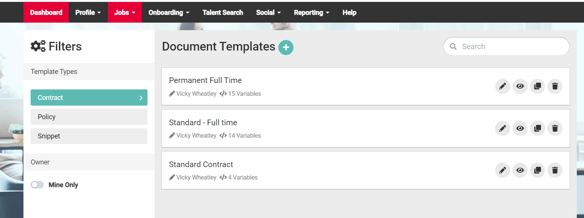
If we edit a contract a box will appear where we can amend our contract

Selecting the plus icon will give us options of Variables that have already been created that we can add in or select "Custom Variable" where we can create our own.
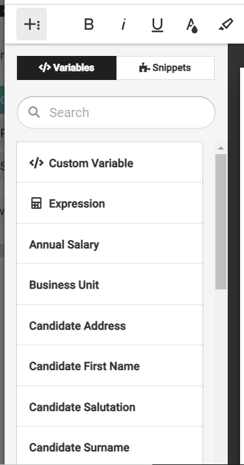
What information do I have to enter?
When we select Custom Variable we have various fields in which we need to enter to create.
- First, we can toggle it to be optional
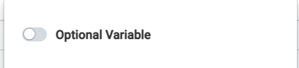
If we leave this untoggled the user will have to enter the information when the contract is being created.
- Input Type
A drop-down list in which we can select what type of information is inputted here. As an example if the variable is "How many days a week will you work?" we can change the type to "the whole number" which will allow us to enter the data correctly.
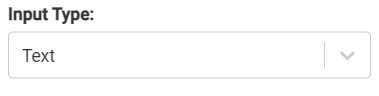
The options include
- Date
- Decimal Number
- Text
- Textarea
- Whole number
- Formatted Text Block
- Formula
- System Generated
- PDF/ Image
We can then enter a name for our variable
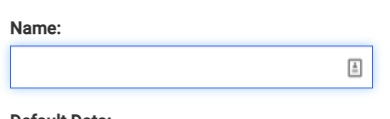
This is what will be displayed when the variable is within the contract edit page. This will not be displayed to candidates
Default data
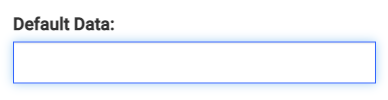
We can enter the information here that will always be displayed when the contract is generated. We could enter anything relating to the Contract such as " 4 days" as an example. When the contract is displayed we can remove the information if needed.
Next, Before Text
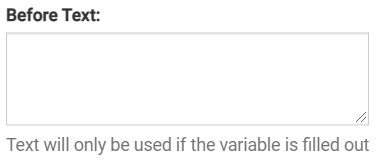
So if we enter this information this will always appear before the variable. So if the variable is a date the text will say as an example "This is the date you will start".
However, as stated this information will only appear if the variable has been filled out.
If the variable is set to Optional and we do not set a variable this wording will not appear.
After text
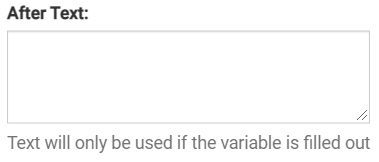
Similar to Before text, the information entered here will show after the variable and only if it has been filled out.
How will it show at the end?
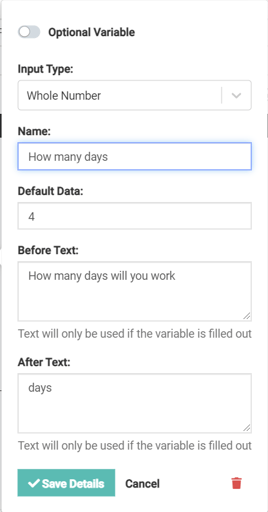
If we fill out the above like so when we generate a contract at the end to a candidate this is how it will show within the preview
Contract view

Candidate view
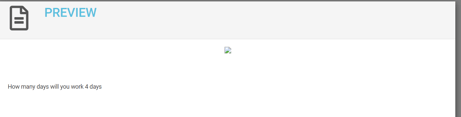
As you can see the information entered is exactly how it will be displayed to the candidate