Find out how to export data from Insights
Insights allows you to view all data contained within a report, onscreen.
However, if the report is large or you want to save it to a shared folder within your organisation, you can select the ‘Export’ button and download it as a CSV file.
![]()
This button is available on every report and sits on the right-hand side of the screen.
The export menu gives you two options:
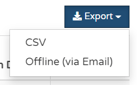
- You can export the data immediately as a CSV file ( i.e. a table of data)
- CSV files can be used with most spreadsheet programmes such as Microsoft Excel or Google Spreadsheets
- Once you have the data in raw format, you manipulate it however you wish
- You can run the report offline
- This is useful if the report you are running is particularly large
- Once the report has run, it will automatically be sent to you via email.
Please note - when you run an 'Offline' report, this cannot be simultaneously sent to other recipients.
You can of course, choose to send this onto other people when you receive the report yourself.
To run the report Offline, select ‘Offline (via email)’ and you will see a pop-up screen:
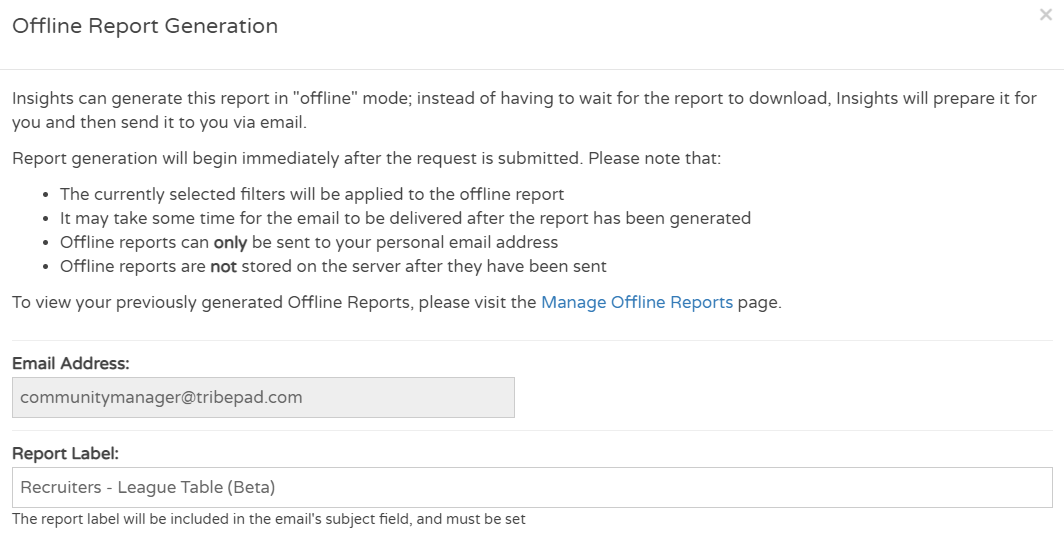
-
- Your email address will be automatically populated and cannot be changed
- You can change the Report Label if you wish - this is included in the subject field of the email you will receive.
You can choose if you would like the report sending as a Standard Zip file or as an AES 256 file
-
- Just like with the reports you may save or schedule, this report can only be opened with a password
- The system generates one by default which you can use, or you can overwrite with your own
- The password must be alphanumeric and at least 8 characters in length
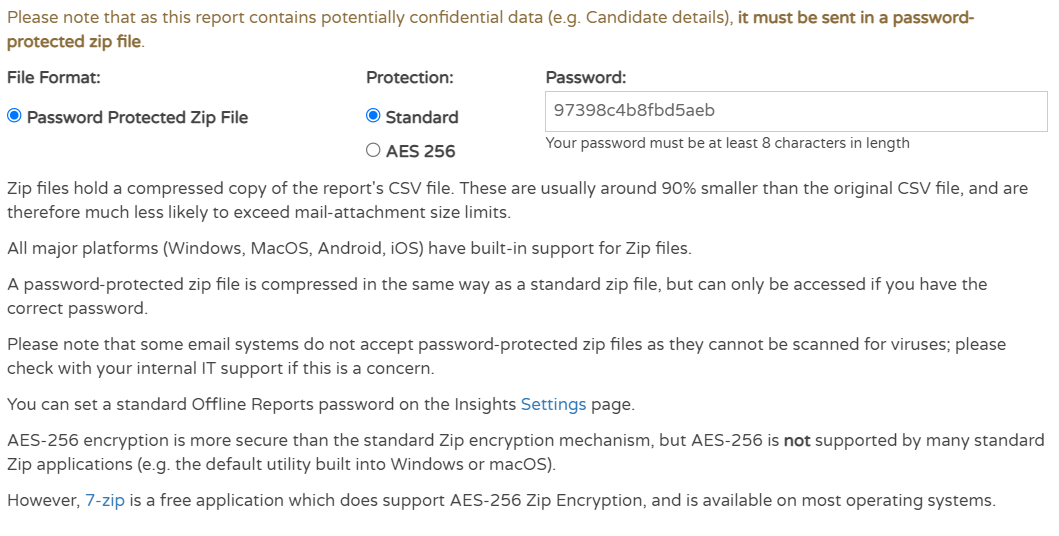
If you want to include any notes in the body of the email, you can enter them here:
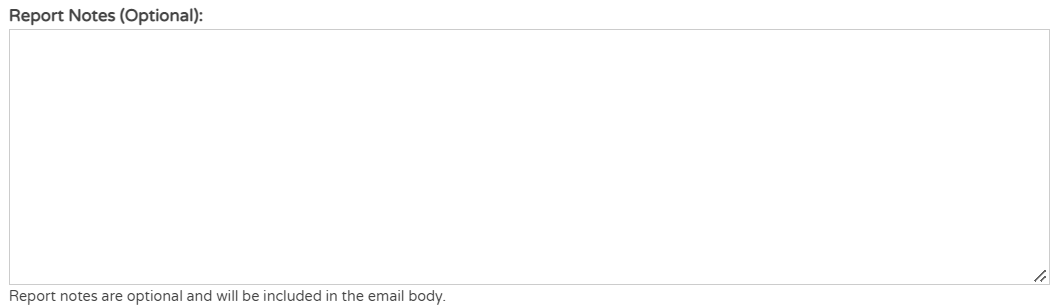
Once you are happy with your Offline report, click ![]() .
.