Learn how to add policies to the onboarding area of the ATS.
- Select Onboarding from the top navigation menu.
- Select Manage Templates.
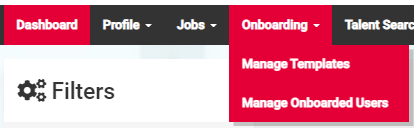
You will be presented with the following page:
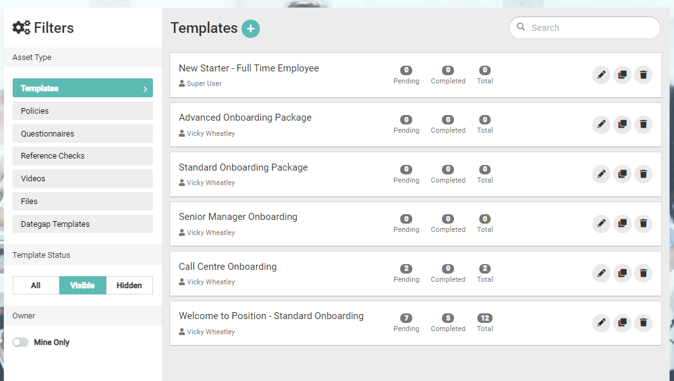
On the left-hand side of the page, you will see a set of filters.
There are 2 ways to add policies:
- Policies
This filter allows you to create a policy by adding text or copying text and pasting it into the content box available. - Files
This filter allows you to upload policies which is generally our customers' preferred method as its much more efficient.
Using the most efficient method, use the following steps to upload your policies:
- Select Files.
You will be presented with the page as shown in the image below.

- Select the plus icon.
You will be presented with a pop-up

There are 3 required sections:
- Name
Add the name of the policy - this will not be displayed to the candidate. - Title
Add a title - this will be displayed to the candidate. - File
At this point, you can choose to drag and drop the relevant policy into the area shown or you can select to upload the file instead.
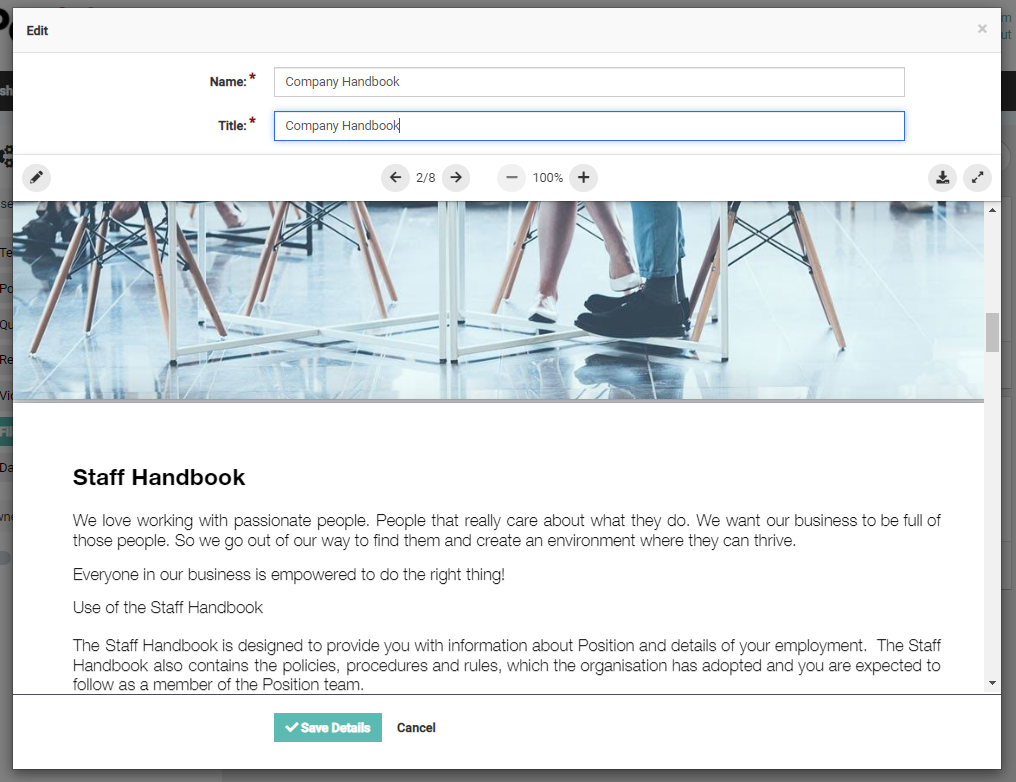
Once the policy has been added the pop-up will expand to display the policy.
- Select, Save Details.
Once you have saved the content, the policy will be listed under the Files filter.
You can repeat this same process for all of the policies that you may wish to add.
Want to watch and learn? take a look at our quick video:
This video shows you how to upload files to onboarding.