Learn how snippets can be used to vary a contract.
Overview
A snippet template is used to create additional text which you can add to a contract template to vary the content.
Snippet templates could be used to add additional information, terms and clauses, for example;
A company car or private health insurance benefit as generally this type of benefit wouldn't be available to all candidate's.
When a snippet template is created, you have the option to select whether it should be:
- Optional
At contract generation stage you can choose whether to include it.
- Required
At contract generation the snippet will form part of the contract, you cannot remove it.
Snippet navigation
- Login to the ATS.
- Select Jobs from the top navigation bar.
- Select Document Templates.
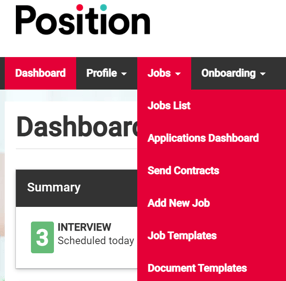
- Select Snippets from the menu on the left-hand side of the page.
You will be presented with a screen similar to the below image.
If snippets already exist they will be listed to the right-hand side of the screen.
New snippets as and when created will appear here too.
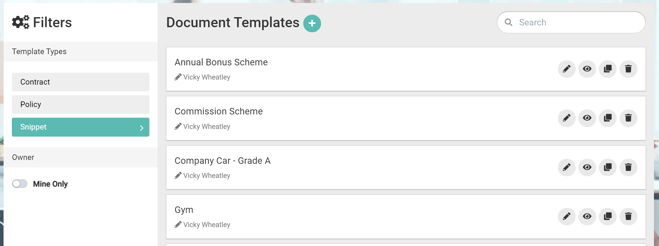
From left to right:
- Select the + button to create a new snippet.
- 'Annual Bonus Scheme' (in the example above) is the title of the snippet.
- Below the title is the name of the person that created the snippet.
- Select the pencil icon to edit the snippet.
- Select the eye icon to preview the snippet.
- Select the clone icon to make a copy of the snippet.
- Select the dustbin/trash icon to delete the snippet.
Before you make an edit to a snippet or delete a snippet consider if it may already be in use on an existing template.
Watch the following video to learn how a snippet can be used