Learn how to edit an onboarding template.
Overview
There might be a situation where you or a colleague has created an onboarding template that contains a workflow or a workflow item that needs to be edited or changed in some way.
A template can be edited or changed even if it has already been assigned to a job and sent out to recipients.
Once you edit the template, it will automatically update any template that has been assigned to a job and any workflow/workflow item that has not yet been completed by the recipient.
If the recipient has already completed the workflow/workflow item, prior to the change, then the original version will be kept.
How to edit an onboarding template
- Select Onboarding from the top navigation menu.
- Select Manage Templates.
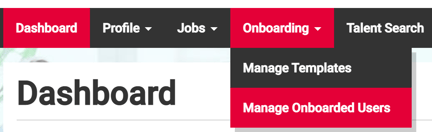
By default, you will be presented with the onboarding template page.
The list of templates will appear on the right-hand side of the page.
- Select the pencil icon against the template you wish to amend.
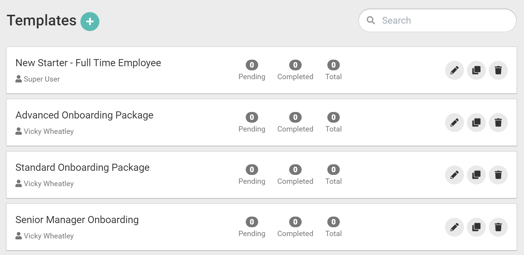
The template will open.
You can make changes to the Template Details if needed, ensure you select Save Details.
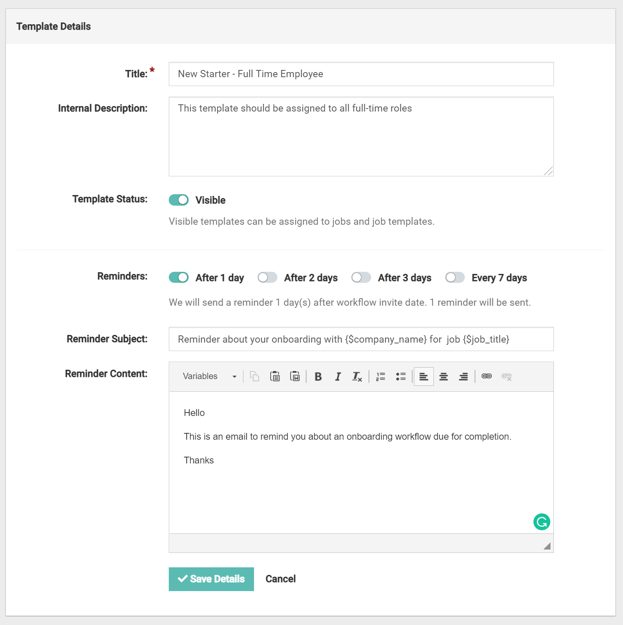
Scroll down the template to the workflow/s.
- Select the edit icon against the workflow item that you wish to amend.
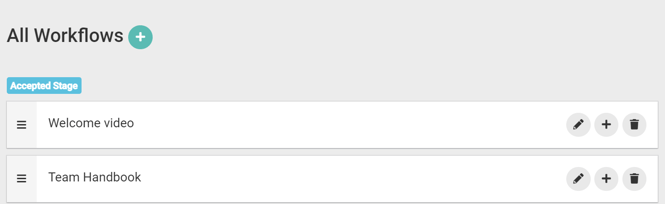
The workflow will open.
- You can make any changes to the workflow, just be sure to select Save Details.
- Scroll down the page to the workflow item.

- Select the edit icon.
You will be presented with a pop-up allowing you to select from the different filters on the left-hand side of the page if you want to change the workflow item.
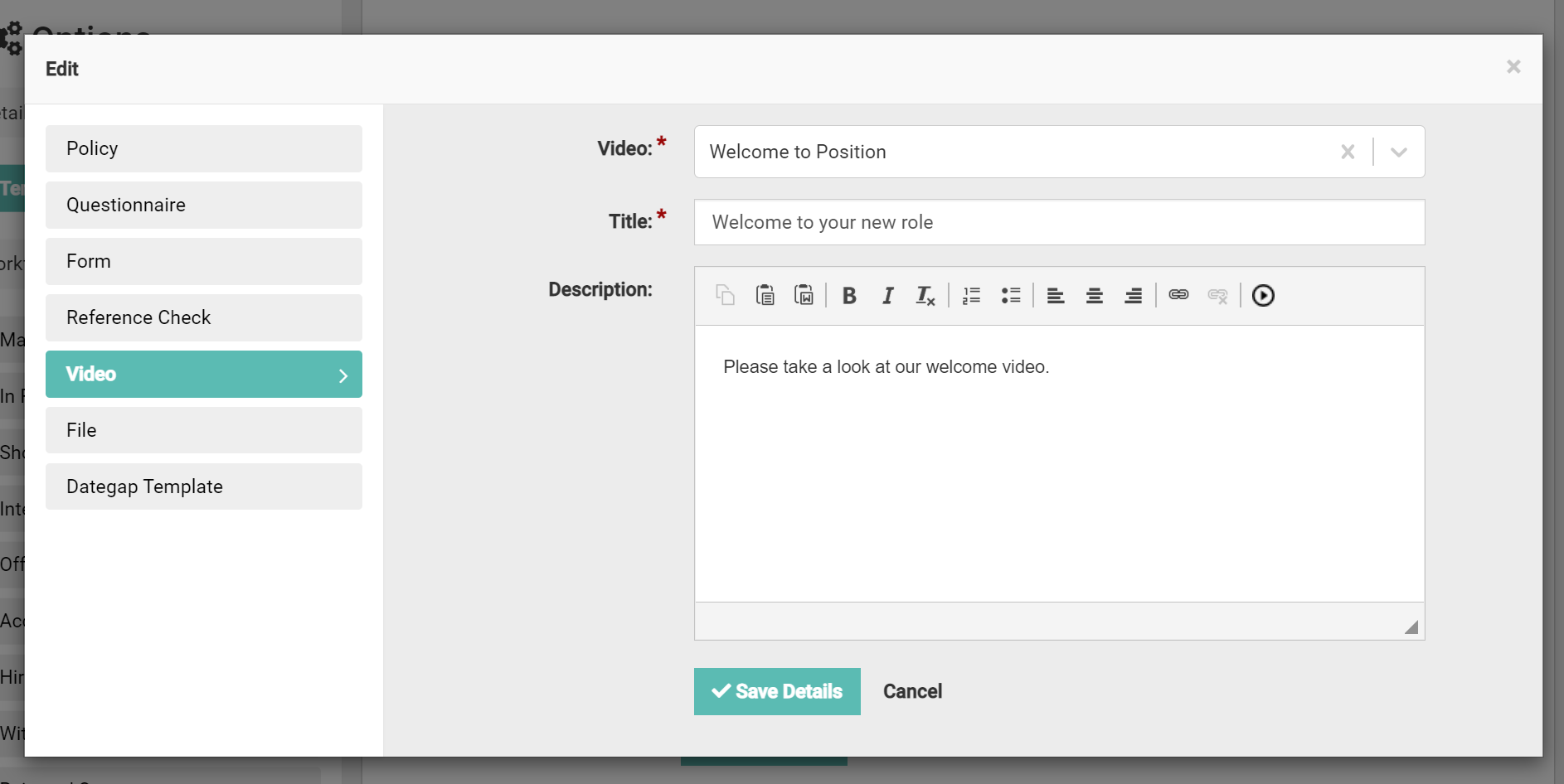
Once you have finished:
- Select Save Details.