Learn how to set up notifications to remind candidates to book an interview.
🎓Feature
- To set up this feature you will need to have permission from within your organisation and have top-level access to the Tribepad administration tool known as 'Manage'.
- If the feature is enabled it will apply to 'All' jobs and interviews where you/your colleagues have sent an email inviting a candidate to book their own interview.
- To use SMS it will need to form part of your contract with Tribepad. If you are interested in using SMS, please contact your Account Manager at Tribepad.
Overview
Automatic interview reminders are used to remind candidates that they have yet to respond to an invitation to book an interview.
The automation element helps to streamline your processes removing the need to send manual reminders via email and or SMS.
This feature is very flexible allowing you to choose when a reminder should be sent along with the frequency of the reminder.
Notification content
Email Notification content
To add/edit the email content that is sent to a candidate;
-
- Select 'Platform Configuration' and 'Emails Manager'.
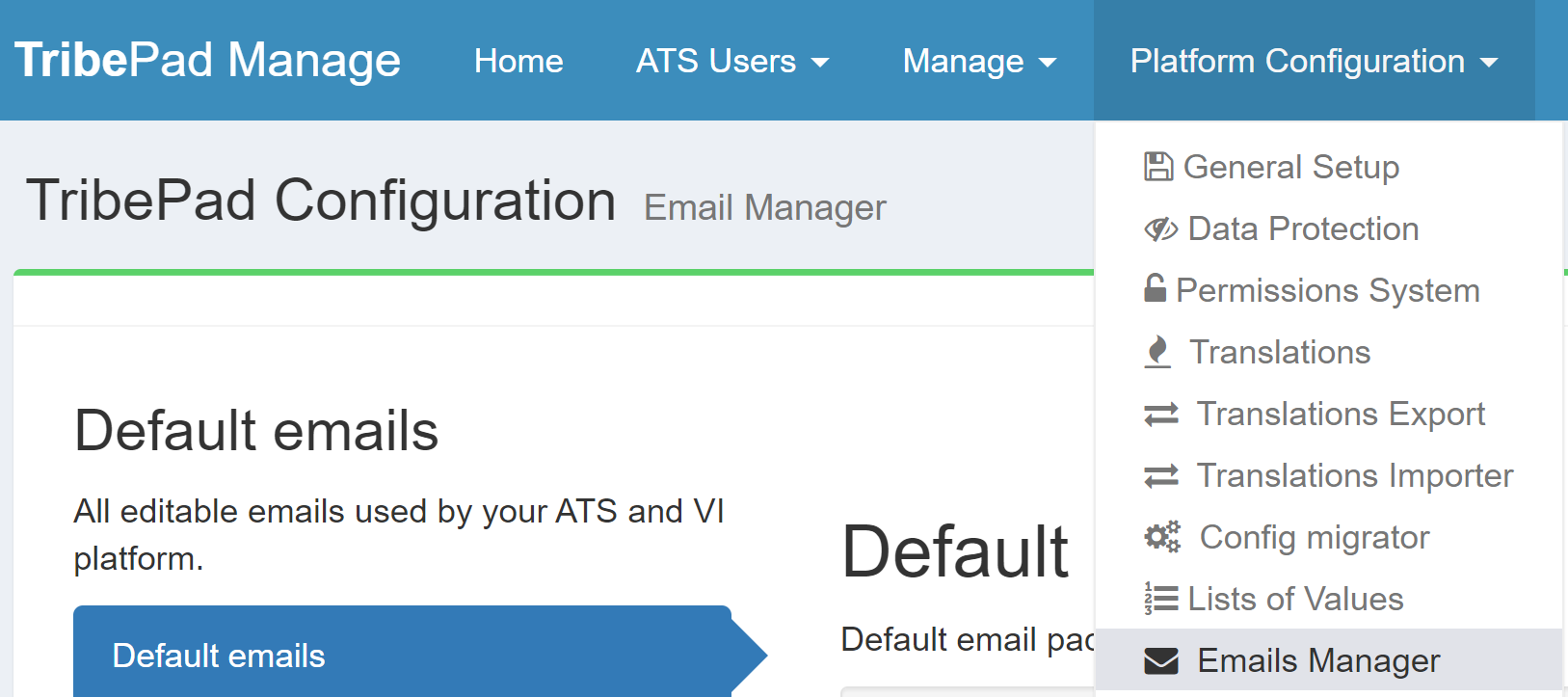
-
- Select 'Ctrl & F' and search for the email 'Invite Reminder' or
- Scroll down the list of emails to find 'Invite Reminder'.


-
- Select 'EDIT' under 'Internal Candidate' if you would like to edit the email content that will be sent to Internal Candidates, your employees.
-
- Select 'EDIT' under 'External Candidate' if you would like to edit the email that will be sent to external candidates.
With both options you will be presented with a pop-up, the example below is the External content.

- Subject:
Add a subject for the email content. - Supported tags:
These tags are also known as variables. They allow you to personalise the email content, for example (+$candidate_first_name) will collect the candidate's name and populate it when the email is generated.- To add a tag, first select the area in the content box where you want it to appear, then select the tag.
- Content:
Add in the content that you want the candidate to read.
You can use the formatting tools at the top of the content box when adding your wording.
- Choose files:
If you would like to include a document with the email you can upload a document by selecting the 'Choose Files' button.
Once you are happy with your content;
-
- Select 'Save'.
Previewing the email content


- Preview.
The preview button allows you to view the email.
If you have included variables in your email content you can use the filters to populate the variable with meaningful content.
In the below example {$candidate_first_name} has been added as a variable to the email content.

In preview mode select;
-
- The drop-down menu next to the wording 'Candidate'.
- Select a name from the list presented.
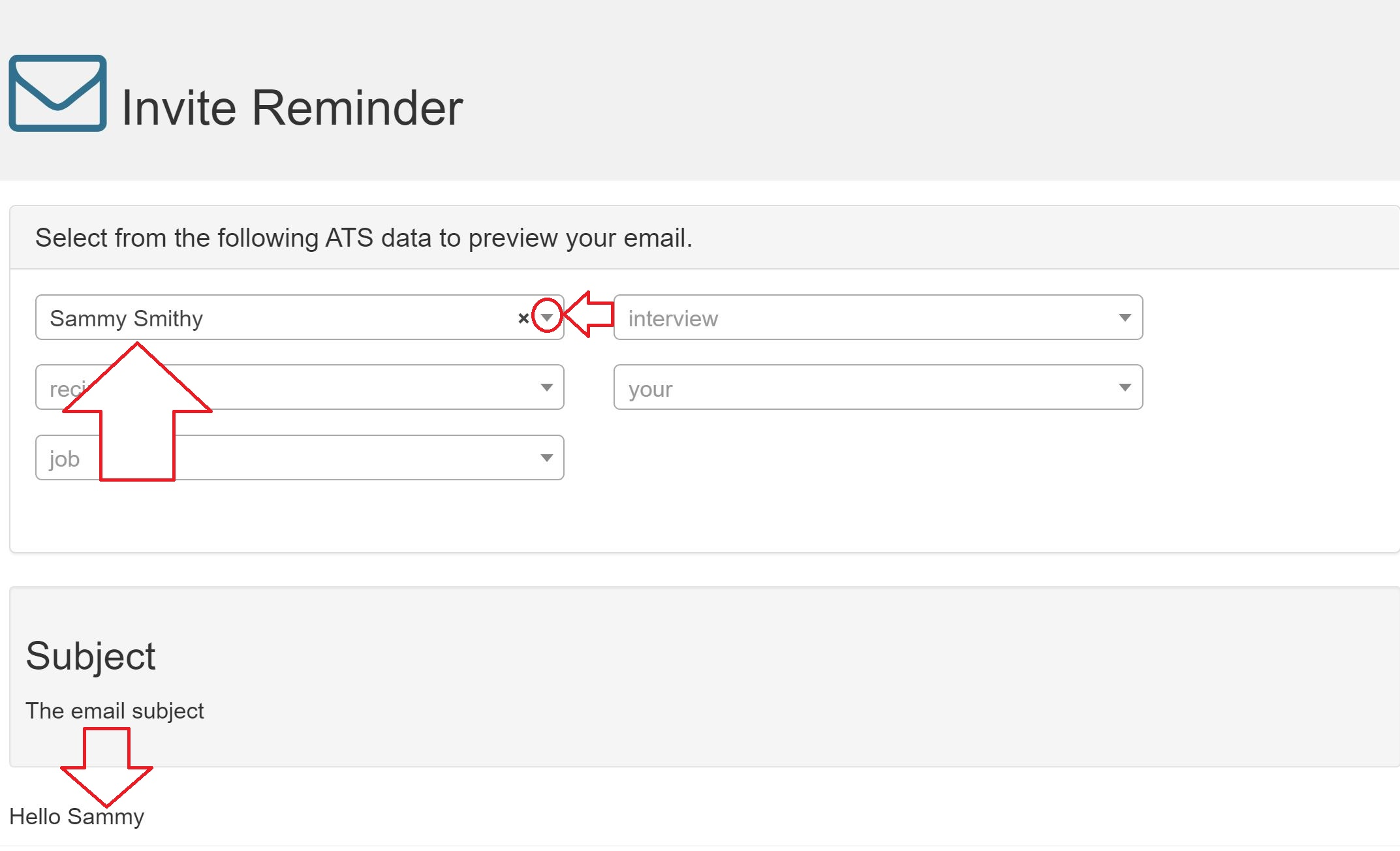
You will see the variable change to the name you selected.
SMS Notification Content
The default content for the SMS notifications is shown below.

There are 2 ways to change the content sent in an SMS notification;
- If you would like to change this wording and you already use SMS, please speak to the main ATS lead within your organisation.
- If you would like to start using SMS or you are in the process of implementing SMS with your Tribepad Account Manager, please discuss making changes at that stage.
Stop Using Automatic Interview Reminders
If you no longer wish to use this feature, simply log in to manage and remove the content from the scheduled task.
Remember - taking this action will stop reminders across all jobs (not just for the person carry out this action).