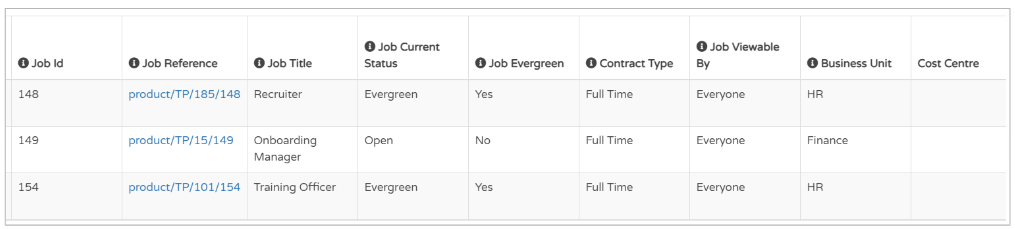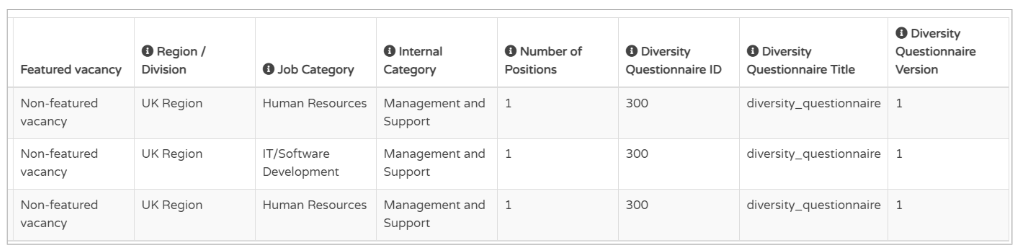What can this report do for you?
This report focuses on the Job Authorisation Policies you have enabled in your ATS, and shows you data regarding what jobs they have been used with and any approval or rejection decisions.
Authorisation Policies are an additional feature that we can enable for you on your ATS. If you would like more information on these or you would like them enabling, please speak to your ATS lead within your organisation or your Account Manager.
Unlike the majority of our reports in Insights, you are not given the option of using the 'quick-date ranges' situated at the top of the page. Instead, you must use the Custom Filters section:
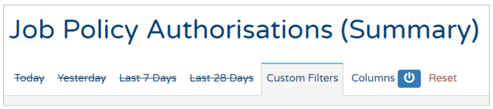
Here you are presented with several different options:
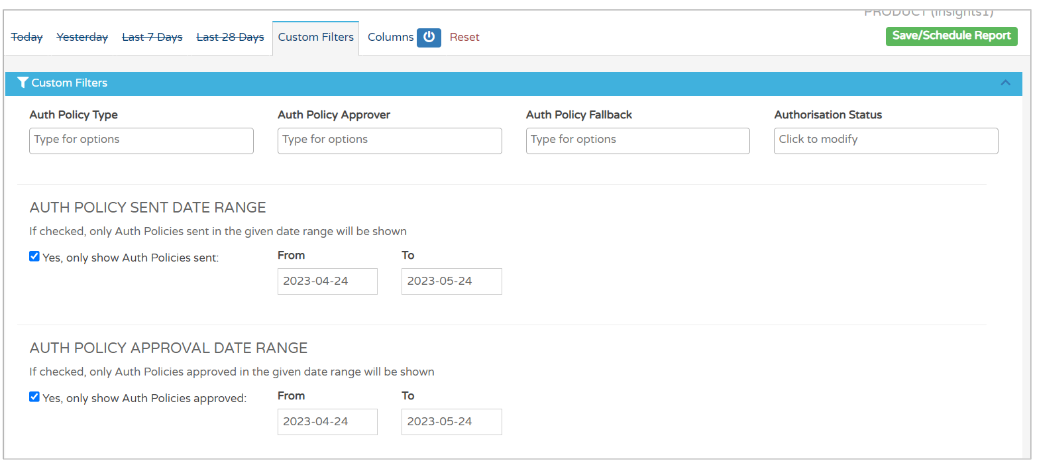
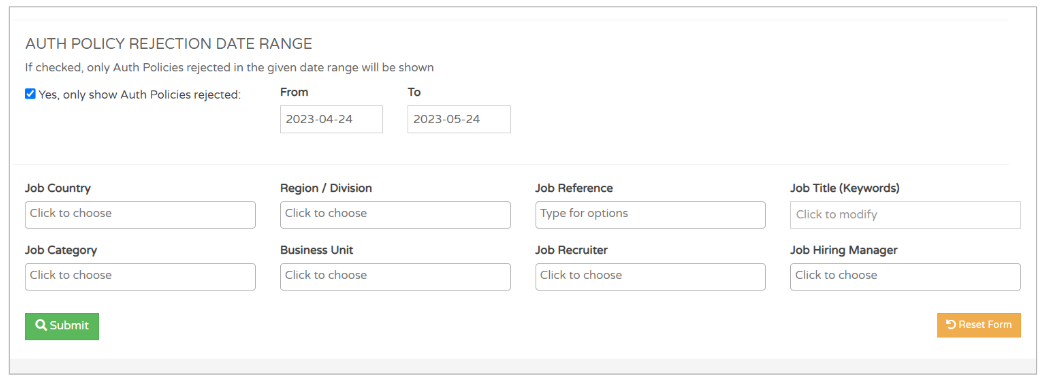
At the top of the screen you have filter options relating to the specific policies:
- The type of Authorisation Policy (or 'Auth Policy type')
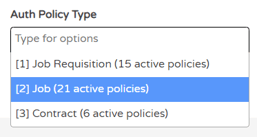
- 'Job' refers to the Job Authorisation policy - The Auth Policy Approver
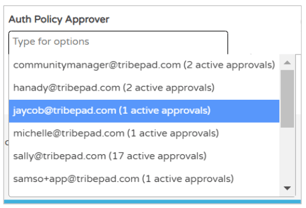
- Here you'll see all approvers that have been added to any policy - The Auth Policy Fallback (this relates to the fallback approver that has been input into the policy
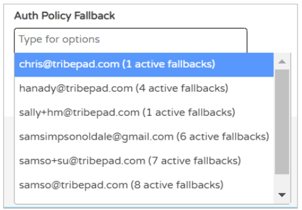
- Here you'll see any Fallback approvers that have been added to a policy
As this report is able to show data regarding the outcome of authorisation requests, you also have the option to filter by Authorisation Status:
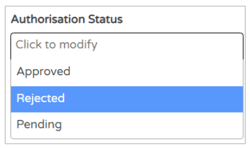
You can then choose the date period(s) for the data you require:
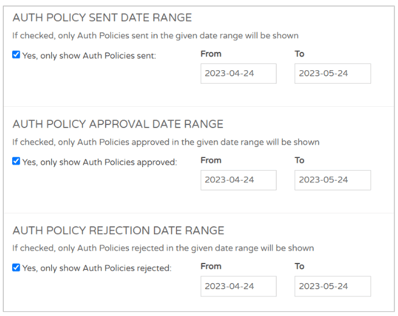
Please note - If you have ticked all three 'Yes only show...' boxes on these date filters, you may not see any results in your report.
For example, if no jobs have been rejected in the specific date range but the 'Auth Policy Rejection Date Range' is ticked to show, this will override the other date ranges.
At the bottom of the Custom Filter page, you can see the standard filters that are present across the majority of our reports:
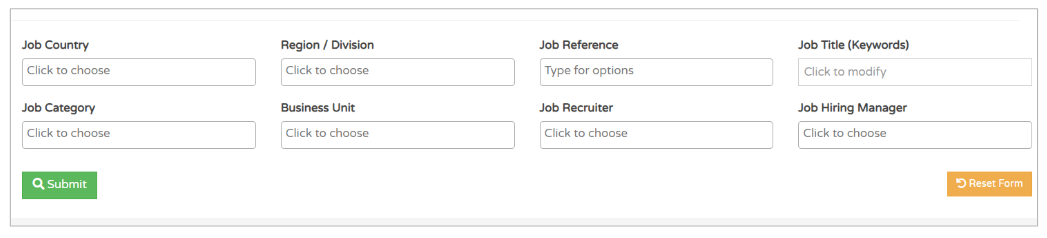
- With these you can search for specific business units, job categories, regions/divisions etc.
Once you are happy with your filters, select 'Submit'.
You will be presented with a screen that looks like this:
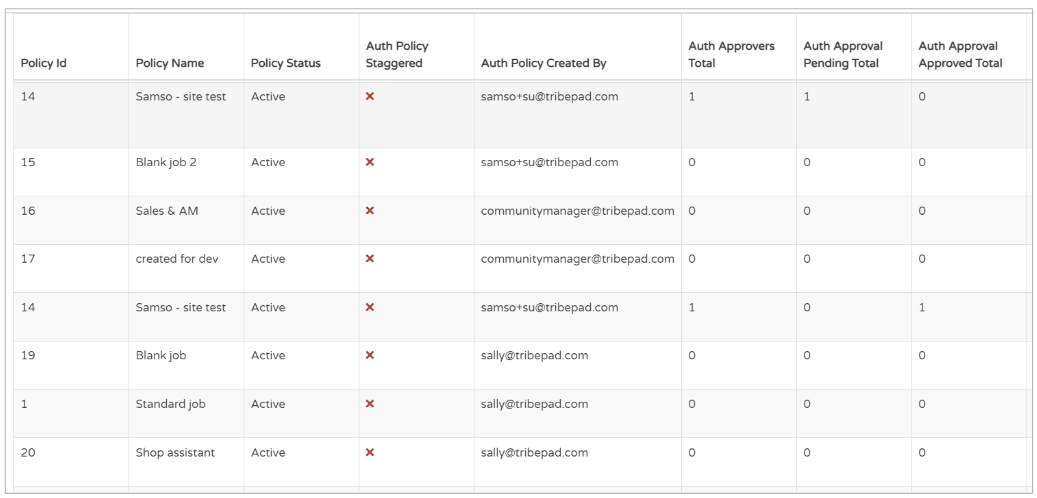
The initial columns on the left-hand side show you:
- Policy ID
- This is assigned by the ATS to the policy when it is created - Policy Name
- The creator of the policy sets the name - Policy Status
- You will only see 'Active' or 'Deleted' in this column - Auth Policy Staggered
- This relates to when the policy was created, if the creator chose for all approvers to be contacted all at the same time or in order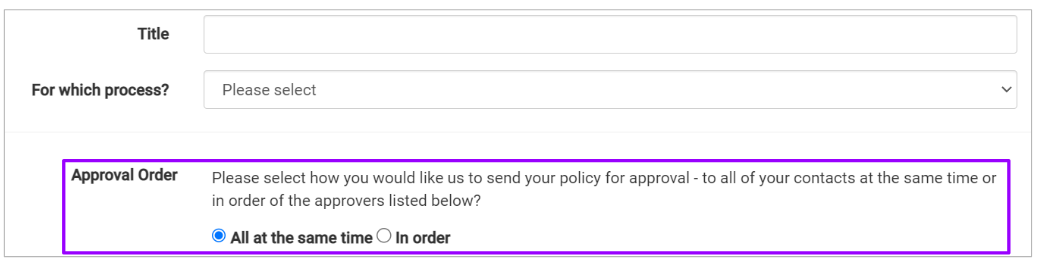
- The 'Staggered' title of this column indicates if the approvers are contacted in order - Auth Policy Created By
- This refers to who created the job which the policy is linked to, not who created the specific policy - Auth Approvers total
- How many Approvers have been detailed on the specific policy - Auth Approval Pending total
- How many Approvals have been submitted but not yet approved, that are linked to this policy - Auth Approval Approved total
- How many Approvals have been made, that are linked to this policy
Further over to the right of the screen, you will see the following columns:
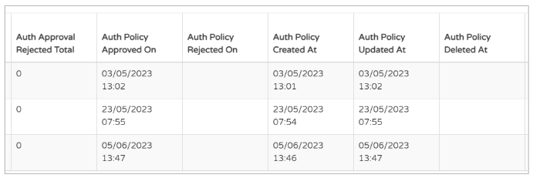
- Auth Approval Rejected total- How many Rejections have been made that link to the policy
- Auth Policy Approved On
- This refers to when a policy was applied to a specific job - Auth Policy Rejected On
- Auth Policy Created At
- Auth Policy Updated At
- Auth Policy Deleted At
Scrolling further over again gives you more information on the job that the particular Authorisation Policy has been applied to: