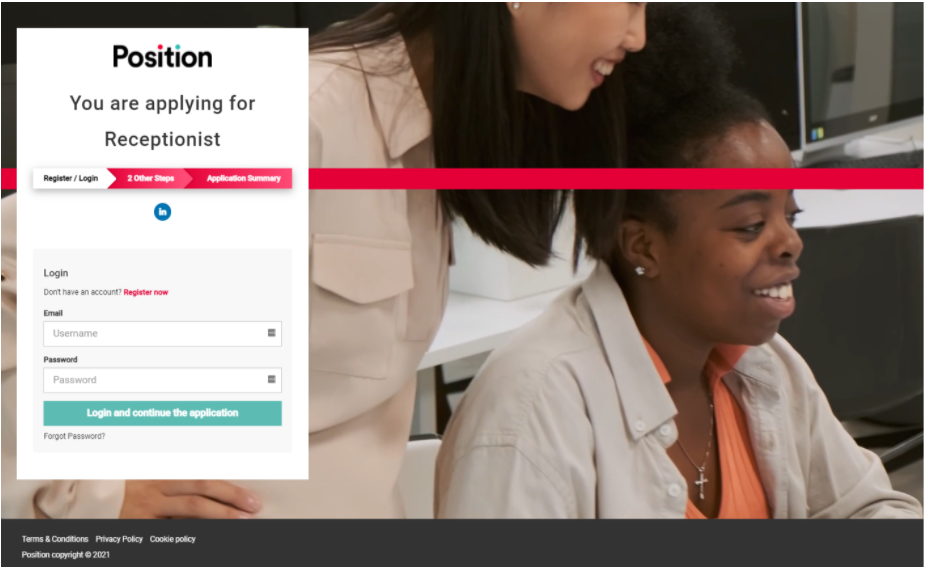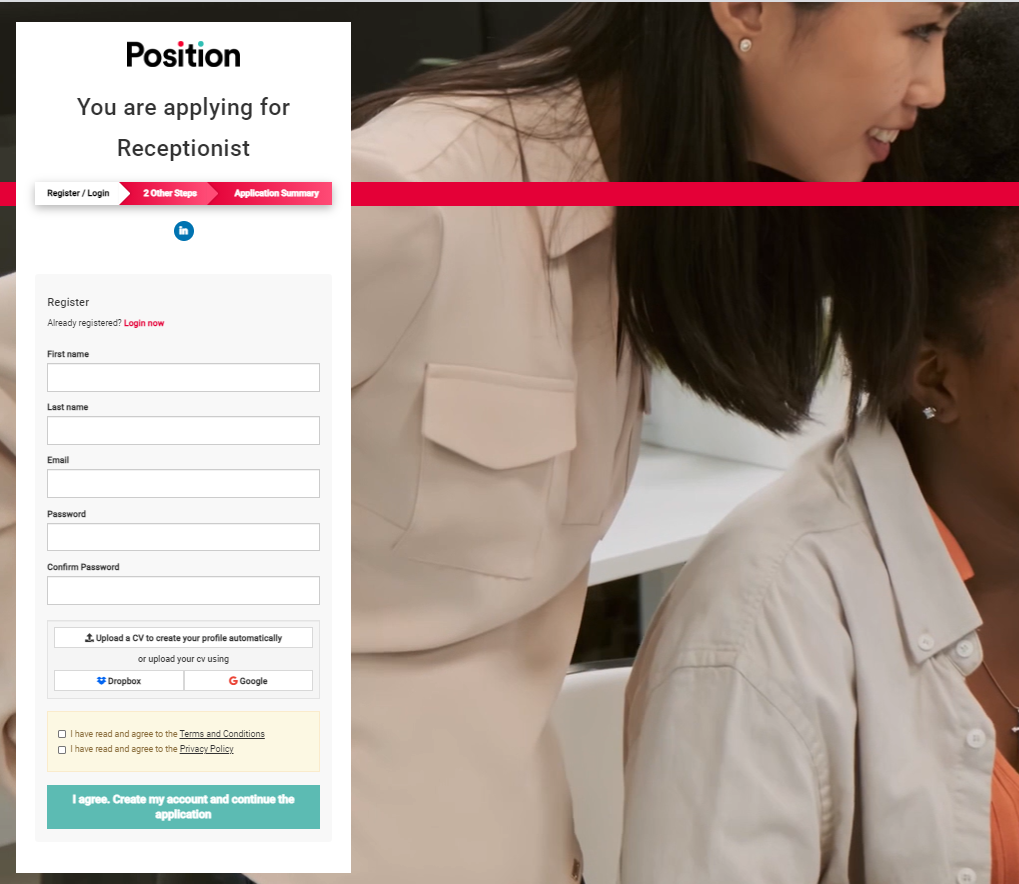Learn how to navigate the Job Search page.
Once a new job has been created it will be visible from the Job List page.
To access the Job List page:
- Select the Jobs menu from the top navigation bar.
- Select the Jobs List.
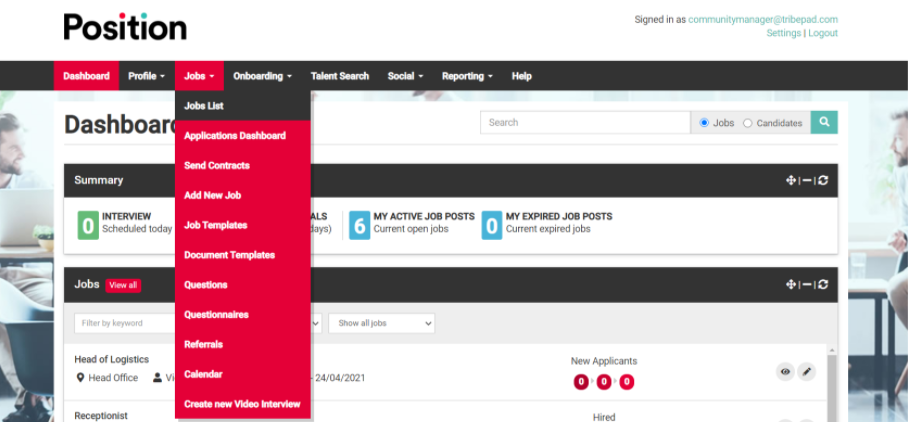
You will be presented with the Jobs List page.
By default, you will see all Active jobs however, you can use the filters on the left-hand side of the screen to view:
- Unfinished jobs.
- Expired jobs.
- Upcoming jobs.
- Closed jobs.
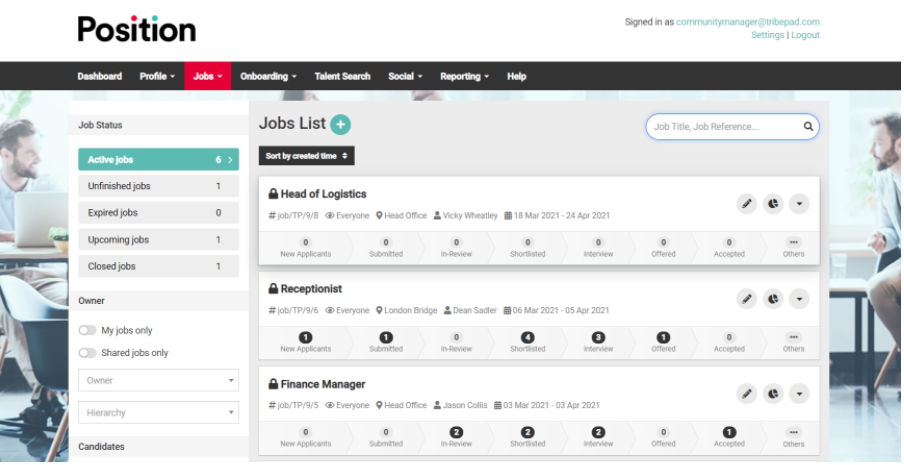
To view a job select the JobTitle.
Once selected scroll down to the bottom of the page and you will see two URLs.
- Tribepad job Page
If selected this link will take you to the Job search page which contains details of the job in question, as well as showing you how the job advert will look from the candidate perspective.
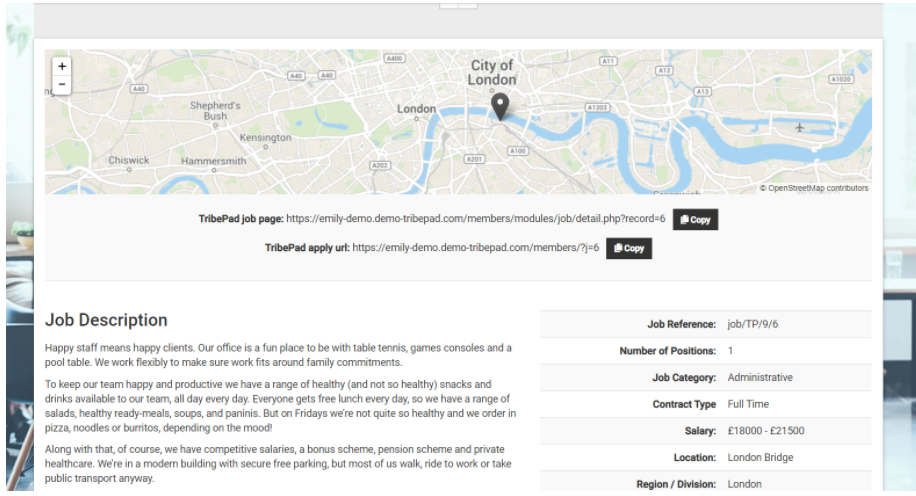
The job search page allows you to:
- Apply for the job.
- Manage job alerts.
- Enlarge Map.
- Print.
- Refer the job to a friend.
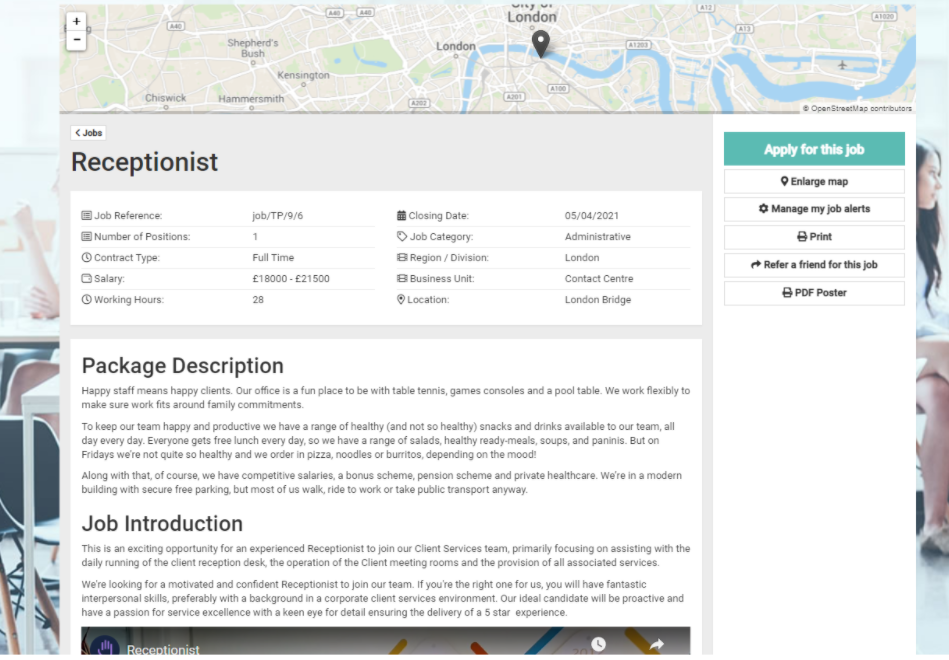
- Tribepad Apply URL
This link will take you straight through to the ATS to register as a new candidate or log in. It’s redirected to the landing page giving options on how to either register as a new user or login in to an existing user account.
Below is an example of the page the applicant would see when applying for a role using the Apply URL.
The candidate can clearly see what role they are applying for and the steps involved.