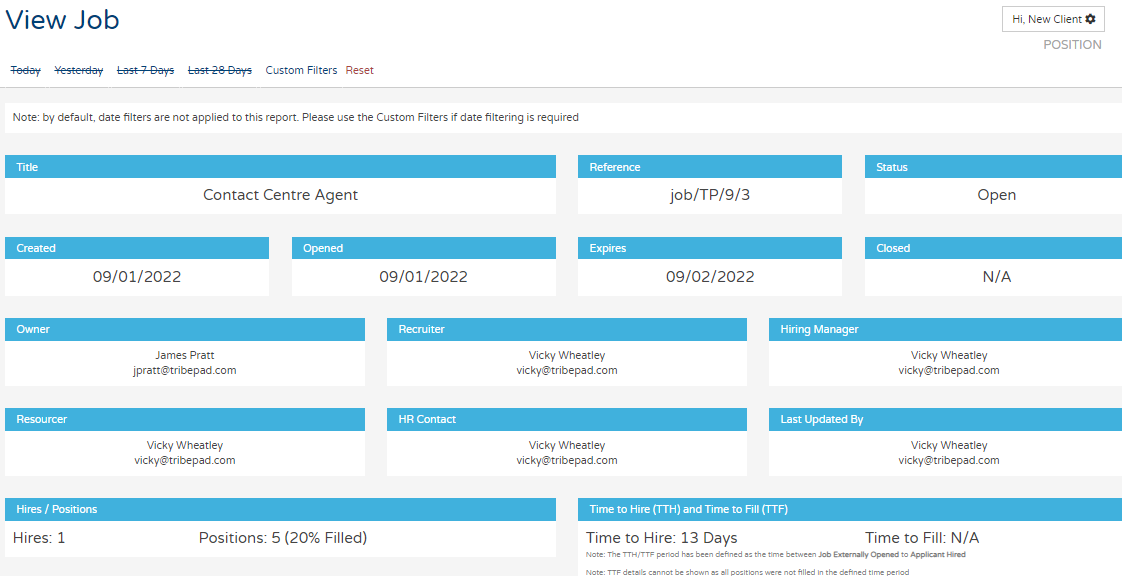What can this report do for you?
This report shows the authorisation process per job:
- What jobs need authorising
- What their authorisation status is
- Who has been asked to authorise them (and when).
If you do not use the Job Authorisation process in your organisation, this report will not contain any data.
You can see the details of all jobs that have been requested to be authorised in the specific date range you have selected at the top of the page.
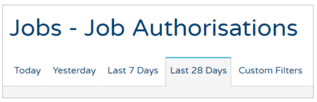
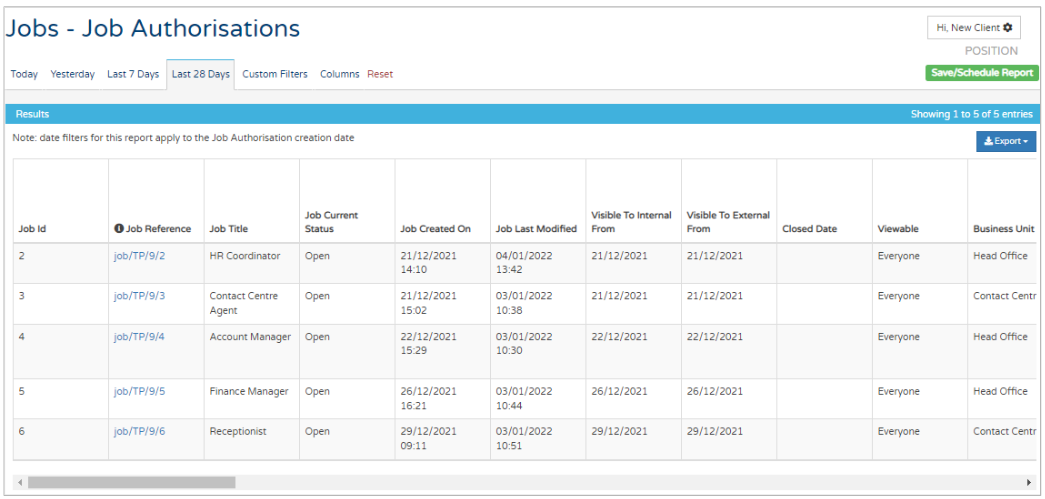
If you scroll to the right of the report, you can see under the 'Job Auth Email' columns, who the authorisation request was sent to, what status the request is in, and when it was authorised:
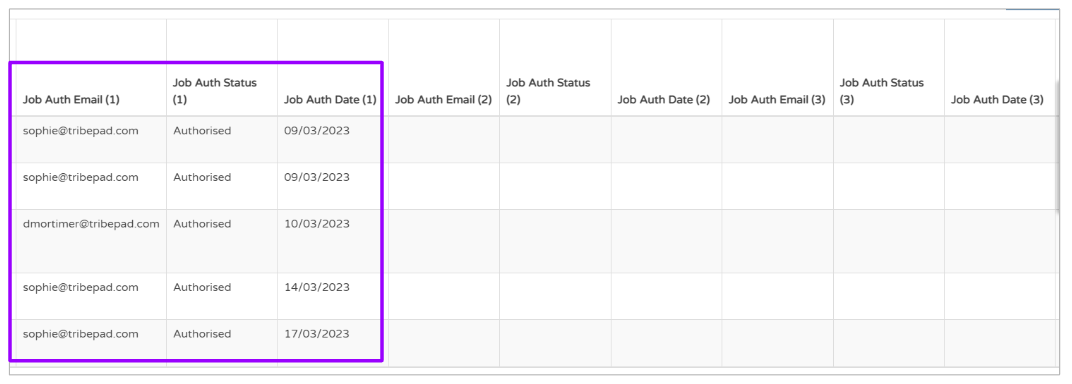
If a request was sent to multiple people, you will also be able to see their details in the 'Job Auth (2)' [or (3) or (4)] columns to the right (as detailed above).
If only 1 request was made, you will only see details for that single authoriser in the 'Job Auth (1)' columns.
If the request has not yet been authorised, you would see 'Pending' in the 'Job Auth Status' column.
This allows you to give the authoriser a nudge if you require the approval quickly.
Applying date ranges and filters
On every report you can apply quick-date filters and Custom Filters to manipulate the data your way. This is done at the top of the page - simply select the relevant tab for quick-date filters, or select the 'Custom Filter' tab to enter the information you require:
![]()
Custom Filters that can be applied on this report include:
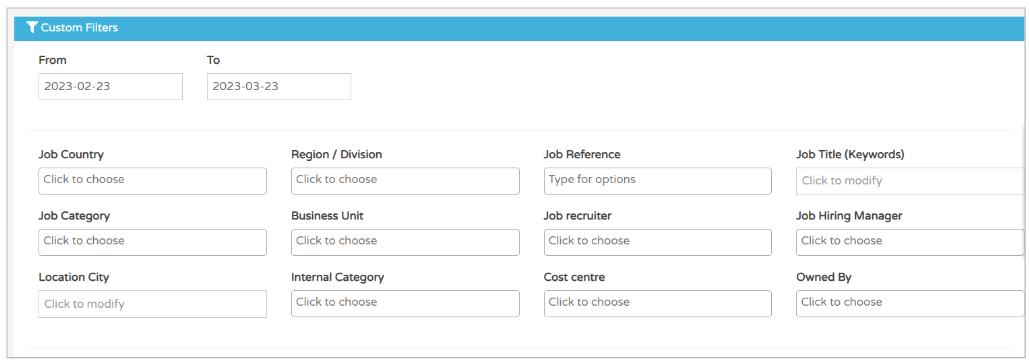
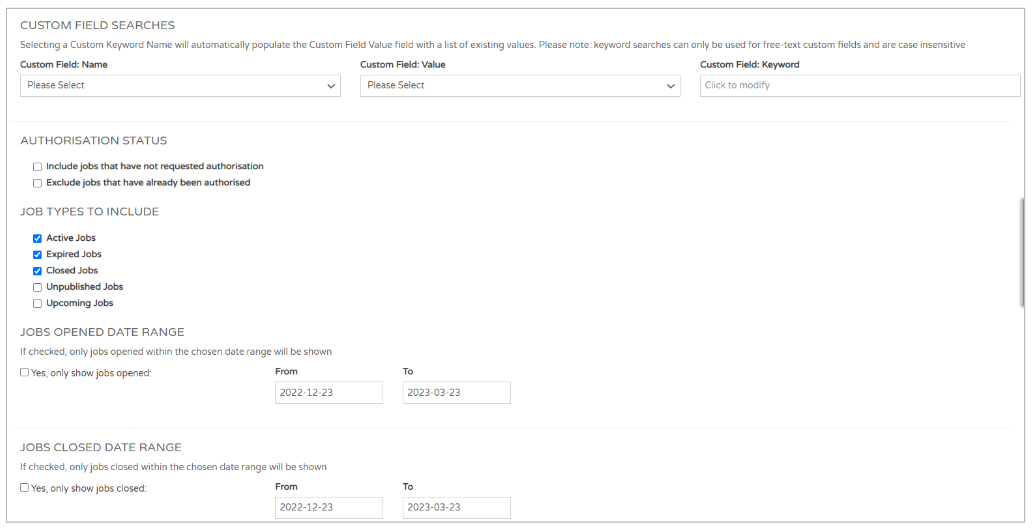
You can add multiple options in any of these filters.
Getting more information on reports
You can also see more information on any report that has a blue hyperlink.
In the example above you can see the Job Reference section that it is highlighted in blue:
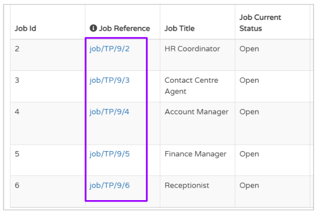
If you click on this it will provide a more in-depth look at the job's statistics: