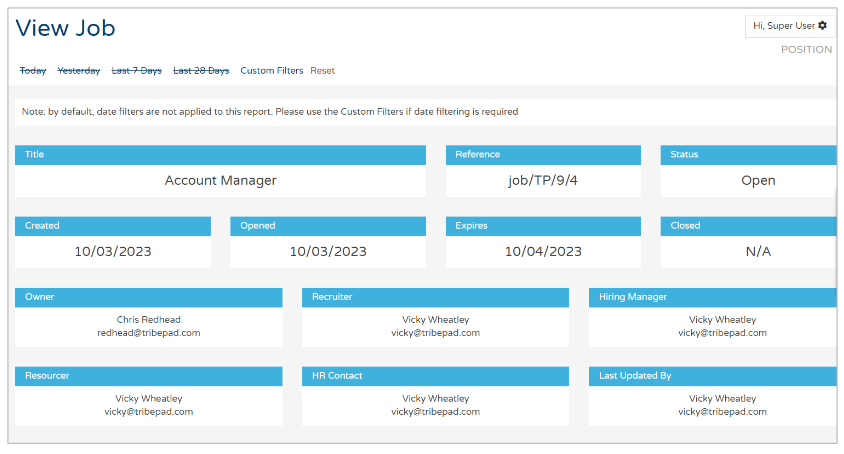What can this report do for you?
This reports lists the amount of time each application has spent in each of the given states;
- New Application
- Shortlisted
- Interview
- Assessment
- Offered
- Accepted
With this report, you can make use of the quick-date or Custom Filter date ranges at the top of the page:
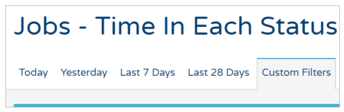
Your Custom Filters for the report include these options:
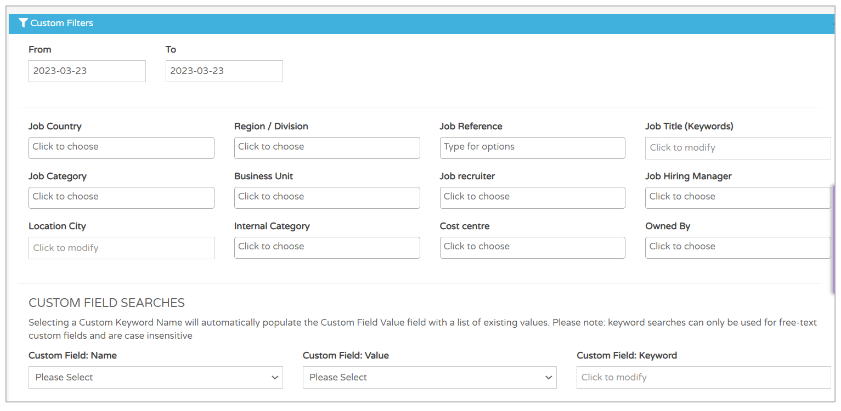
This report only includes data on Active jobs as a default view, during the given date range.
Altering the Custom date range would bring up any jobs that have Expired or been Closed.
To see more information relating to these jobs, the Expired Jobs or Job Efficiency reports may be more suitable.
Once you have selected your relevant date range, you will be presented with a screenthat looks like this:
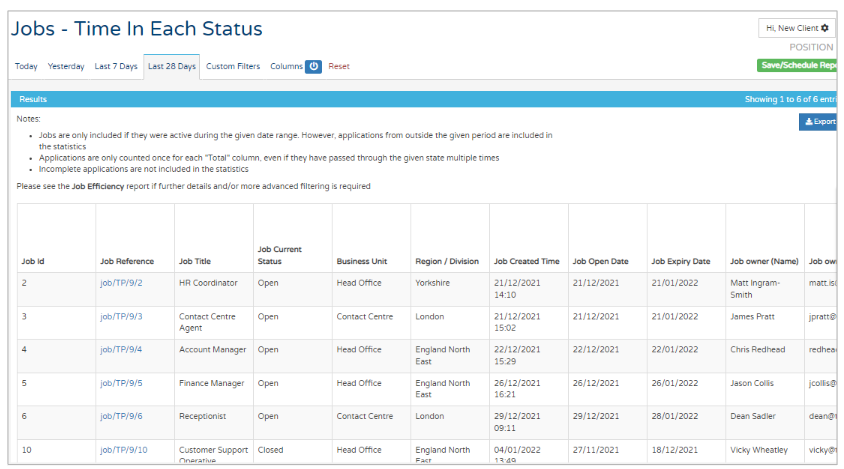
You can see
- Job specification details (Job reference, Job title, Job Open ['created'] date etc.)
If you scroll to the right, you will see:
- Job owner details (e.g. Job Recruiter, Job Hiring Manager etc.)
- Total numbers of applications, per job - including and excluding incomplete applications
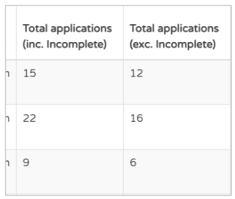
- Detail on the amount of time candidates have, on average, spent in each stage of the application process:
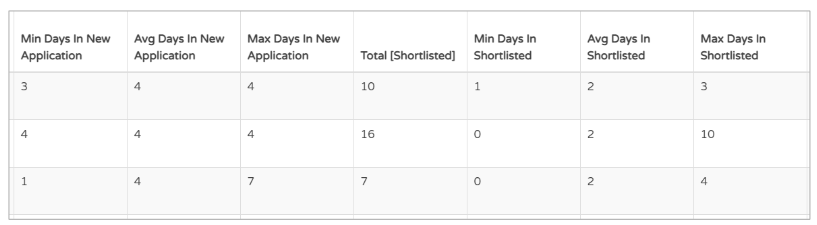
- Where a column has a reference to 'New Application', this refers to the very first stage of the application process, before the candidate has been reviewed or moved forward in the process
- As detailed above, all other stages of the application process are shown:
- Shortlisted
- Interview
- Assessment
- Offered
- Accepted
- Finally, details of any Custom fields that have been included in the application process, are shown
- Figures shown, are an average across the job
Applications are only counted once for each 'Total' column, even if they have passed through the given state multiple times.
Getting more information on reports
Something else you can do in this report, is get more information on any report that has a blue hyperlink.
In the example above you can see the Job Reference section that it is highlighted in blue:
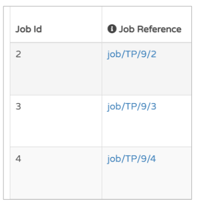
If you click on this it will provide a more in-depth look at the job's statistics: