Find out how to trigger different Onboarding workflows for Internal and External candidates
Workflows can be triggered at different stages of the Onboarding process, or they can be triggered manually by an internal user.
Traditionally, workflows were triggered for all types of candidates, and no provision was made for if they were an internal candidate and had therefore likely bee onboarded previously.
Now, you are able to determine if workflows are required for Internal or External candidates.
Creating a Dual-Purpose Onboarding Package
In the Onboarding module, create a Package as normal, to house your workflows and workflow items:- Fill in all relevant details and select ‘Save Details’ at the bottom of the screen.
Once you have created a package, you can add a workflow as usual, by selecting the ‘+’ symbol at the bottom of the page:
Please note - It is the ‘Workflow’ section of the Onboarding process that selects which type of candidate will be contacted, not the ‘Workflow Items’.
Fill in the details as usual:
At the bottom of the workflow page, you will notice a new option relating to the Candidate Type:
Here you can specify who the workflow will be sent to:
- Internal candidates
- External candidates
- Both
Toggle on the required action.
Please note - The Internal workflows will only be sent to those candidates who are indicated with an ‘I’ on their profile:
Once you are happy with your workflow, click ‘Save Details’ at the bottom of the page:
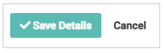
Next, create your Workflow item as usual by selecting the ‘+’ symbol at the bottom of the page:
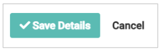
As usual, you can have as many workflows on a package as you like, triggering at different stages in the application process if you choose:
Hint - it might make your life easier to label your workflows ‘Internal’ and ‘External’ as appropriate.
Editing an existing Workflow
To edit an existing workflow to add in the Internal / External option, simply locate the relevant package and workflow and click the ‘Edit’ icon on the right-hand side of the page:From there, you can simply toggle on the relevant option as required:
Please note - Pre-existing workflows will automatically default to the ‘Both’ option - you will need to amend each workflow as appropriate, if you do not require this to be the action performed.
Important things to know
If you have the‘Mark Internal On Hire’ permission turned on, (i.e. when a candidate is moved to ‘Hired’, they automatically become an Internal candidate):
- If you have a workflow set to trigger for Internal candidates at ‘Hired’ stage, these newly marked ‘Internal’ candidates will not receive the workflow
- The platform will still class these candidates as External candidates, and so they will only receive ‘External’ workflows
- Candidates will only receive the Internal ‘Hired’ workflow if they were internal prior to being hired.