Find out how to utilise Notes when Onboarding candidates
We have introduced the ability to make notes against candidates, when managing Onboarded users.
You now have the ability to record notes against a candidate and make that note visible for everyone, or if you prefer, just you.
Creating an Onboarding note
To add an Onboarding note, go to the ‘Manage Onboarded Users’ section:Once on the ‘Manage Onboarded Users’ page, you will see this option:
If the icon is showing as grey, this indicates that no notes have been made against this particular candidate:
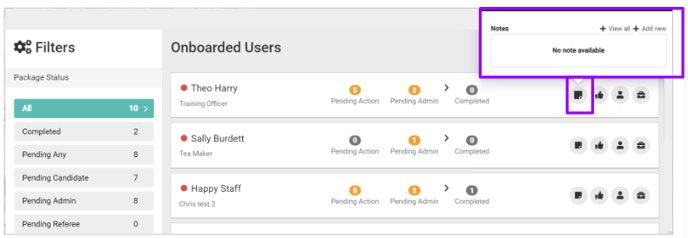
If the icon shows green, this indicates that a note is present for that candidate:
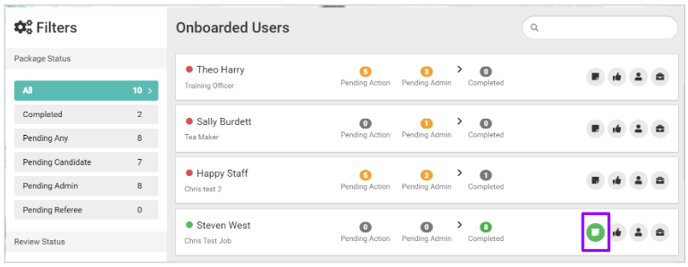
- Hovering over it shows any notes:
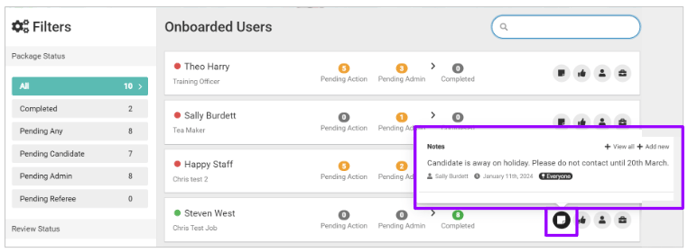
Click on the Notes icon to add a note.
You will be presented with a pop-up screen:
- To add a note, click the ‘+’ symbol.
From this screen, you can then enter your note:
- You can add an image or link to an external URL if you choose
- If you also select the ‘+’ symbol on the left-hand side, you can add in a table, image or bullet point.
You can also ‘Pin’ the note to the top of the notes:
- You might do this if it is particularly important
- You can choose if this is shown just to you or to everyone.
Once you save your note, your screen will refresh and you will see the following:
- To add another note from this screen, simply click on the text ‘Add another note’ as this is a hyperlink.
- You will see your note and any other notes added to the candidate here.
If you wish to edit the note or edit the ‘pins’ you may have added, use the icons on the specific note: