What can this report do for you?
This report shows details relating to jobs that have been posted by specific users, and how those recruiters are performing in terms of finding viable candidates and progressing them through the recruitment process.
-
- If a user did not have any jobs available, they will not be included in the report.
The report only shows data relating to applications that were created in the given time period
However, activity (e.g. being hired) may have taken place after the period-end.
As usual, you have access to quick-date ranges at the top of the page:
![]()
The report features details of individual recruiters and how they are performing in relation to
-
- Numbers of Applications to jobs that they own
- Numbers of Hires to their jobs
- Numbers of Rejections and Withdrawals from their jobs
- Average Time-To-Hire period
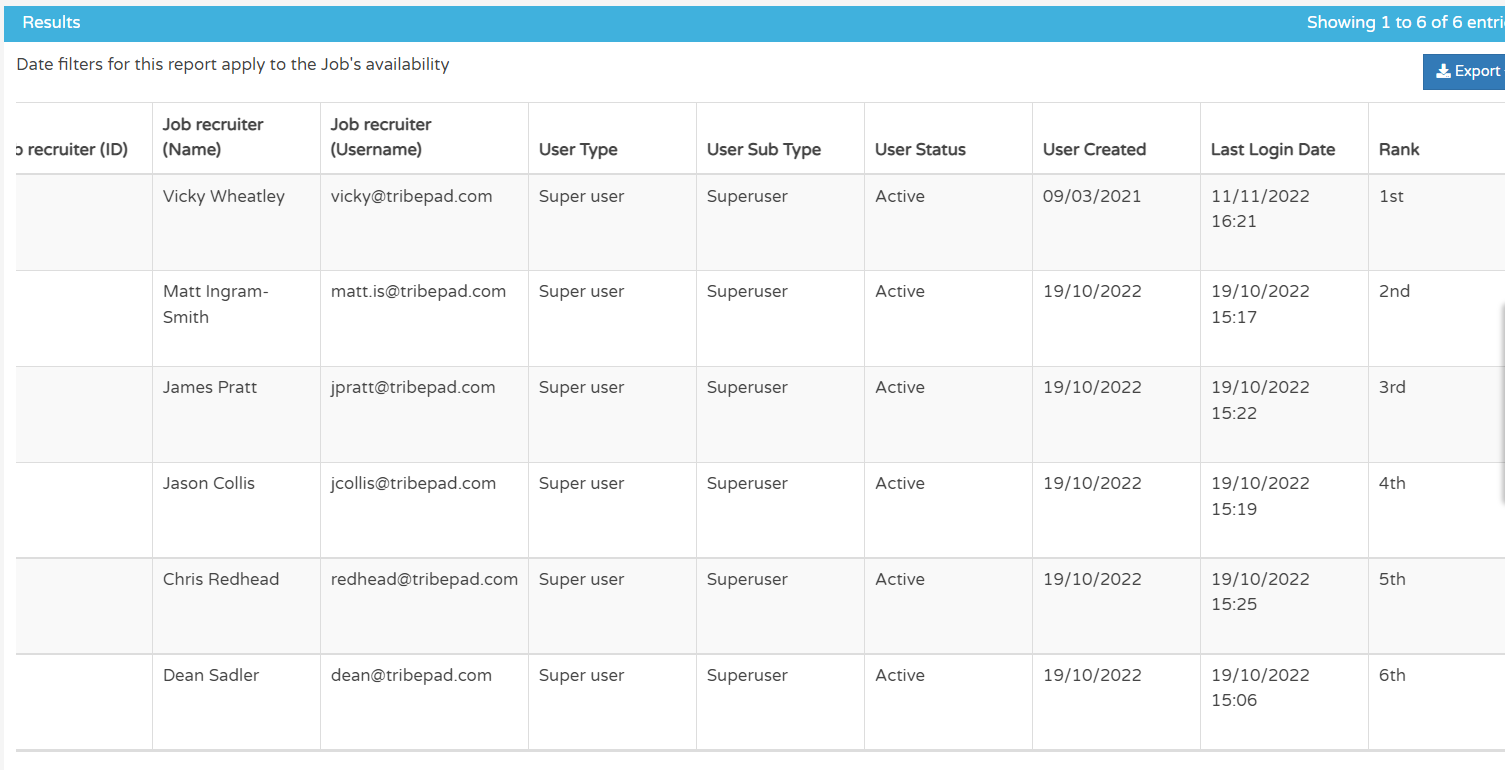
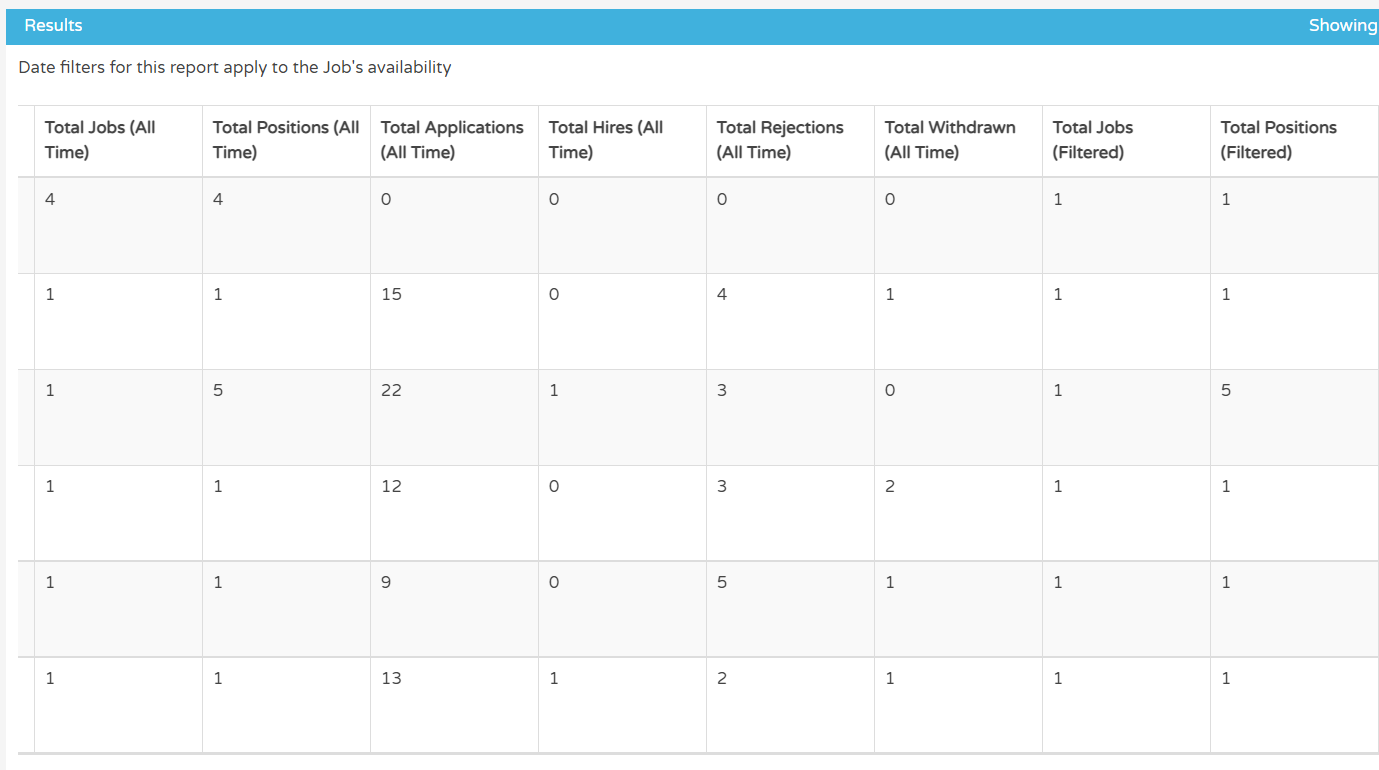
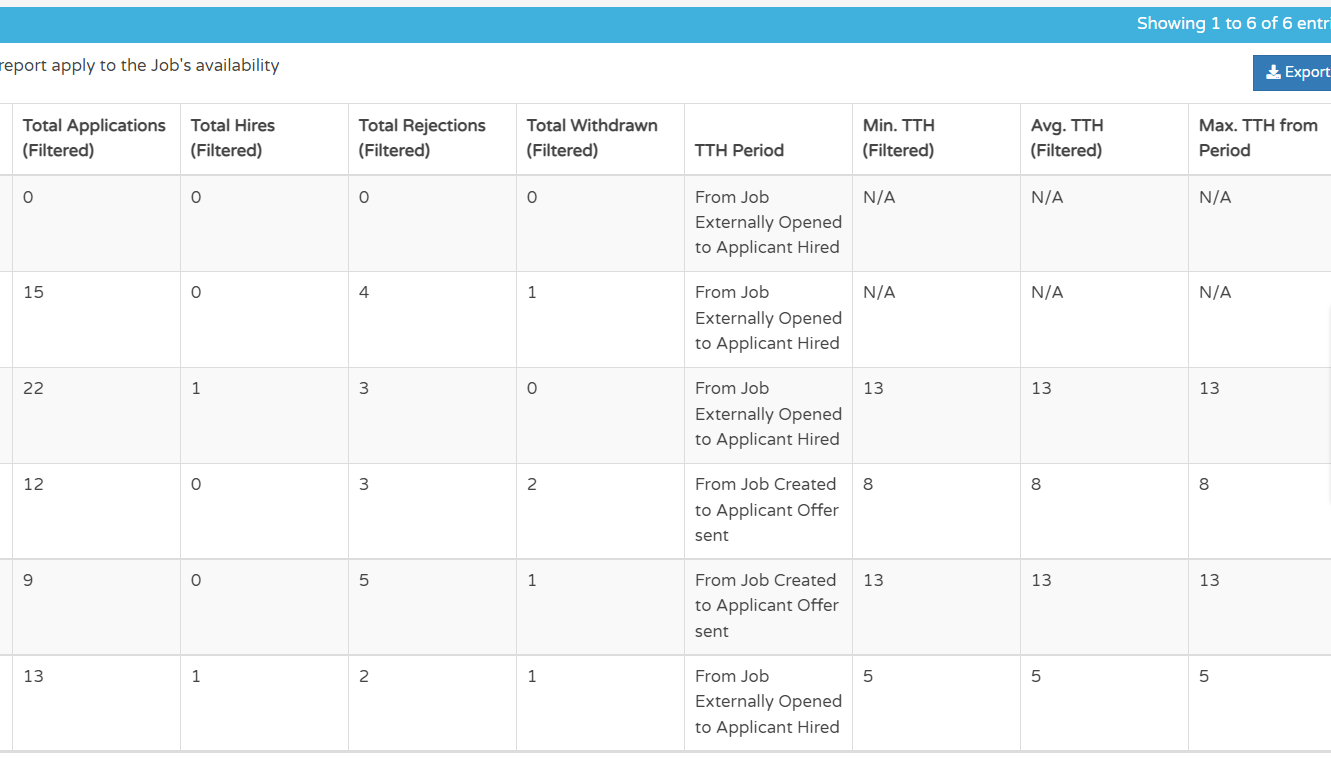
As usual you are able to Export the data from this report as a CSV file, and also as usual, you are able to apply certain custom filters to the data as well:
- You can use a more precise date range filter by selecting relevant dates to you

You can filter by job-specific information. For example:
- Jobs owned by a certain recruiter
- Job title using keywords
- Region / Division etc.

Under 'Recruiter filters', you can click the relevant tickbox to include specific peoploe e.g. Job owner, Job recruiter etc.

Next, the 'Stop the Clock' filters refer to a feature used to freeze recruitment activity on a job for a period of time, to avoid any negative impact on TTH and TTF statistics
- Here you can choose to include or exclude stop the clock information in your report

Finally, you can include filters relating to a recruiter's working days
- You can show 'Total days' (i.e. 7 days in the week) or 'Working days' (i.e. Monday - Friday)
Please note - with 'Working days', public holidays are not taken into account

Once happy with your selections, select 'Submit' at the bottom of the page to run the report with these now added.