Use this article to learn how to reschedule an interview.
⚫ Introduction
Interview schedules can sometimes change due to unforeseen circumstances or shifting availability. This guide will walk you through the steps to easily reschedule an interview within the Applicant Tracking System (ATS). There are two ways to do this: either by editing the job directly or by accessing the candidate’s options via the job list. Whether you need to adjust the time, date, location, or completely delete and reassign a slot, this article outlines how to make those changes and ensure candidates are promptly notified of any updates.
🟣 Rescheduling an Interview Via Interview Bucket On Job
To reschedule a confirmed interview, simply confirm a new interview for the same candidate at the same interview stage, by selecting the updated date and time.
This method has the benefit of automatically triggering an internal email to the interview attendees. The email clearly indicates that the interview has been rebooked and highlights both the new and original date/time, allowing attendees to update their calendars accordingly.
Navigate to your jobs list:
Click "Interview" on the relevant job to see candidates within this bucket:
Click the checkbox next to the candidate's name.
Click "Arrange an interview"
Click "Book interview"
Update/Edit the relevant information throughout the booking process:
‼️Please note: This process does not trigger a rebooking email to the candidate. Therefore, to ensure candidates are properly informed about this rebooking and to tailor the content accordingly with the new interview time etc, an ad hoc email template can be created.
This template can include tags that automatically pull in the new interview details, including the updated date and time.
Be sure to use this template when manually notifying candidates of any rescheduled interviews.
See below for an example email seen internally by any interview attendees notifying them of the cancellation to the original time and date:

⚫ Reschedule Via Edit Job
To change an applicant’s interview slot:
- Select the 'Edit' option for the job on any application stage in the ATS.

- Select 'Interview Slots' from the Job Editor bar.

You will be presented with a screen that shows your interview availability and bookings.
Bookings are highlighted in green.
- Select the number next to the wording 'Booked'.
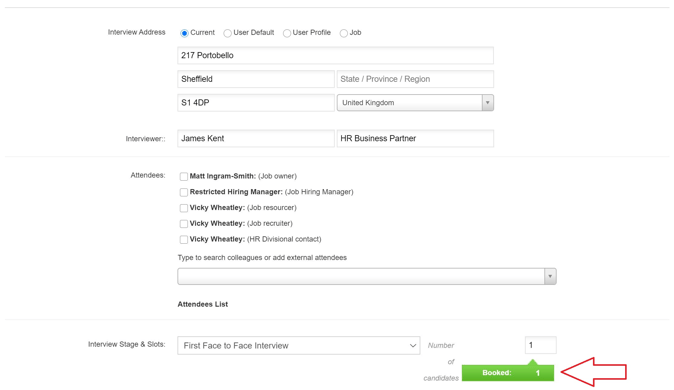
You will be presented with details of the candidates that are booked for an interview for that particular job.
The interviews are listed by:
- Interview Date & Time.
- Candidate Name & Job Title.
Select the candidate name to view their personal profile.
Select the Job Title to be taken to the job view. - Job Owner & Job Location.
- Interview Stage.
To the far right of each candidate there is an edit icon:
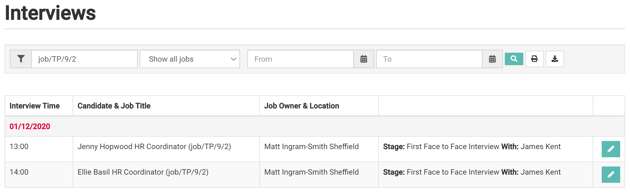
-
- Select the edit icon to revert to the interview slots page.
- Locate the relevant interview.
⚫ Edit an interview slot
You can edit any of the fields shown for example, you may want to change the interview address or change the date and time of the interview.
-
- Select the relevant field/s & replace it with your changes.
- Scroll to the bottom of the page and select 'Save'.
You will be presented with this yellow banner at the top of the page advising you that you have made critical changes and to scroll down to the relevant interview to notify the candidate/s.

-
- Scroll down the page until you reach the interview you changed and you will see another yellow banner.
- Select the grey cog icon on the far left of the yellow banner.
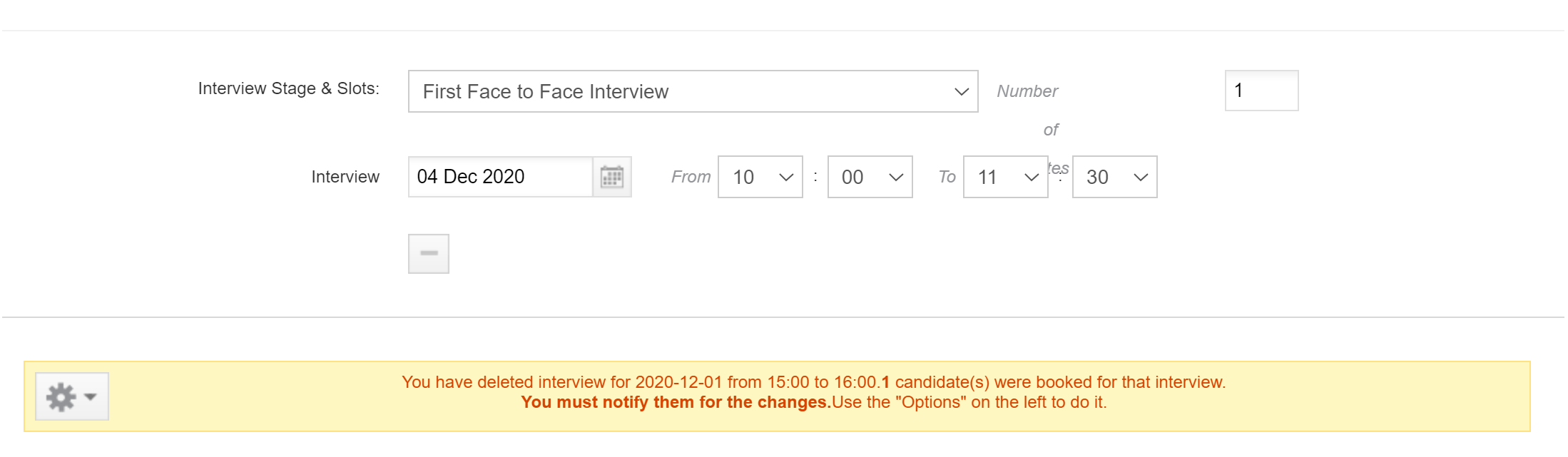
-
- Select 'Email Candidates' to be taken to the job view.
- Select the candidate and use the options menu to contact the candidate.
You could choose to email the candidate or send another invitation.
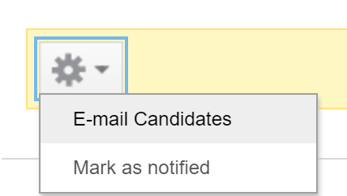
- Select 'Mark as notified' to remove the yellow banner.
Only do this once you are happy that you have notified the candidate.
If you would like to reschedule the interview, you can create additional interview slots and invite a candidate to book their own interview or send interview confirmation if you have already agreed on an alternative date and time.
⚫ Delete an interview slot:
-
- Select this icon
 to completely remove the interview.
to completely remove the interview.
- Select this icon
You will be presented with a pop-up.
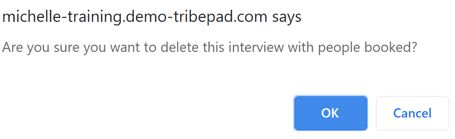
-
- Select 'OK'.
A yellow banner will appear advising you that you have deleted an interview allowing you to notify the candidate by;
-
- Selecting the grey cog icon on the far left of the yellow banner.
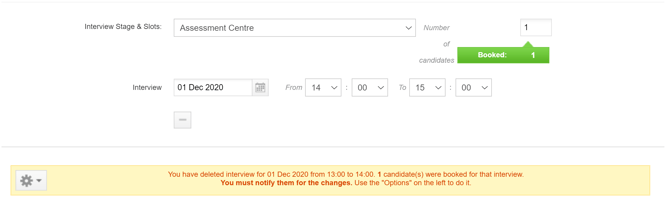
-
- Select 'Email Candidates' to be taken to the job view.
- Select the candidate and use the options menu to contact the candidate.
You could choose to email the candidate or send another invitation.
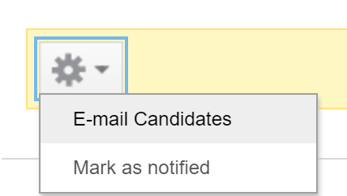
- Select 'Mark as notified' to remove the yellow banner.
Only do this once you are happy that you have notified the candidate.
If you would like to reschedule the interview/notify the candidate of the changes:
- Create additional interview slots and invite a candidate to book their own interview.
- Send interview confirmation if you have already agreed on an alternative date and time.
- Send an email to advise of the changes.