A guide to what these reports focus on
Overview
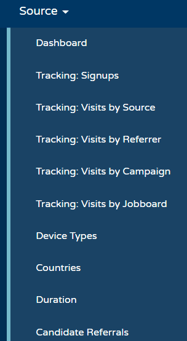
The term “Source” is used to describe the candidate’s origin, i.e. where they were directed from.
Candidates can come from several potential sources, including:
- Being created by an Agency
- Being created as a Passive Candidate
- Directly accessing the ATS themselves
- Accessing the ATS via your career site
- Accessing the ATS via a referral
- Accessing the ATS via a job board or search engine
- Accessing the ATS via a link in an email.
The Source reports look at visits as well as the source where the candidate came from. A 'visit' is classed as all actions performed within one session. If the visitor stops browsing for more than 30 minutes, Insights will close the visit and start a new one.
For example:
Visit 1:-
- 12:13: Visitor accesses the career site.
- 12:15: Visitor accesses the ATS and logs in: the visitor is now classed as a Candidate.
- 12:17: Candidate views a job.
Visit 2:
-
- 13:02: Candidate creates an application.
This candidate performed 4 actions over 2 visits.
An example of visits can be seen on the 'Visits by Source' report:

Once a visitor has logged into the ATS and identified themselves as a Candidate, we will share the tracking data wherever possible, but there are some circumstances where this is not possible.
Some things to bear in mind:
- Visits are specific to a device
- If a visitor accesses the ATS via their laptop and their phone, these will be classed as two separate visits
- If someone views the ATS via an 'Incognito browser' we cannot track their actions
- If visitors have ad-blocking or proxy server technology-enabled, Insights may not be able to track them correctly
- In some situations (e.g. going from an HTTPS server to an HTTP one), referrer information may not be transferred by the browser.
Tribepad’s Source Tracking system supports the use of Tags, so that the visitor’s source can be tracked regardless of the route they have taken to get to the ATS.
- If a specific URL is provided to a candidate, for example via a career fair or recruitment drive event, Tags can be included in the URL provided
- You can add a Jobboard Tag and/or a Campaign Tag to a URL when you share a job with a candidate. You don't have to have either or you can have both, the choice is up to you.
-
- To add a Jobboard tag add 'jobboard=specificjobboard' to the URL
- For example, you could add {url}&jobboard=appcast
- To add a Campaign tag add 'C=specificcampaign' to the URL
- For example, you could add {url}&c=christmas
- To add a Jobboard tag add 'jobboard=specificjobboard' to the URL
- When the visitor clicks on the link (for example within an email), they will be recorded as having come from the specific job board and via the relevant campaign.
There are no limits to how many job board and/or campaign tags that can be active at the same time.