What can this report do for you?
Any candidate that visits the ATS via a Campaign will be Tagged and their data pulled into this report.
Please note - the example below has not been set up with Campaigns - you will see a list of your campaigns in the first column of the report if these are being utilised.
Depending on the date-range filter you choose, you will see two infographics:
Visits by Campaign (Top 15)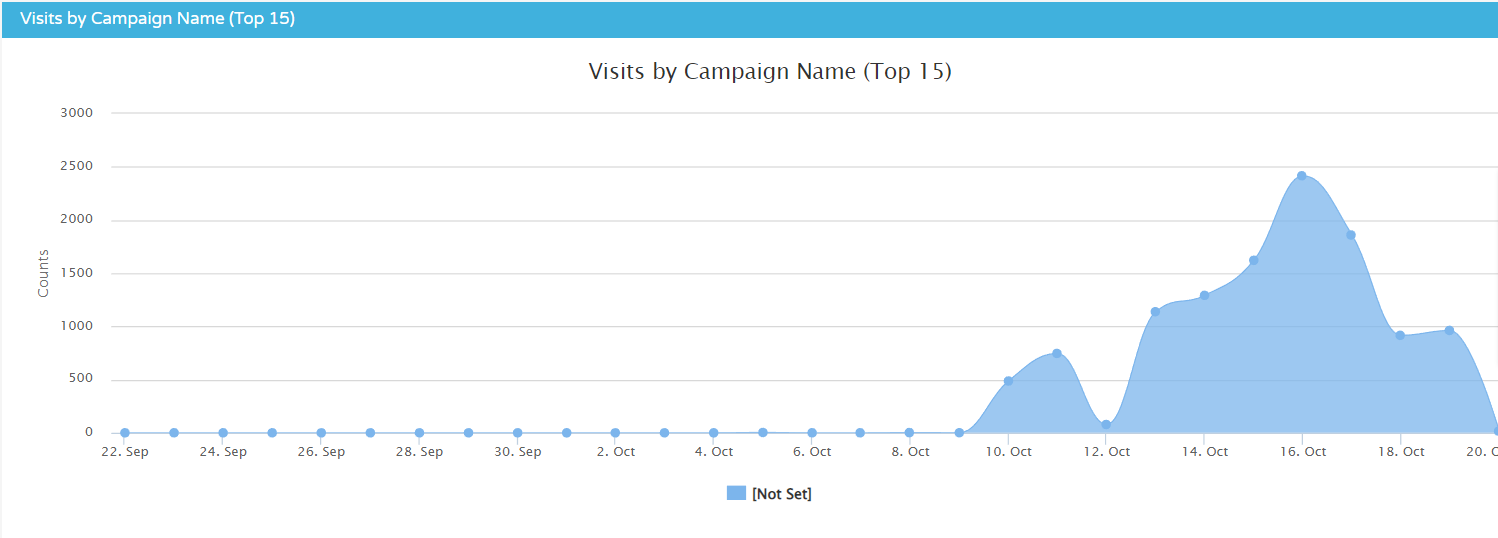
- This shows how many visits have been made to the ATS per day as a result of a campaign.
Multiple 'visits' may be recorded here for a single candidate if they stopped browsing after 30 minutes.
Applications per day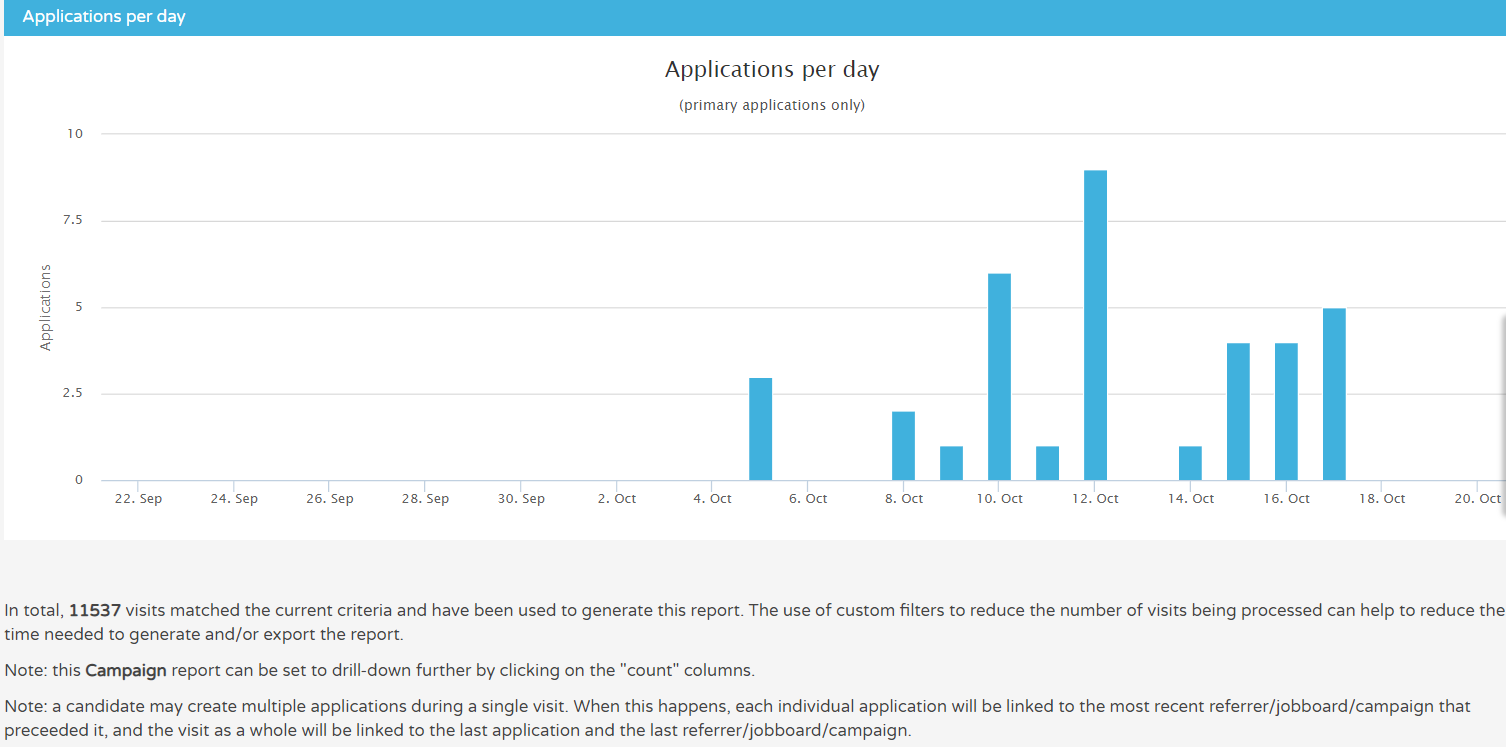
- This shows any applications that have been made as a result of a specific campaign
Remember - any notes that are present underneath a report or infographic are there to give you more context on how the data has been pulled for this report.
In the report at the bottom of the page, you will see information relating to Sources, Referrers, Jobboards and visits
- The column 'Total Visits where user created application' details applications that have come from a specific campaign rather than total visits to the ATS resulting in applications.
- As always, if you see a blue hyperlink in any of the columns, you are able to select this to see more detail on the specific element.

On every report you can apply Custom Filters to manipulate the data your way. This is done at the top of the page and the button is alongside the quick-access date-ranges:
![]()
Customer filters on this report include:
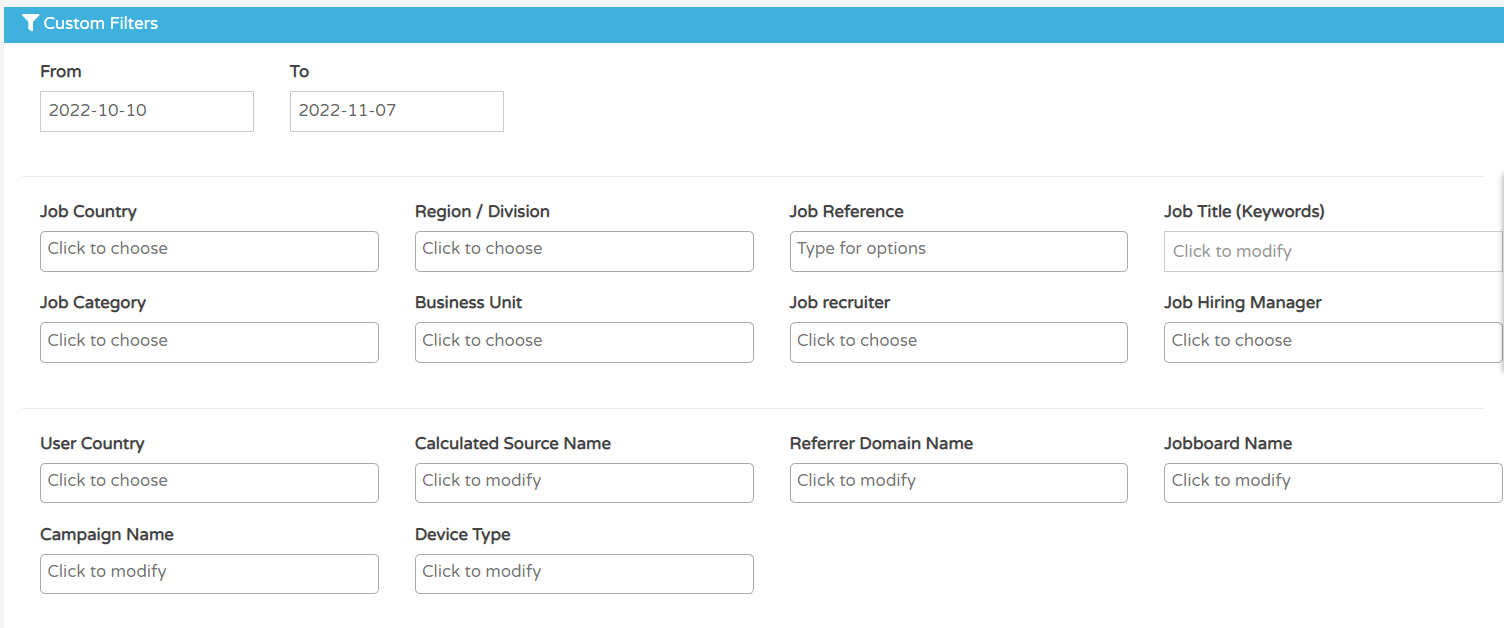
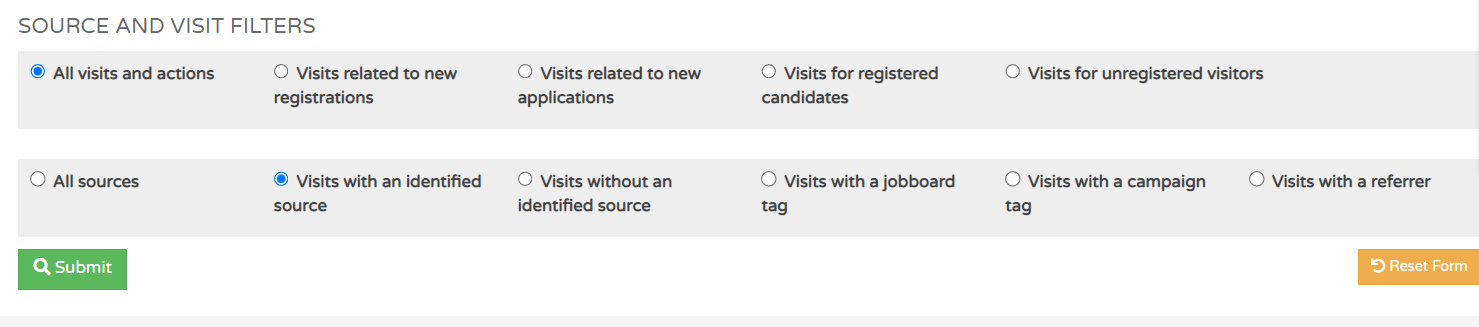
The 'Source and Visit filters' at the bottom of the page relate to visits (i.e. actions completed in 1 period of browsing) and where the candidate has originated from
- 'Identified sources' relate to trackable locations, for example jobboards, referral emails etc.