What can this report do for you?
This report shows the details for every Hiring Manager and Job Owner on the system, specifically relating to jobs, not the users themselves.
By default, this report only shows information on recruiters who have jobs assigned to them, not all recruiters.
- If you wish to see all recruiters, you need to change this option within the Custom Filters section (more on this further down the page).
As always, you are able to select one of the quick-date ranges at the top of the page:
![]()
The report details
- The number of jobs each person has created
- The number of jobs they have assigned to them
- The number of positions they are currently recruiting for
- The number of applications they have received relating to their jobs
- The number of Hires relating to their jobs
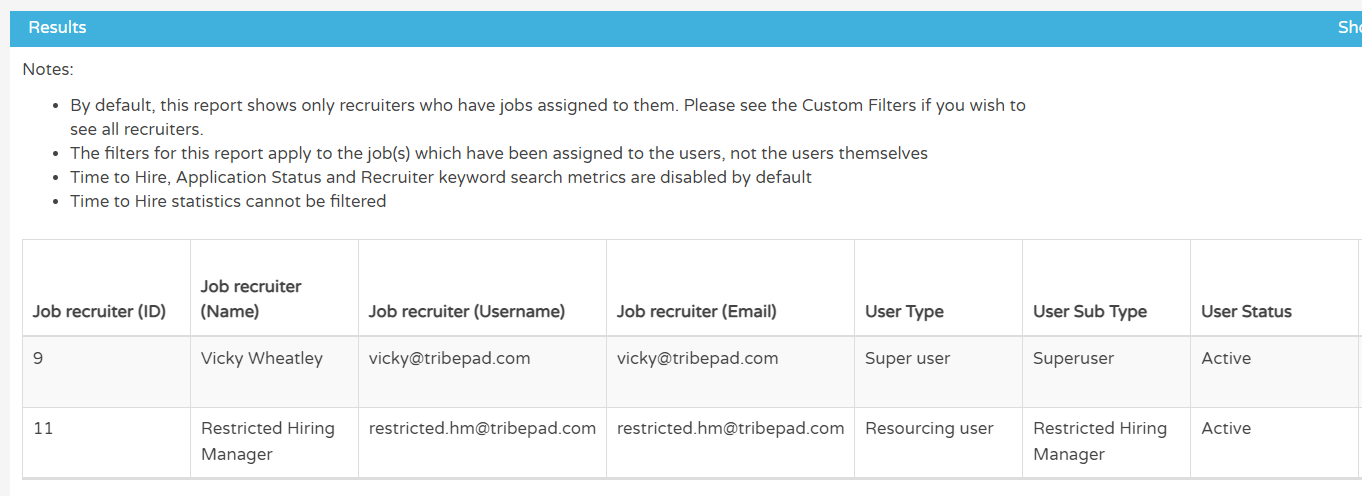
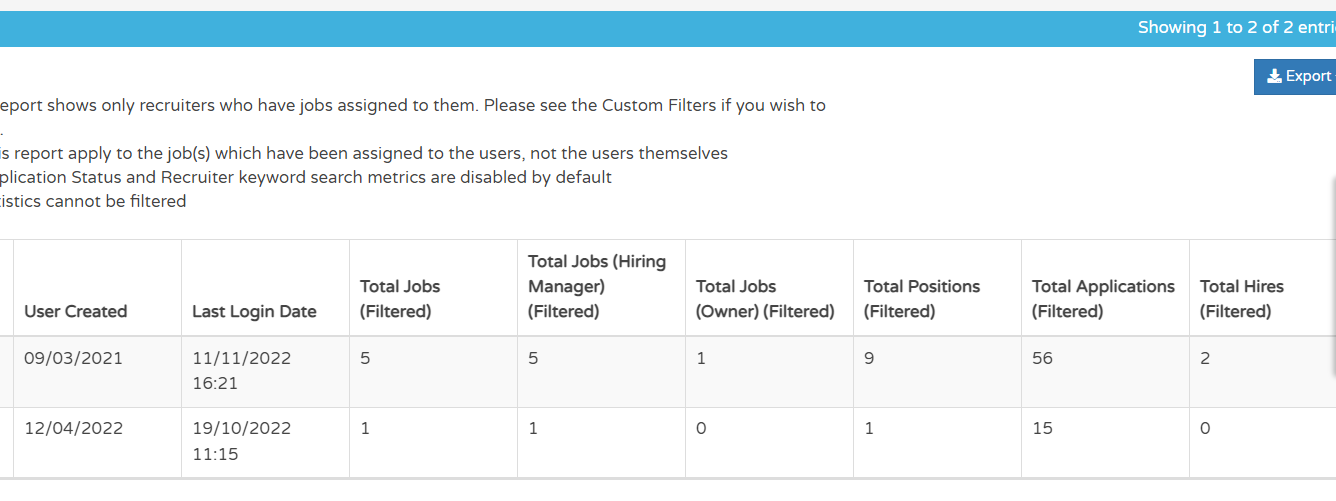
By default, this report does not include TTH statistics, Application Status statistics or Recruiter keyword searches
- If you want your report to include any of this information, you must turn it on in the Custom Filters.
Custom Filters
When applying Custom Filters (at the top of the page),
- You can use a more precise date range filter by selecting relevant dates to you

You can filter by job-specific information. For example:
- Jobs owned by a certain recruiter
- Job title using keywords
- Region / Division etc.

Under 'Recruiter Filters', you can choose to
- Show all recruiters
- Show only recruiters with jobs assigned to them (the system defaults to this option)
- Show only recruiters who have jobs assigned to them which match the currently active filters
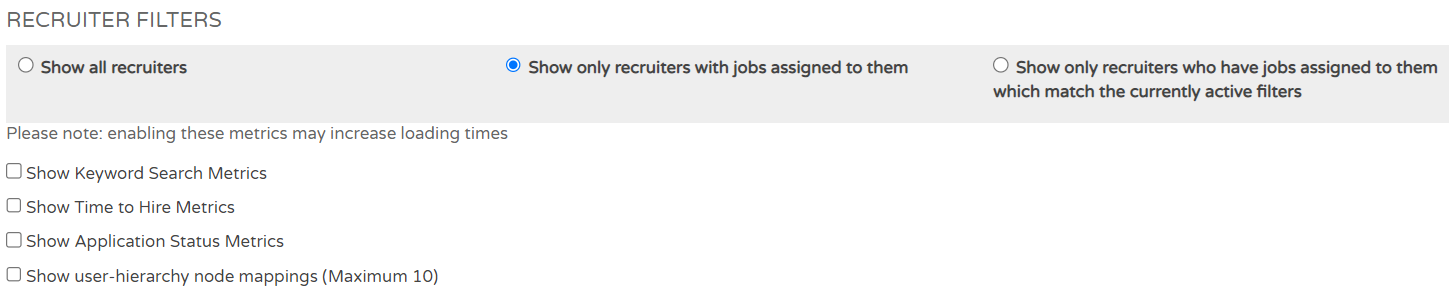
You can also enable certain other metrics to pull more data into the report:
- Show Keyword Search metrics (i.e. what a recruiter might have searched for within Talent Search)
- Show Time to Hire metrics
- Show Application Status metrics (relating to the jobs assigned to the individual)
- Show User-Hierarchy node mappings
Adding any of these metrics to the report can increase loading time in the report due to additional information being pulled through from the ATS.
Next, the 'Stop the Clock' filters refer to a feature used to freeze recruitment activity on a job for a period of time, to avoid any negative impact on TTH and TTF statistics
- Here you can choose to include or exclude stop the clock information in your report

With the 'Report Views' filter, you can choose whether to see just data for the specific time period selected, for all-time (i.e. since a user profile was created for the recruiter on the ATS), or for both options:

Finally, you can include filters relating to a recruiter's working days
- You can show 'Total days' (i.e. 7 days in the week) or 'Working days' (i.e. Monday - Friday)
Please note - with 'Working days', public holidays are not taken into account

Once happy with your selections, select 'Submit' at the bottom of the page to run the report with these now added.