Hierarchy Manager V2
Find out how to acess and use our Hierarchy V2 tool.
📖 Reading Time: 5.5 Minutes
🎧 Listening Time: 4 Minutes
👥 This Guide Is Intended For Tribepad Customers & Tribepad Team Members
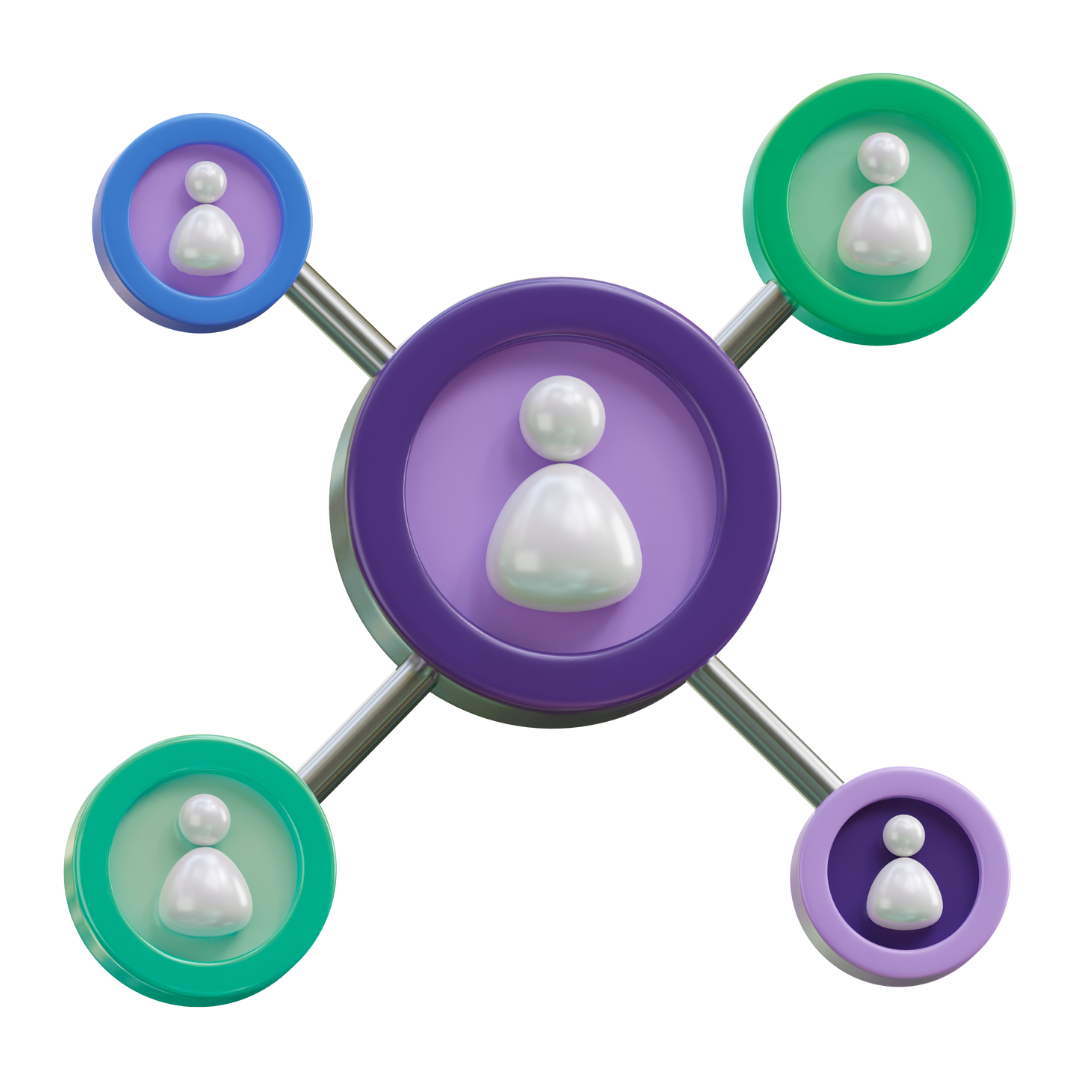
✏️ Introduction
➡️What is ‘Hierarchy’ in your ATS?
The Hierarchy feature in the ATS allows you to create a structured view of your organisation. This structure mirrors your internal setup, helping you manage access and responsibilities more efficiently.
➡️How does it work?
Each user and job must be assigned to a specific level—called a 'node'—within the hierarchy. Users can only see and work with data related to their assigned level
and any levels below it. This applies to job access and reporting in the insights platform. The hierarchy also supports many other features to manage access which are explained further down in this guide.
💻 How To Access The Hierarchy Manager
You can access the V2 Hierarchy Manager via our Manage site and in the same way you would with version 1, by first heading to "Platform Configuration" (1) however, instead of selecting ‘Hierarchy Manager’ from the platform configuration drop-down, you need to select ‘Hierarchy Manager V2’ (2) (you may need permissions enabled to see this).

💡Understanding The Page Layout
The Hierarchy Manager V2 is split into 4 sections:
➡️Hierarchy Export Tools
Here you can download your current hierarchy or an example CSV complete with headers ready to complete
➡️Hierarchy Management Tools
This section is dedicated to uploading/editing/deleting your hierarchy
➡️Hierarchy Support Tools
This section is used to remap jobs/users/onboarding/questionnaires etc - anything that sits in the hierarchy that may need reassigning to a new node when performing significant changes to the hierarchy.

🔑 Understanding The New CSV Format
The new hierarchy CSV has been designed to be more compact and easier to use, Instead of having to list every level item and name, you simply need to provide:
- internal id: this must be unique for every node within the hierarchy.
- parent_internal_id: the internal ID for the node's parent.
- name: the label which will be shown in the ATS and elsewhere for this node
- type_handle: the handle for this node's type
any additional information (address/approvers etc) is added to the meta columns

✍️ Making Changes To The CSV
➡️Adding New Nodes
To add a new node to your hierarchy, simply give your node a unique internal ID, select and add the node's parent node and add the name and handle type.
Once your nodes have been added you need to click on ‘Add or update nodes’ and select your CSV. Click upload and validate. This will check your CSV for potential errors ahead of running the update.
If there are no errors, you will be asked to review and confirm the upload. Changes will not be applied to the hierarchy unless you click past this stage.
Once processed, you will receive email confirmation of the file upload.
➡️Editing Existing Nodes
With V2 editing nodes gets much easier. You do not need to change the internal ID, you can simply change the parent node to move your node from one location in the hierarchy to another.
In the same way as before, you will need to click on ‘Add or update nodes’ select your CSV and submit this for validation.
When moving a node from one location to another in the hierarchy, any children nodes will follow unless specified otherwise in the CSV
➡️Deleting Nodes
To help prevent mistakes with deleting hierarchy nodes, this is now split out into its own section in the Hierarchy Manager V2 module in the Manage Tool.
This CSV is in the same format as the add/edit CSV however, you should only include nodes that you want to be deleted from your hierarchy.
Again this process follows a validation check before it can be processed and will alert you to any potential problems with the file.
🗺️ Hierarchy Mappings
When adding a user/job/questionnaire to a hierarchy node this is called a mapping. When adding or deleting nodes in your hierarchy, there is a high possibility that some mappings may need updating. This can be done using the Hierarchy Support Tools.
You can download a full list of your mappings using the ‘Download current mappings’ option. Depending on how many users and jobs you have this file can be quite large!
The CSV will contain 3 columns
- internal_id: the internal ID for an existing node in the hierarchy
- mapping_type: the mapping type (e.g. job, user)
- entity_handle: the 'handle' which identifies the entity to be mapped (e.g. job reference, or user's username)
To make changes to existing mappings you will need to amend the internal id for the mapping and upload the CSV using the create/replace mappings option. New mappings can also be created on this CSV.

📉 Mapping Table / Entities
|
Entity Type |
Entity Type Identifier |
Entity Handle Field |
Mapping Type |
|
Document Template |
document_template |
name |
multiple |
|
Job |
job |
reference |
single |
|
Job Requisition Template |
job_requisition_template |
name |
multiple |
|
Job Template |
job_template |
template_title |
multiple |
|
Onboarding Package |
onboarding_package |
title |
multiple |
|
Question Bank |
question_bank |
id |
multiple |
|
Questionnaire |
questionnaire |
id |
multiple |
|
Sys API |
sys_api |
app_id |
multiple |
|
User |
user |
username |
multiple |
|
User User |
user_user |
username |
multiple |
