In-System Dialler
Find out how to call candidates directly through the ATS.
📖 Reading Time: 3 Minutes
🎧 Listening Time: 1.5 Minutes
👥 This Guide Is Intended For Tribepad Customers & Tribepad Team Members
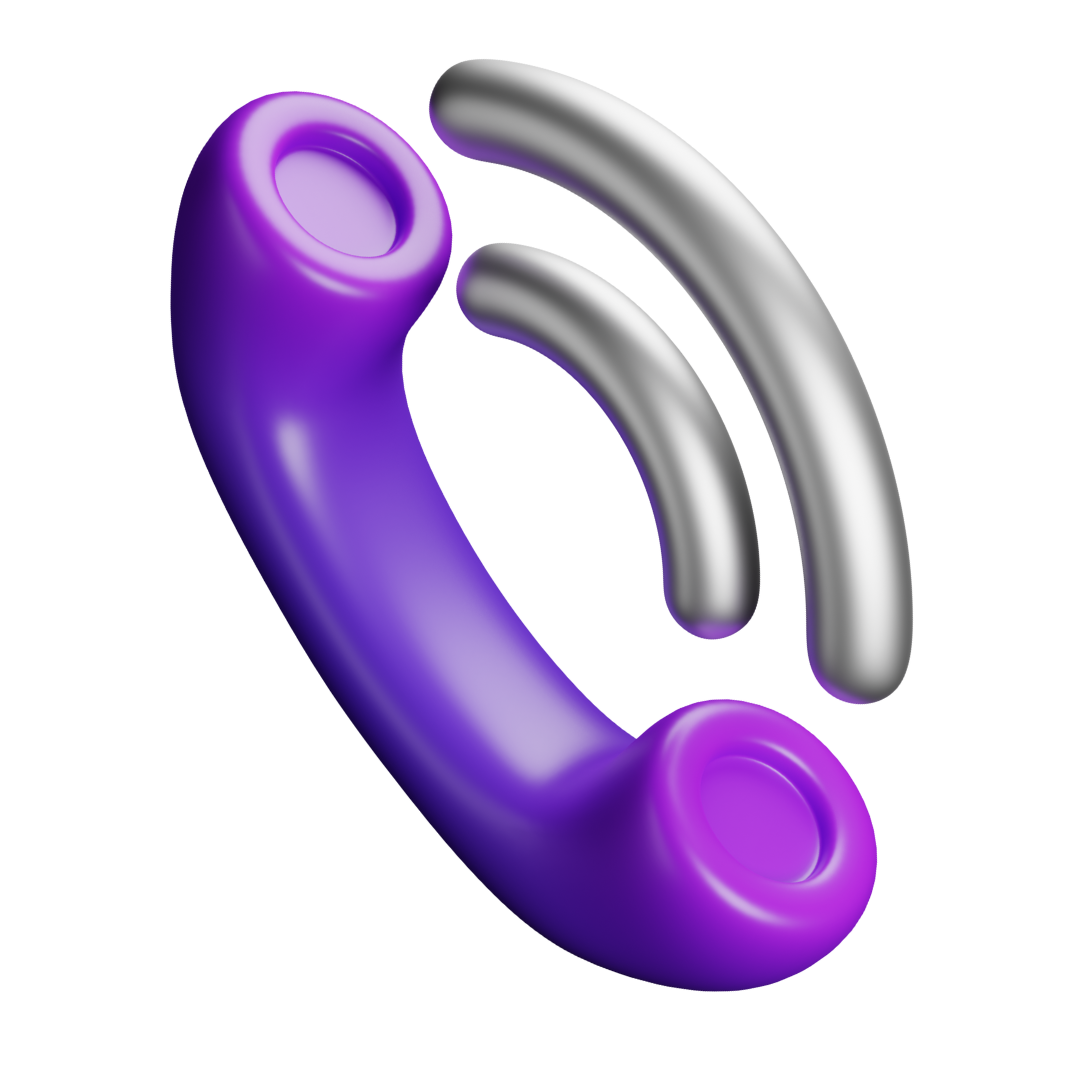
Table of Contents
☎️ Using The Dialler
If a candidate has entered a contact number into the ATS as part of their application or onto their profile, this will now be clickable and will link to certain applications.
Any time the contact number is shown in the ATS, this will be possible.
Contact numbers are shown in several places on the ATS.
- On the Dashboard under the Interview widget (1):
- On the candidate’s Application Summary tab (1) (2):
- On the candidate’s Mini Profile (1) (2) (3):
- Within the candidate’s Main Profile:
In any of these locations, if the phone number is clicked on, you will see a pop-up appear:
- You should select ‘Open Pick an application’ to select which application you want to use to call the candidate.
Your screen will refresh and you will see another pop-up screen:
- Select the relevant one for your requirements and choose whether to ‘Always’(1) default to this application or use it ‘Just Once’ (2).
If you select ‘Phone Link’, for example, you will then see another pop-up screen which looks like this:
If you have a phone number linked to your device, you can use this application.
If you choose ‘Teams’ as your preferred application, it will link you to your Teams dialler:
