Insights - Overview
An overview of your Insights platform, including Dashboard, pre-built reports, and custom filters.
📖 Reading Time: 3.5 Minutes
🎧 Listening Time: N/A Minutes
👥 This Guide Is Intended For Tribepad Customers & Tribepad Team Members
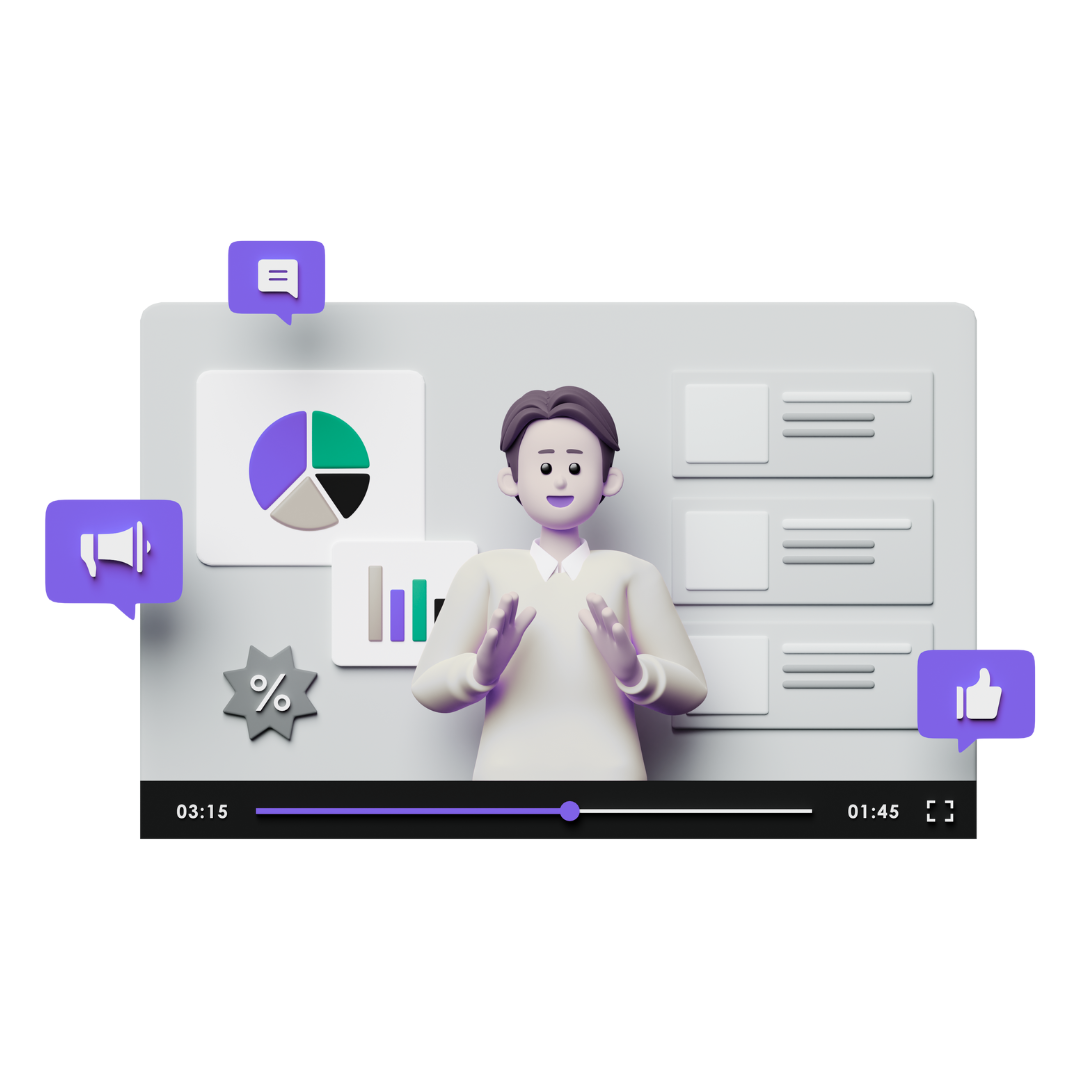
Table of Contents
💻 Accessing Insights
Check out this video on Insights or read on for more detail:
To access Insights, you must first have the relevant user type and permissions from your organisation.
Insights is then accessed from the ATS from the 'Tools' menu:
You will be asked to enter Two-Factor Authentication details
- This can be provided via email or through an Authenticator on a separate device
📊 Dashboard
Reports on Insights are accessed via the Menu on the left-hand side of the page - this can be minimised by clicking on the 'triple bar' icon at the top of the menu. Reports are grouped by category.
The majority of reports and infographics can be filtered to only show relevant data for a given date-range and/or specific conditions. The filters can be activated by using the tabs at the top of the page:
- The 'Custom Filter' tab allows you to enter specific date ranges and add further filters.
- The 'Reset' option returns the system to the default filter of 'Today'.
Where available, the quick-access date filters apply the specified date range to the most appropriate element of the given report. For instance, a Job report may be filtered by the job’s creation date.
Each report will explicitly state how the date filters are used. For example:
The Custom Filters vary, depending on the report being accessed - for instance, a Job report may include filters based on the job status, whereas a Source report will include filters based on the visitor’s referrer and URL tags.
Multiple filters can be specified at the same time, and many filters can have multiple options selected.
Once set, custom filters will apply to all reports being viewed; if a given filter is not relevant for a particular report, it will be ignored.
The 'Reset' option can be used at any time to restore the default filters:
Most of the infographics on Insights can be customised in one of several ways.
- If the infographic has a legend against it (i.e. it is in the form of a graph / chart and has an axis with options at the bottom), individual items can be hidden or made visible by clicking on the different options underneath the graph / chart:
- If you wish to download the data relating to certain infographics, you can click the hyperlink where applicable
- This will be downloaded as a CSV file where you can import it into whatever file format you prefer
🛠️ Settings
A number of Insights reports provide Time to Hire (TTH) and Time to Fill (TTF) calculations. As there are several ways in which these figures can be calculated, Insights allows users to choose their preferred calculation method.
This can be done by accessing the Insights Settings page, either from the menu, on the bottom left-hand-side or the 'cog' menu at the top-right of the screen.
- Scroll down to Time to Hire (TTH) and Time to Fill (TTF) settings:
⁉️ FAQs
Q. Why is my report timing out when I try to download it?
Sometimes if you are trying to download a large amount of data from insights, this may time out. You can either try using a shorter date range, or try scheduling the report to run using the save/schedule function
Q. What does it mean when a candidate's source is blank or showing as unknown?
If we are unable to provide a candidate's source, this can either be shown on the report as 'unknown' or be left empty. This is usually due to the browser the user is using; some block cookies, some don’t execute scripts, some hide all referral data and more. Sometimes it’s due to the data reported by the device, hiding information. This can also be caused by Ad blocks.
Q. What are my login details for Insights?
Your login details for Insights will be the same as your ATS credentials.
Q. Can I reset my 2FA for Insights?
This is not something you can do for yourself, however, if you raise a request to the Tribepad Helpdesk, the team can reset this for you.
Q. My report shows bank details as encrypted
This is correct, bank details can only be decrypted via an export.
Q. Can you delete my report?
You can do this via the Insights platform under “personal reports”.
