Introduction To Video Interviewing (Old)
Learn about our old video interviewing functionality.
📖 Reading Time: 18.5 Minutes
🎧 Listening Time: N/A Minutes
👥 This Guide Is Intended For Tribepad Customers & Tribepad Team Members

Table of Contents
✏️ Introduction
Video interviews are made up of a series of templates and a template is made up of a specific component, for example;
- Question template:
Questions are asked in text format, allowing the candidate to respond via video.
- Media:
A question is asked via video, creating the feeling of a face to face interview.
- Page template:
Allows you to break up the interview, perhaps a page providing an introduction or some guidance. Media can be added to page templates.
Once you have created an interview it will be added to the position you are recruiting for so that you can invite candidates to complete it (Positions are explained in greater detail further into the guidance.).
The video interview platform contains a set of default templates for you to use or you may decide to create your own templates from scratch, however, this is a more advanced feature.
➡️Integrated & Stand-Alone explained
The video interview platform can be used on a stand-alone basis or it can be integrated and used with the ATS.
- The integrated platform combines the use of the ATS and the VI platform together. The ATS allows you to navigate to the video interview platform directly to create a video interview. Once the video interview has been created, you will revert to the ATS to add it to the relevant job so that you can invite candidates to complete it.
- The stand-alone platform is used in isolation and does not incorporate the use of the ATS at all. Video interviews are created and sent to candidates directly from the VI platform, you can also process your candidates and communicate with them via email.
➡️User access
Access to VI has to be granted initially by Tribepad and this is once you have agreed to use the platform.
The agreement process is usually supported by your Tribepad Account Manager and they will discuss user type access and restrictions with you (also included further in this guidance in a bit more detail).
➡️Device and browser requirements:
The video interview platform supports the use of most devices and browsers however, to ensure you and your candidates have the best possible experience we recommend use of the following:
If you are using a desktop:
Chrome
Firefox
Safari V11+
MS Edge* (support is dependent on having applicable media drivers installed).
If you are using Android:
Chrome
Firefox
If you are using iOS:
V11+
Safari
Where not explicitly stated, we support the current version, plus the last version of each browser.
💻 Menu Navigation
When you login to the VI platform you will be presented with a menu down the left-hand side of your screen.
The menu will allow you to navigate to the entire platform.
You will find an overview of each menu item below.
➡️+Quick Add
The Quick add button allows you to create a video interview using a much quicker process. You would not need to create any templates if you did not wish to.
➡️Dashboard
The dashboard button provides you with an overview of your account activity, allowing you to see recent data around your active positions.
- Active
The candidate can still complete their interview and it can still be reviewed.
- Awaiting decision
All reviews have been completed, the interview can be processed to passed / rejected. - Awaiting review
The candidate has completed the interview, no reviews have been carried out yet. - All
Shows all candidates in any state. - Not started
The candidate has not yet started their interview. - Started
The interview has started, but isn't yet complete. - Review
The interview has been completed by the candidate, reviews have started, but not all reviews have been submitted. - Review complete
The interview has been reviewed, same as “Awaiting decision”. - Outstanding re-records
Total of all candidates that have been asked to re-record answers that have yet to be completed.
➡️Positions
The positions button will contain a library/list of roles that you have previously or are currently recruiting for. The interview that you create will be assigned to the relevant position so that you can invite candidates to carry out the interview.
➡️Candidates
The candidates button will only contain a list of candidate names that have been invited to a video interview via the VI platform (if being used as stand-alone).
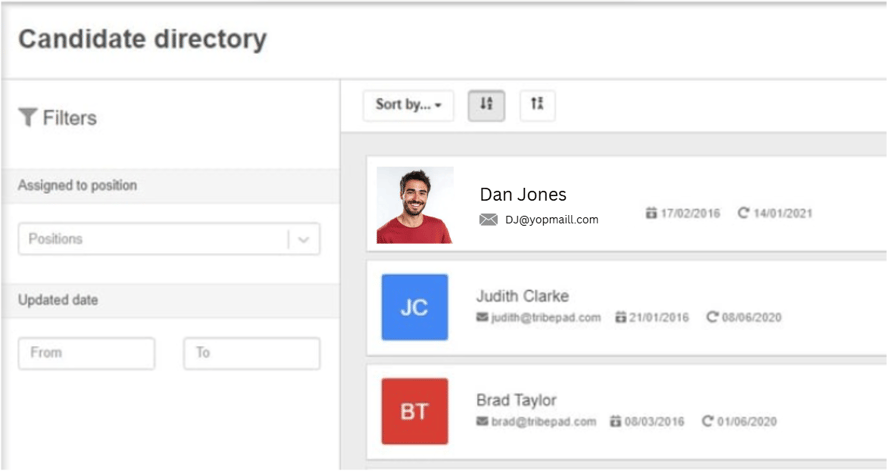
➡️Components
The components menu is made up of Interviews, Questions, Pages and Media.
- Interviews
The interview library contains details of every interview template that has been created. If you select the name of the interview you will navigate to a new screen which allows you to make changes to that interview, such as adding or removing questions.
- Questions
The questions library contains a list of individual questions that have been created to add to an interview. Each question can be used for as many interviews as you would like. If you select the question name, you will navigate to a screen which allows you to make changes to the question.
- Pages
The page library contains a list of individual pages that have been created. Pages can be used to provide a candidate with information during their video interview. A page could be created to welcome the candidate and provide some guidance. The page name can be selected and you will navigate to a screen that will allow you to review the page in more detail and or make changes.
- Media
The media library contains any media that has been uploaded to the video interview platform. Media can be in the form of a video or image. If you select the name of the media, you will navigate to a screen which will allow you to review or update the media.
➡️Users
➡️When using the VI platform on a stand-alone basis;
A recruiter is the main user of the video interviewing platform and may create video interviews and assign them for review by other users. The recruiter user will need to be created manually within the VI platform by selecting the ‘Recruiter’ option. The recruiter will need to assign themselves to the candidates video in order to review it.
A hiring manager will have restricted access and will need to be assigned to the video interview in order to review it (watch the videos, score and make comments), the hiring manager will need to have a profile added manually by selecting the Hiring manager's menu item.
A user can also be created when you select to send a video interview for review.
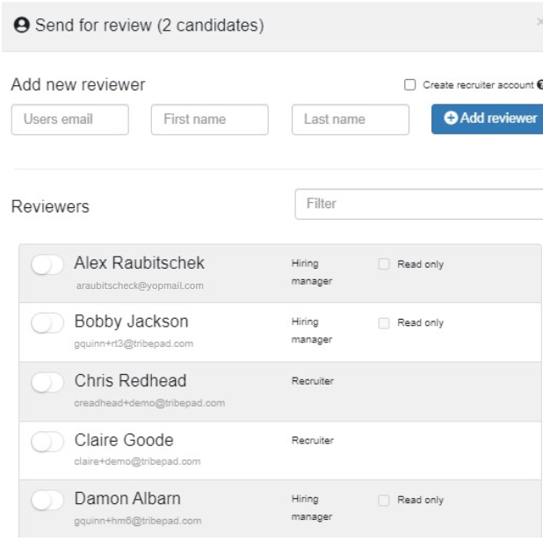
➡️When using VI as an integration with your ATS
Access to the VI platform is driven by the ATS user type and is entirely dependent on whether you want that specific user type to be able to access the VI platform and create video interviews etc.
It could be that you have hiring managers that do not have an ATS account, in this scenario, you could send the video interview to the hiring manager by assigning it to them in the VI platform and creating a hiring manager account (this would not provide access to the ATS & it would only provide access to that specific video). Perhaps your hiring manager does have access to the ATS and you only want the hiring manager to be able to view video interviews.
You can discuss user types and access with your Tribepad Account Manager.
➡️Templates
Question and page templates can be used to customise and create individual questions and or pages to add to a video interview.
Templates are great if you are trying to streamline the look and feel of your interviews as they can be used on as many interviews as you would like and if you don’t want to use the default templates provided. Creating your own templates is more advanced.
Templates also incorporate invites and emails, which can be created to streamline candidate communications via the stand-alone video interview platform.
➡️Position navigation in more detail
The position library will show you all of the positions you have on the platform, you have filtering on the left-hand side of the page. You can filter positions based on creation/expiry dates, the attached interview, the status of candidates on the position or by the position creator.
Create Position
If you select this option you will be able to create a position manually and you would only do that if you are using VI as a stand-alone platform (creating a position allows you to add your video and then invite candidates directly from the VI platform, this isn’t necessary if you are using VI as an integration with your ATS.).
If you are using VI as an integration with your ATS, the position is created automatically when you add the interview to a job in the ATS.
➡️Detail
The detail shows the status of candidate’s interviews (have they been started or completed etc).
If candidates have been invited to carry out the interview you will be able to see the following options as shown in the image above.
You can select any of these options to start reviewing candidate videos.
Candidates are filtered into the relevant folder on the left-hand side of the screen depending upon the status of the video interview.
If there are not any candidates in a particular folder, the folder will not be available to select.
Each folder that contains candidates will also provide various buttons that allow you to carry out processing actions.
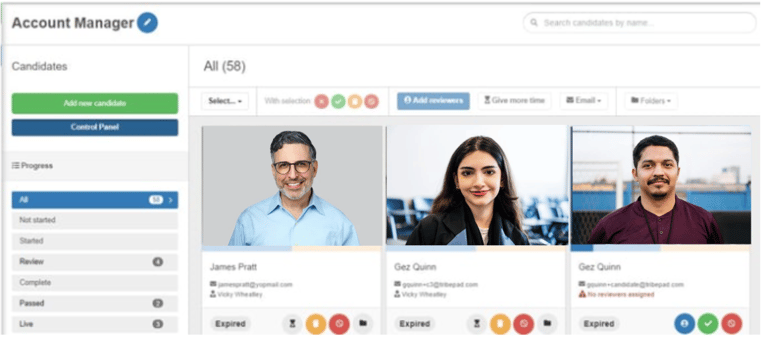
- Add reviewers
Allows you to send a video interview to be reviewed (the interview will also need to be assigned). - Give more time
Allows you to extend the date that a candidate must complete their video interview by. - Email
Allows you to email a candidate. - Remove, Pass, Withdraw, Reject
Selecting one of these options will move the candidate to the relevant folder.
‼️A couple of important points:
If you are using VI as an integration with your ATS, only candidate scoring translates to the ATS.
Any other actions that you take for example, rejecting or withdrawing a candidate whilst in the VI platform, will remain in the VI platform (you would have to reject or withdraw the candidate manually in the ATS too.)
All processing actions need to be carried out in the ATS in order to progress a candidate.
➡️Position - folder navigation
Active
Selecting the ‘Active’ folder will take you to a list of all candidates that have been invited to that particular interview.
From here you can review the progress of a candidate's interview e.g. is it complete or incomplete, has it expired.
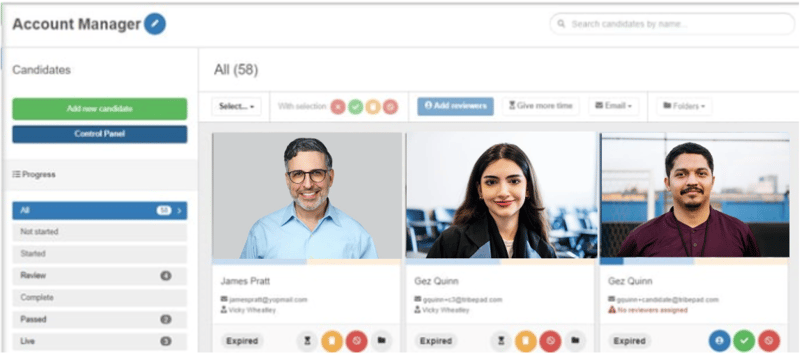
Not Started and Started
The progress folders are further broken down so that you can see which candidates haven’t yet started their video interview or vice versa.
Review
Candidates are automatically moved into this folder when they submit their interview with at least one answer in it or if the video interview reaches it’s expiration time and the candidate has answered one or more of the questions.
Complete
Once a candidate has fully completed their interview and anyone that has been assigned to review it has completed their review, the candidate will automatically appear in this folder.
It is worth noting at this point that if an interview has been set up with the ‘auto-reject’ feature, their completed video interview will never appear in this folder. It will automatically appear in the ‘Rejected’ folder (if the candidate has been auto-rejected). Otherwise the candidate can be reviewed as normal.
Passed
If you select the ‘Pass’ icon - your candidate will be moved to this folder.
Live
This folder will show the candidates that had a live video interview.
Rejected and Withdrawn
If you reject or withdraw a candidate, they will appear in one of these folders.
Expired
Will show candidates that did not complete their VI by the expiry date.
To create your own folder you can select the ‘Add folder’ icon and follow the steps. Your folder will also appear on the left-hand side of the screen once you have created it.
If you are using the VI platform to send your interviews you can create your own email templates.
📝 Preparing Interview Content
Before you can create your video interview you will need to think about and prepare the components that you would like to incorporate into your interview.
➡️Media
If you would like to incorporate media into your interview for example, ask questions via video or perhaps provide a welcome message via video. You can do this by selecting the Media option and uploading the files that you will later use when creating the video interview.
➡️Pages
Pages are entirely optional, however, may contain content to help guide the candidate. Pages might contain a welcome message, some guidance or even a video. To create a page template, select the page option from the menu and select Create Page. Select a template style, give your page a title (internal purposes only) the heading and page content will appear on the right as you type so that you can see what the template will look like. Select save once complete.
*Candidate instructions on using VI are shown as default at the start of all interviews so you do not need to factor that information into your planning.
➡️Questions
You can create a question in written and or video format, using a video to record the question/s being asked is a great way to create a feeling of a face to face interview.
There isn’t a right or wrong number of questions to ask a candidate, only that you will have to set aside the viewing time. If you are using VI as a required part of the application journey, then you may want to consider only a couple of questions with a minimum answer time. If you are using VI later on in the process, candidates are streamlined (therefore a lot less invites) then you could opt for more questions and longer answer times.
You may also consider & apply the following options;
- Scoring criteria; allowing you to measure the candidates videos against set criteria of your choice.
- Recording time limits; usually set to 60 seconds by default.
- Re-record limits; you could allow 1 or multiple re-record attempts before the interview is submitted by the candidate.
➡️Emails
Emails let the candidate know that they have been invited to carry out an interview.
If you are using the ATS to send your video interviews, you can edit the text contained in the emails via the Manage tool.
If you are using the VI platform to send your interviews you can create your own email templates.
