How To Authorise & Publish A Job
Learn about job authorisation and how to publish a job.
📖 Reading Time: 3.5 Minutes
🎧 Listening Time: 2 Minutes
👥 This Guide Is Intended For Tribepad Customers & Tribepad Team Members
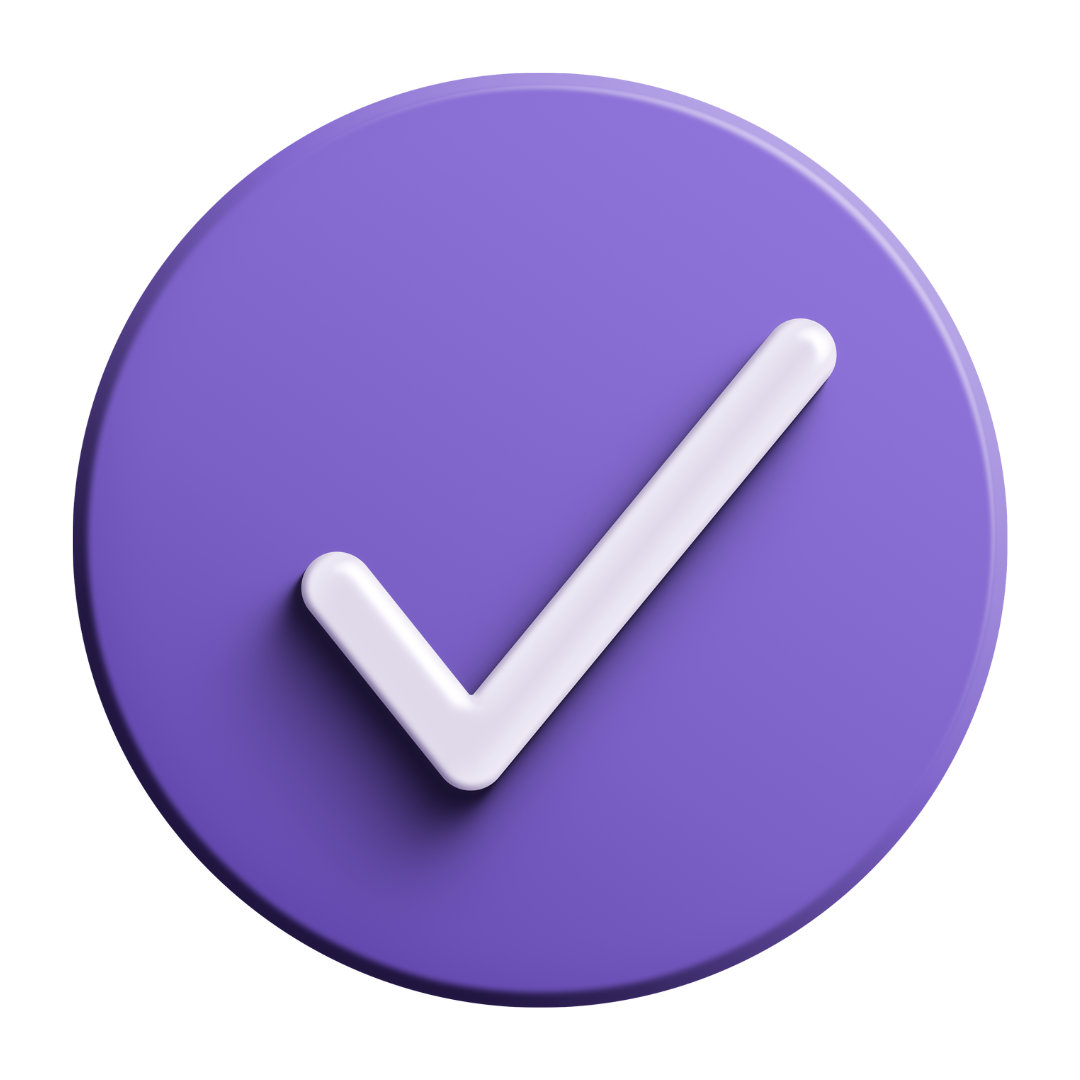
Table of Contents
✏️Introduction
Setting up job authorisation is a good way to check that job adverts are suitable and approved before publishing.
Job authorisation is the third step in the job creation process and can form part of;
- A required process or;
- An optional process.
This will depend upon the process requirements of your organisation.
✅ Authorising A Job
Simply enter up to 3 email addresses of whoever you require to authorise the job post before it is published.
If you are required to add the email addresses, simply type the email address into the relevant field.
Once each field is complete, select 'Request' against each of the approvers.
Some of our customers have set approvers email addresses that auto-populate. This helps to remove any requirement to add the email addresses manually each time that you create a job.
Each recipient approver will receive an email which displays the advert you have created, along with a link which needs to be selected in order to approve the job.
There are 2 methods by which this works;
- Sequential
This means that the first approver will receive a notification and only when they have approved the job, will the next approver receive a notification. - All at once
All approvers receive the notifications at the same time and they can approve the job in any order, there is no sequence involved.
Once an approver has actioned the approval request the job approval status will change accordingly.
Once all of the approvers are showing as 'Authorised' you may go ahead and select to 'Publish' your job.
🗒️Publishing A Job
As soon as you select to publish the job it will become available on your careers site.
If you post your jobs to external job boards you will also have the option to do that now.
If you would like some more information about External Job Posting 🖱️click here.
If you do not post your jobs to external job boards, you will be presented with one final page to book Interview Slots.
You are not required to schedule interviews at this stage, but it is an option if you already know that information.
Otherwise, you can return to this page or choose one of the other methods for scheduling interviews.
If you would like some more information about Booking Interview Slots 🖱️click here.
Once you have completed all of the above steps, if you would like to view your job, simply go to the top navigation bar and select “Jobs” and “Jobs List”.
🗒️ Overview of Your Job Advert
Before a candidate applies for a job they will want to review the job advert. Here we will cover what information is displayed in your advert.
➡️ Job Advert Summary
When a candidate clicks into a job advert on the ATS the first thing they will see is an overview of the position. There is a map at the top of the page pin-pointing approximately where the job is based, followed by some basic details on the job, including the contract type, showing if the job is full-time, part-time or temporary. The closing date & salary.
On the right-hand side of the advert you will have a selection of actions that can be made from the job advert.
- Apply for this job
- Clicking this button will start the application process for this job.
- Enlarge Map
- This will open a pop-up to view the map on a larger scale.
- Manage my job adverts
- Clicking this will redirect you to your job alerts page.
- Print
- If you wanted to print the advert you can do this by clicking the print button
- Refer a friend
- Sometimes, once a candidate has viewed an advert, they may not feel it is suitable for them, but they know someone who would be better suited, they can use the refer a friend action to do this.
➡️ Job Details
Below the summary, you will see your job description which the advert is for. The layout of this will replicate your job template that you entered during the “adding job description” stage of the job create process.
A job description usually includes a description, a job introduction, main responsibilities, the ideal candidate and a section about the company.
.
