Find out how to use our Ad Assistant to make your Job Adverts the best they can possibly be
Research shows that the hiring process can be biased and unfair. Job Listings play an important part in recruiting talent and often provide the first impression of a company’s culture.
Our new Ad Assistant can help to reduce Unconscious Bias in job descriptions and adverts. It allows you to check for any accidental masculine or feminine phrases, create content that is easy to read, and even provide the optimal length of advert to potential candidates.
Check out this video or read on for a step-by-step guide:
The Ad Assistant is a free-of-charge additional feature that can be turned on for you. If this is something you would like, please speak to your main ATS lead within your organisation or your Tribepad Account Manager.
Using Ad Assistant
Please note - Ad Assistant only works with our Single Job Description feature.
If this is something you do not yet have, don't worry, this can easily be turned on for you!
Ad Assistant works at the Job Description stage when creating a job.
You will need to create a job and navigate to the Job Description page to see the content: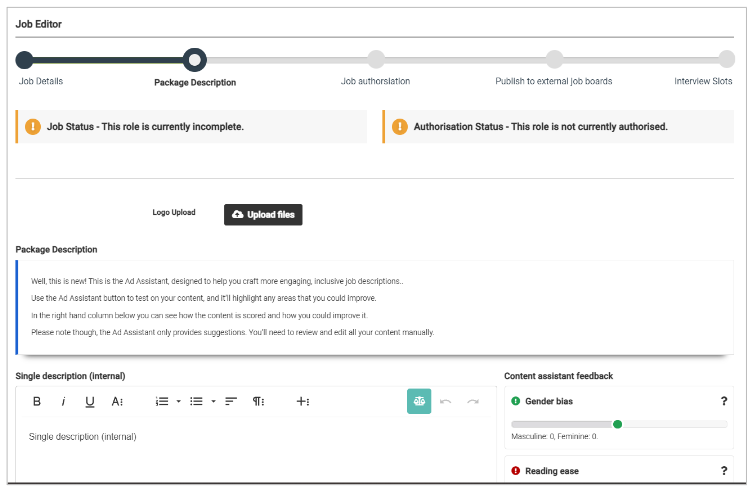
Please note - This functionality is not able to be added to existing jobs. A new job must be created to enable the Ad Assistant.
On the right, you can see several new features:
- Gender bias
- Reading ease
- Advert length
- Long sentences
- These features will monitor the content you enter into your job description boxes.
- There is one for Internal description and another for External description.
You can copy and paste content from an existing job description into the Single Description field on the left of the page, or type what you wish in the box.
- All formatting options are shown at the top of the field.
To ‘activate’ the Ad Assistant, simply enter your text and click the green button to the right of the formatting fields:
- This will run the checks on the four categories (stated above).
Gender Bias
The Gender Bias measure will scan the content of the job description and determine if any words or phrases used are either inherently masculine or feminine in their connotations.
Content is run through the checker and is based on the following website:
https://gender-decoder.katmatfield.com/
The checker will analyse the wording in the job description and display on a sliding scale, how many words would be classed as ‘masculine’ and how many as ‘feminine’
- ‘Masculine’ words will be shown on the left-hand side of the scale and ‘feminine’ words will be shown on the right:
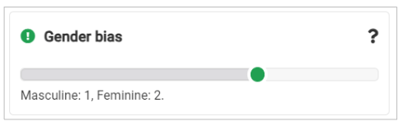
The words will be individually highlighted in the Job Description:
- 'Masculine' words are highlighted in red
- 'Feminine' words are highlighted in the darker blue (shown above)
The ideal 'outcome' for gendered words will be central to the scale and showing 'green'
- You will see an identifier on how many words in each category are in the advert.
Please note - suggestions will not be made for alternative words or phrases at this stage
- Phase 2 of Ad Assistant may have this functionality included.
Reading Ease
The Flesch readability score will be used for readability and sentence length
- The two categories will use the same framework for scoring, but are split out for ease of understanding.
Content will be reviewed when entered into the job description field, and a score between 0-100 will be assigned to the text
- Scores will be displayed on a sliding scale: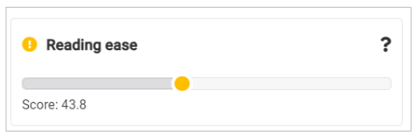
The scores will be colour-coded:
- Green = score over 60
- Amber = score over 40
- Red = score under 40
Sentence length
A Long sentence is suggested to be one with over 30 syllables.
Content will be reviewed when entered into the job description field.
Long sentences will be highlighted in a different colour to Gender Bias, and this will be a continuous block of colour: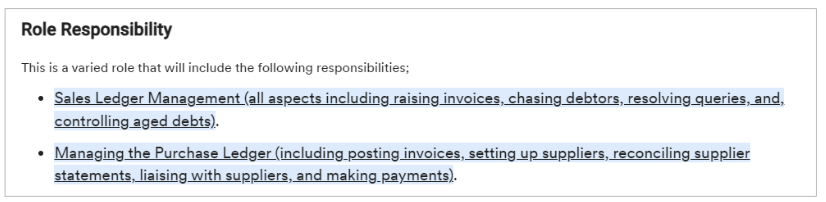
A score between 0-100% will be assigned to the text
- Scores will be displayed on a sliding scale
- A higher score indicates a better experience for the candidate, i.e. a higher score = shorter sentences
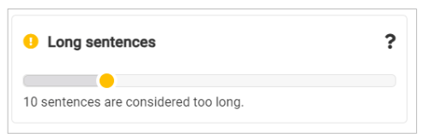
Again, the scores will be colour-coded:
- Green = less than 10% of the sentences deemed ‘long’
- Amber = Between 10% and 50%
- Red = more than 50%
The calculation that is used to determine the sentence length and it’s relation to the rest of the test is
(Long Sentences / Total Sentences) * 100
For example:
- If we had 15 sentences in total and 2 were long, the calculation would be
(2/15) * 100 = 13%
- Alternatively, if we had 15 sentences in total and 1 was long, the calculation would be
(1/15) * 100 = 6%
Advert length
Information from LinkedIn has been gathered to comprise the optimal advert length
- Other sources exist, but existing products in the market go by this industry standard measure.
Again, the measure will be presented on a sliding scale from 0-1000+
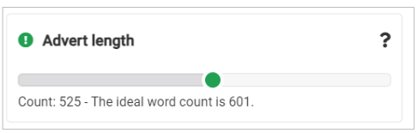
Again, this measure is colour-coded:
(Working left to right…)
Red = Under 300 words
Amber = 300-500 words
Green = 500-700 words
(Working right to left…)
Red = over 900 words
Amber = 700-900 words
Green = 500-700 words
No suggestions will be made here, simply an indication given that may be useful when engaging candidates.