Learn how to use Boolean search when building talent pools.
Boolean search
Boolean search allows a structured process of using mathematical operators to broaden or limit your candidate search results.
Boolean operators AND, OR and NOT can be used to search for data that meet several criteria:
- The OR operator.
Is represented by the | (pipe or break) character (often to the left of the Z key on a keyboard). - The NOT operator
Is represented by the – (dash). - The AND operator
Is represented by a space. - A phrase can be represented within double quotation marks “ and “.
Without the quotations, CV search will treat the phrase as separate words to search for. - You can also group operators with brackets.
- Commas are used to add terms to a particular field.
For example, the following phrase can be entered in the search box to find candidates that are:
- Agile trained Project Managers with either KANBAN or SCRUM experience, but excludes anyone that mentions Prince2 or Princeii:
Agile “Project Manager'' (KANBAN | SCRUM) -prince2, -princeii
You can also use the Advanced Search fields available:
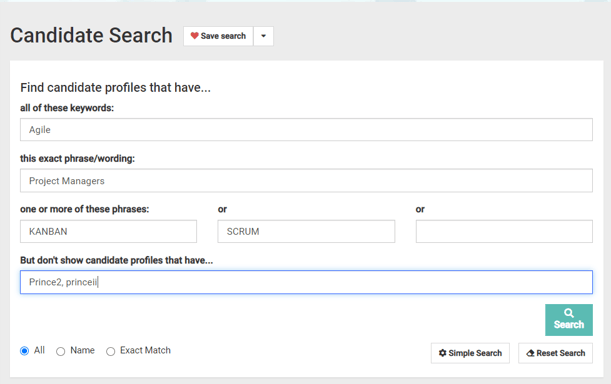
Note:
‘KANBAN’ and ‘SCRUM’ are placed in parentheses in order to be evaluated together . Thus this query will effectively perform multiple searches and combine the results. In this case:
Search 1: Show all Agile, Projects managers with KANBAN experience but excludes anyone that mentions Prince2 or Princeii
Search 2: Show all Agile, Project managers with SCRUM experience but excludes anyone that mentions Prince2 or Princeii
Searching for multiple instances of a word / phrase
You will notice in the example above that the ‘NOT’ field includes ‘prince2’ and ‘princeii’. This is to account for different ways a user may write ‘Prince2’ or a particular qualification in their profile/CV.
This could include many more permutations. In this example we may want to omit all profiles with any mention of “Prince” so we could include all instances of the word / phrase in the ‘NOT’ field:
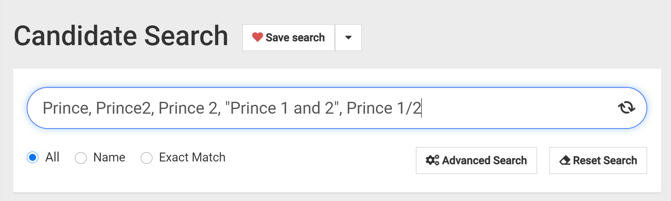
You will notice that the phrase ‘Prince 1 and 2’ has been included in quotations as we want to omit these profiles with this exact phrase.
In many cases, entering every possible instance of a word / phrase may not be practical as we may need to include exact phrases, as well as many different permutations of effectively the same word.
In these cases we can use a Proximity searchto minimise the amount of queries we have to enter.
Proximity Searches
A proximity search uses the ~ symbol (Tilde key, usually located on the # (hash) key). This allows words to be found which are within a specified distance of one another.
To perform a proximity search use the tilde, ~, key at the end of a phrase.
For example, to search for and omit profiles that mention ‘Prince’ and ‘2’ within 3 words of each other, use the phrase:
“Prince 2″~3
This search command now covers Prince 2, “Prince 1 and 2”, Prince 1/2.
Therefore to cover all permutations of ‘Prince’ this function can be added to ‘prince’ and ‘prince2′ to omit every profile mentioning Prince:
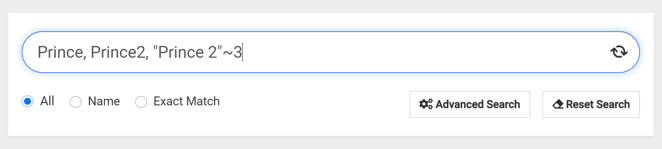
Including results
Where the previous example shows omitting profiles from a search, you can also use this feature to include profiles in your search results.
To do this, you would simply enter the search Prince, Prince2, “Prince 2″~3 into the Skills / Keywords search box in the CV Search module and click Search:
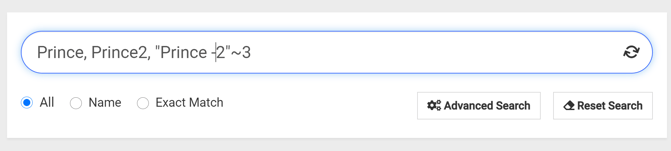
This search will return all profiles that mention ‘Prince’, as opposed to removing them from the result set.
Other types of search
Wildcard Search:
Any word followed by * will act as a wildcard match, taking into consideration similar words:
- Recruit*
Will also find recruiter, recruitment, recruiting.
Phrase Search:
Anything within “” (double quotes) will be treated as a phrase and return only results with that exact phrase.
- “Talent Acquisition” –
Will find anyone with talent acquisition together.
Super-Phrase Search:
Put ^ then a number after a word to search for that term and prioritise those with more of that word – this is good when searching for more than one word, ie:
- Recruitment^5 OR Manager
Will find the words recruitment OR manager in profiles and rate those with Recruitment 5 times higher, pushing them to the top of your search.
A phrase followed by ~ then a number will allow your words to be that distance apart.
- “Talent Acquisition”~5
Will find anyone with the words talent acquisition within 5 words of each other, therefore matching “acquisition of the talent”
Field Search:
From the list of fields below, search that specific field only, for example:
- job_titles:(Recruiter OR Resourcer OR Talent) AND employers:BBC
Will find anyone with recruiter, resourcer or talent in their job title list and one of their employers was the BBC.- last_job_title:
- job_titles:
- job_descriptions:
- skills:
- summary:
- fullname:
- job_interests:
- cv:
- objectives:
- username:
- employers:
- education_institutes
- education_subjects
- education_descriptions
- qualifications