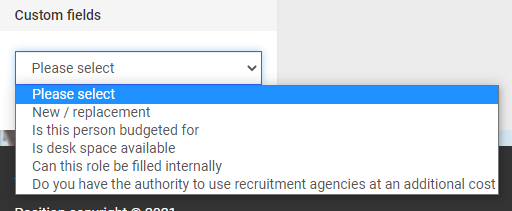Learn how to search for specific jobs by using the filters available.
To access the Job List select 'Jobs' from the top navigation bar.
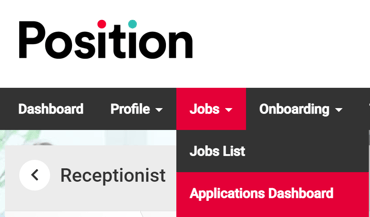
When you land on the Job List page, by default, you will see all jobs with an 'Active' status.
Note:
The jobs that you see may be restricted. If your organisation uses hierarchy for example, you may only see jobs that are relevant to the level of the hierarchy that you are assigned to.
Page Navigation - Filters
Use the filters to refine the list of jobs that you see on the right-hand side of the page.
As you start to populate your search criteria, the selections you have made will appear at the top of the job list highlighted in black with white text.
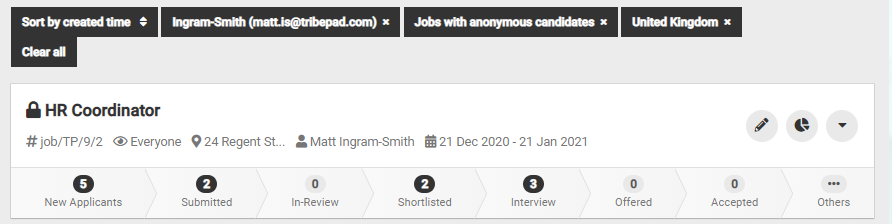
Job Status
To the top left-hand side of the screen you will see 5 different filters:
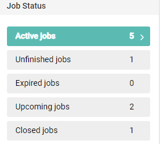
- Active Jobs
Shows a list of current jobs that have been published. - Unfinished Jobs
Shows a list of jobs that you or a colleague has started to create but hasn't yet been published. - Expired Jobs
Shows a list of jobs where the job expiry date has passed and are no longer available for candidate applications. - Upcoming Jobs
Shows a list of jobs that will be published at a future date (the job opening date has been set in the future). - Closed Jobs
Shows a list of jobs that have been closed by you or your colleague/s. Candidates can no longer apply. Jobs are usually closed once all recruitment activity is complete.
Owner
Just beneath the job status filters, you will see a heading called 'Owner'. This allows you to filter the job list shown on the right-hand side of the page to reflect:
- My jobs only
View on the the jobs that you have created. - Shared jobs only
View jobs that have been shared with you by other colleagues.
If you want to search for jobs created by a specific colleague, you can add their email address in the 'Owner' field by selecting the drop-down menu.
If your organisation uses hierarchy, you can also filter roles assigned to specific levels of the hierarchy.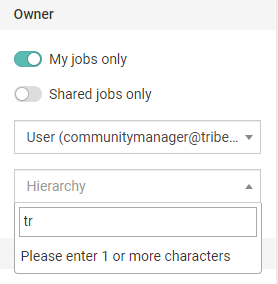
Candidates
This filter allows you to search for:
- Jobs with anonymous candidates
If a job you are looking for has been set up to anonymise candidates, you can select this toggle to help refine your search. - Jobs with completed applications
Select this filter if you want to refine your job search to include those with completed applications.
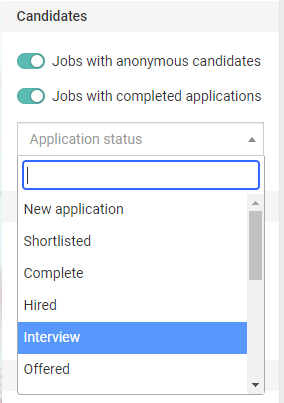
You can also select the 'Application Status' drop-down menu to find jobs with applications in a certain stage of the recruitment process.
Location
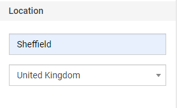
Use the location filters to find jobs that are situated in a specific location (the location address that has been added during the job create process).
Dates
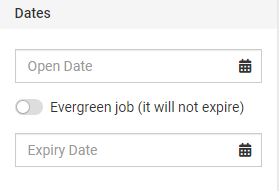
Filter the job list by a specific date range, perhaps you want to view jobs that are getting close to their expiry date.
If your organisation uses Evergreen jobs (jobs that never expire) you can search for those by selecting the toggle.
Organisation
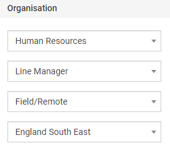
Select the drop-down menus to filter the job list by specific areas of your organisation.
Custom fields
Custom fields are available to use by all of our customers if they want to and they form part of the job create process. They can be used to record information about a specific job and the reasons for recruitment along with benefits that might be offered with that job etc.
If your organisation uses custom fields, this filter can be useful.