This article aims to show you all the icons used by Tribepad on the ATS and the meaning for each icon
Here at Tribepad, the ATS uses a number of icons on the ATS, many of which use the traffic light system:
- Red = Incomplete/Failed
- Amber = Pending
- Green = Complete
General ATS Icons

The Options menu (Cog menu)
This menu becomes available as soon as you select the check box next to the candidate application. Clicking this icon will allow the user to perform further such as progressing or rejecting the applicant.

The Sort by icon allows users to sort applications and filter through applications.
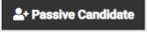
A Passive candidate can be created using this icon.
 Edit job posting.
Edit job posting.
 Preview job posting.
Preview job posting.
Job Icons
![]() Hovering over this icon shows is a job has been authorised or not
Hovering over this icon shows is a job has been authorised or not
- This is typically seen on the Jobs List page
- If no Job Authorisation process is in place, then a black padlock will be seen
If Job Authorisation is in place (either through our traditional method of Job Authorisation or using our Authorisation Policies), you will see one of the following: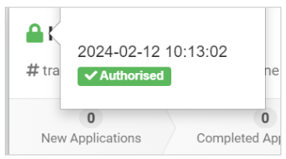
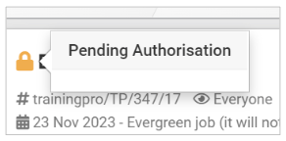
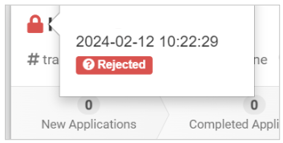
Other icons you might see on a job include:
![]() - The job is visible to everyone (internal and external candidates').
- The job is visible to everyone (internal and external candidates').
![]() - The job is only visible to the job creator.
- The job is only visible to the job creator.
![]() - The job is visible to internal job seekers (your employees').
- The job is visible to internal job seekers (your employees').
 - This icon allows you to share the job with a colleague/s & or see who the job has been shared with,
- This icon allows you to share the job with a colleague/s & or see who the job has been shared with,
 - This icon allows you to review rejected and withdrawn applicants.
- This icon allows you to review rejected and withdrawn applicants.
 - The ATS activity log allows you to see what actions have been carried out against each candidate for the current role you are reviewing.
- The ATS activity log allows you to see what actions have been carried out against each candidate for the current role you are reviewing.
Candidate Overview
 - CV forwarded included date and time sent
- CV forwarded included date and time sent
 - Notes that have been made against applicant - Clicking icon takes the user to the candidate profile.
- Notes that have been made against applicant - Clicking icon takes the user to the candidate profile.
 - Internal Candidate.
- Internal Candidate.
 - External Candidate.
- External Candidate.
 - Referral Candidate.
- Referral Candidate.
 - Agency Candidate.
- Agency Candidate.
Profile
![]() - No views of the candidate profile.
- No views of the candidate profile.
 - The candidate profile has been viewed, hovering over this icon will show the name, time and date of the viewer
- The candidate profile has been viewed, hovering over this icon will show the name, time and date of the viewer
Pre-screening questionnaires
The number on these icons shows the candidate questionnaire scores
 - Questionnaires completed and passed
- Questionnaires completed and passed
 - Questionnaire incomplete
- Questionnaire incomplete
 - Questionnaire complete & failed
- Questionnaire complete & failed
Multiple applications
 - The current application is in progress, but other applications have been completed and the candidate is sitting at 'Hired'.
- The current application is in progress, but other applications have been completed and the candidate is sitting at 'Hired'.
 - The candidate has made a number of applications, some are still pending completion.
- The candidate has made a number of applications, some are still pending completion.
 - The candidate has made a number of applications, and some of them may have been withdrawn or rejected.
- The candidate has made a number of applications, and some of them may have been withdrawn or rejected.
Right to Work
 - Right to work checks not yet completed.
- Right to work checks not yet completed.
 - Right to work in review.
- Right to work in review.
 - Right to work check has been passed, awaiting candidate verification by the recruiter.
- Right to work check has been passed, awaiting candidate verification by the recruiter.
 - Right to work checks passed and candidate verification complete.
- Right to work checks passed and candidate verification complete.
 - Right to work checks failed.
- Right to work checks failed.
Contracts
 - Contract offered and pending review by candidate.
- Contract offered and pending review by candidate.
 - Contract accepted by candidate.
- Contract accepted by candidate.
 - Contract offered, Changes required to be reviewed.
- Contract offered, Changes required to be reviewed.
Onboarding
The scholar's hat shows the onboarding workflows during the onboarding process and the Tick and ! shows the recruiter workflows.
 - Both candidate and recruiter workflows are complete.
- Both candidate and recruiter workflows are complete.
 - Candidate workflows incomplete, recruiter workflows are complete.
- Candidate workflows incomplete, recruiter workflows are complete.
 - Candidate workflows are complete, recruiter workflows are incomplete.
- Candidate workflows are complete, recruiter workflows are incomplete.
 - Candidate workflow is incomplete and blocked, until completed the candidate cannot be progressed the recruiter workflows are outstanding.
- Candidate workflow is incomplete and blocked, until completed the candidate cannot be progressed the recruiter workflows are outstanding.
Video Interview
![]() - Video interview incomplete.
- Video interview incomplete.
![]() - Video interview complete.
- Video interview complete.