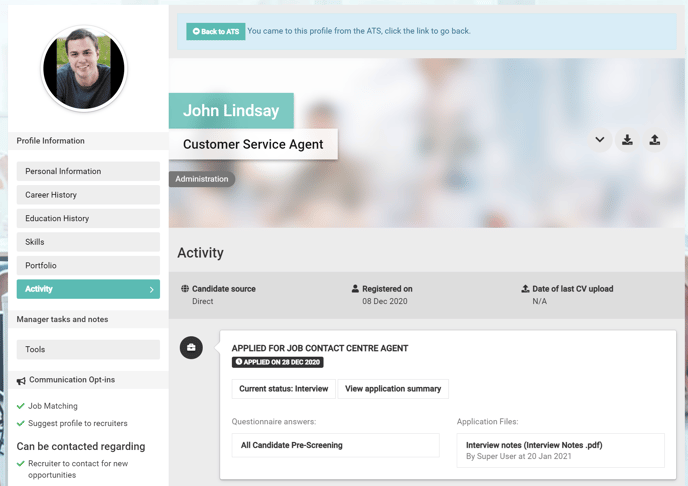Learn how to attach documents to a candidates application.
Overview
Attaching documents to a candidates application is really useful for keeping a record of information that perhaps you have created outside of the ATS, for example, interview notes.
You can restrict document visibility to certain user types too.
- Select the candidate that you would like to upload a document to.
The Options menu will become available.
- Scroll down the list and select, attach document.
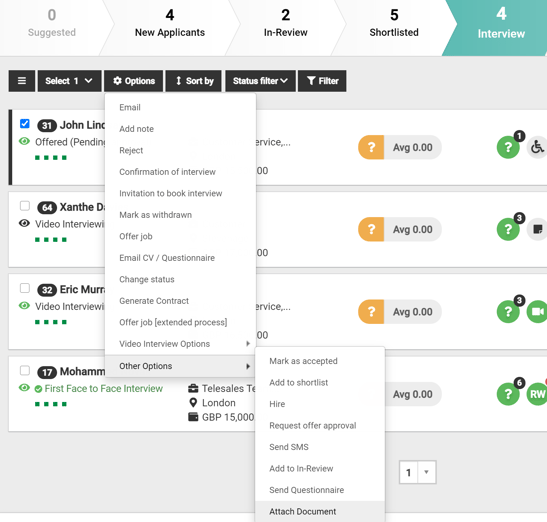
You will be presented with a pop-up
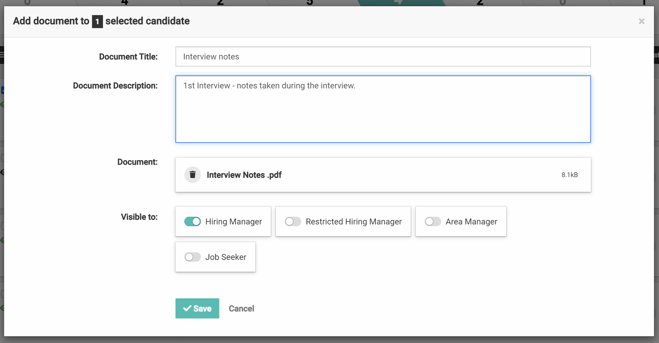
- Document Title
Add a meaningful name into the title field. - Document Description:
Add in some meaningful content so that other colleagues that have visibility can see what the document is for. - Document
Select the upload button, once you have chosen your documents you will see the attachment (as above). - Visible to
Select the toggle against the user types that you would like to have visibility of the document.- Select save.
You will be presented with a pop-up confirming the action.

The paperclip icon shows the name of the document.

- Select the icon.
You will be presented with the candidate profile and by default you will land on the 'Activity' page.
To the right-hand side you can see the heading 'Application Files' and you can select the document to review the content.