The records in this report show the state of the job after the given change was applied. To view the current details of a job, click on the job reference to load the View Job page.
Note: date filters for this report apply to the date of the change which was made to the job.

Tabs across the top:
You can utilise the tabs across the top which have many different uses. The first 4 tabs as you can see below are there to quickly filter your report based on:
- Today
- Yesterday
- Last 7 days
- Last 28 days

Custom Filters:
In this section, you can use a more precise date range filter by selecting the relevant dates using the handy calendar selection.

Selectable filters based on job-specific information:
In this section, you can drill down even further by the following below. You can search for jobs owned by a certain recruiter or a job title using keywords to bring back a more defined report.

Once you have made the selections using the filters above you can now "submit" to run the report with these now added. Once this has been submitted you can download or send via email to your colleagues.
Results section:
Once you have utilised your filtering, you will see your results below.
Notice under the "Job reference" section this is highlighted in blue and contains a hyperlink.
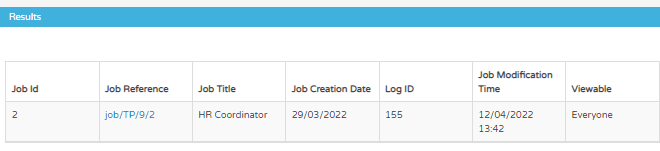
Hyperlinks:
Once you have clicked on the blue hyperlink in the "Job reference" section you will be presented with the below:
Most reports contain a hyperlink, these are very handy to drill down further into the report to look at information specific to a certain job. Here you can see in this video some handy graphs and reports based on applications, time to hire and how many positions have been filled.
Make sure to utilise the columns tab at the top of the report to filter down into a more precise report. To read more about this please see the article below:
Column configurator - Click Here
In every report available within insights you are able to download a raw data format to be able to manipulate in excel outside of the platform. To see how to do this please see the below link to the raw data article:
Raw Data - Click Here
Also, in every report, you will have the option to be able to custom filter your data to handle this in easier chunks of information. To read up more about Custom filtering please see the link below:
Custom Filters - Click Here
You can save and schedule reports to create your own personal report to refer to or send to other colleagues via email on a regular basis. To read up more about saving and scheduling reports then please see the link below:
Saving and Scheduling reports - Click Here