In this report, you will be able to see a breakdown of users that have answered or uploaded information to a specific customer field section when applying for a role and when it was completed.
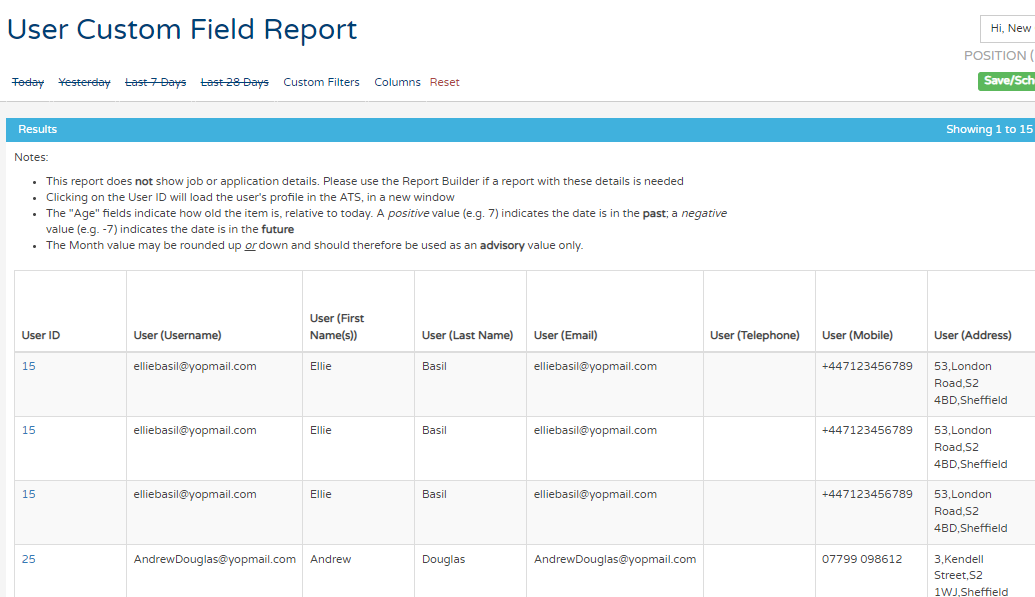
This report is specifically useful when auditing for proof of right to work and can be set up to be sent to HR on a regular basis.
Selectable filters based on job-specific information:
In this section, you can drill down even further by the following below. You can search for jobs owned by a certain recruiter or a job title using keywords to bring back a more defined report.

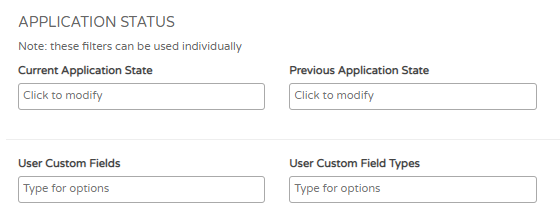
Custom field age filtering:
This filter can be used to select fields which contain a date which falls into the given date range. Please note that if enabled, non-date fields will not be included in the results.

Results:
Notes:
- This report does not show job or application details. Please use the Report Builder if a report with these details is needed
- Clicking on the User ID will load the user's profile in the ATS, in a new window
- The "Age" fields indicate how old the item is, relative to today. A positive value (e.g. 7) indicates the date is in the past; a negative value (e.g. -7) indicates the date is in the future
- The Month value may be rounded up or down and should therefore be used as an advisory value only
Make sure to utilise the columns tab at the top of the report to filter down into a more precise report. To read more about this please see the article below:
Column configurator - Click Here
In every report available within insights you are able to download a raw data format to be able to manipulate in excel outside of the platform. To see how to do this please see the below link to the raw data article:
Raw Data - Click Here
Also, in every report, you will have the option to be able to custom filter your data to handle this in easier chunks of information. To read up more about Custom filtering please see the link below:
Custom Filters - Click Here
You can save and schedule reports to create your own personal report to refer to or send to other colleagues via email on a regular basis. To read up more about saving and scheduling reports then please see the link below:
Saving and Scheduling reports - Click Here