Find out what this report can do for you
The Application Data Capture Short report, is similar to the Application Data Capture Full report, but... wait for it.... it's a bit shorter!
This report shows information more in summary than in the detail that the Full version does, and focuses mainly on when candidates have moved through the different stages of the application process.
As usual, when you bring up this report, you are presented with the usual quick-date filters and Custom Filters at the top of the page:
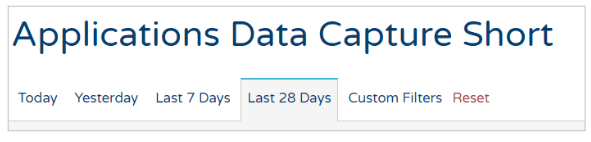
The Custom Filters that are available on this report are as follows:
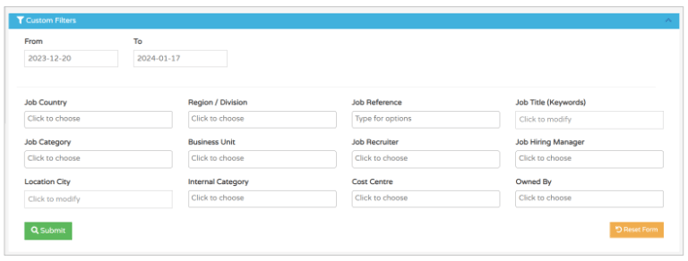
- As always, you can apply as many of these fiilters as you choose.
Once you are happy with the filters applied, you will see something like this:
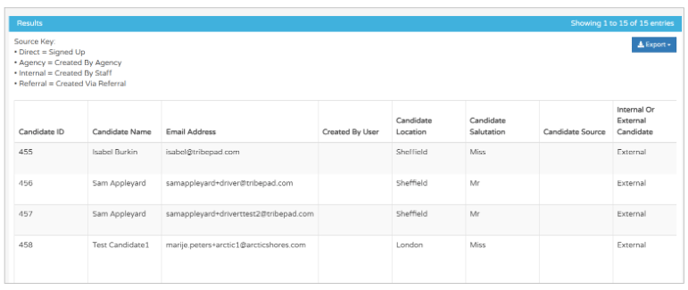
- You can ignore the 'Source Key' shown at the top of the page - this is old functionality that doesn't apply to this report anymore!
- Each row also indicates an individual candidate.
Looking closer at the columns that are presented to you, you can see data related to candidate details:
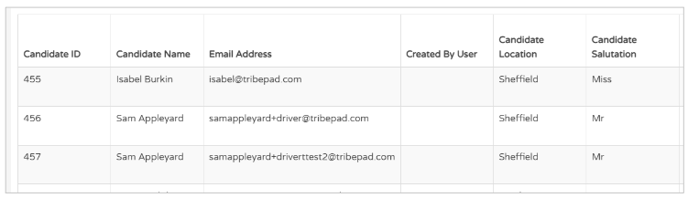
- If the 'Created by User' column is blank, this is because the user created their own profile.
- If it was created as a Passive Candidate or Agency upload, you would see details of the internal user who created the candidate profile on the ATS.
Scrolling slightly to the right, you will also see details of the Candidate Source:
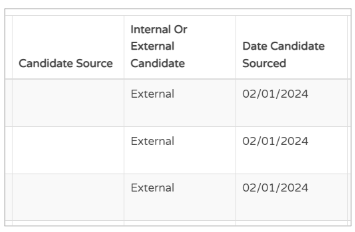
- With the 'Candidate Source' column, if this is blank, this indicates that the candidate has just signed up to your ATS directly.
- You may see names of Job Boards in this column as an alternative, for example 'Indeed', 'TotalJobs', 'Adzuna' etc.
- The 'Date Candidate Sourced' column indicates when the candidate was redirected to the ATS.
Scrolling further over to the right, other columns that are presented include details of the job the candidate has applied for:
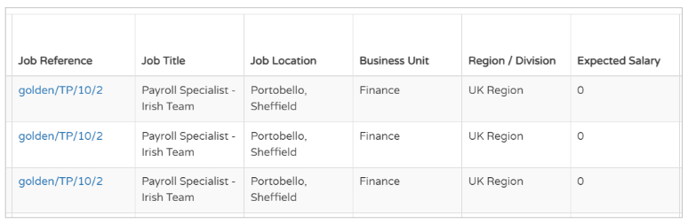
- If the candidate has indicated an expected salary while creating a profile, this infomation will also be displayed.
Further over on the page, you can see details about the specific application:
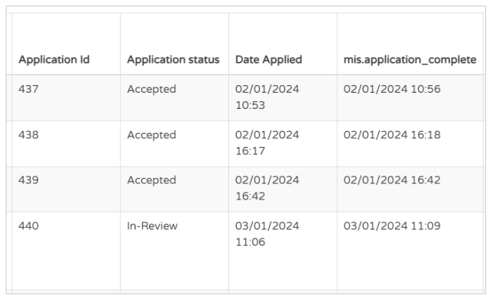
Again, further over the page, you will see details relating to the dates the candidate has been moved to a specific stage of the application process:
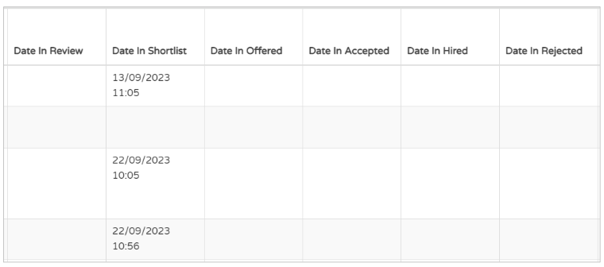
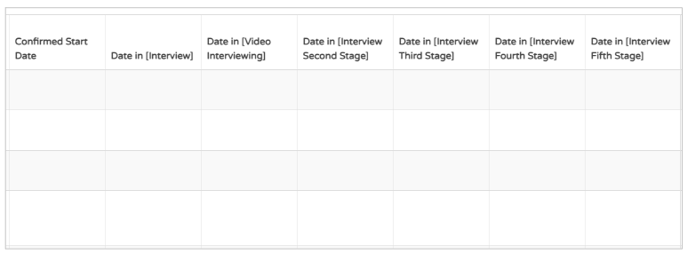
- If your candidates are not showing a date in the different stages, it could be that they have an incomplete application and have not yet been moved through the application journey.
The final columns in the report show details relating the Interview workflow connected to the job:
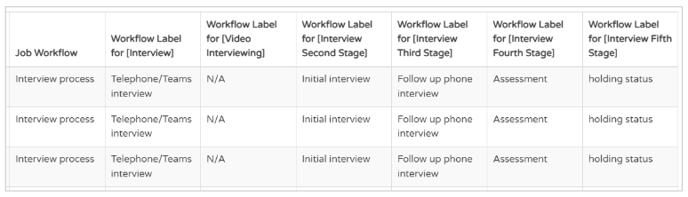
- These columns do not show if the candidate has actually been booked in for any of these interviews, simply what interview workflow is connected to the job in question
- You can see which workflow is attached to a job through the job create process in the ATS too:
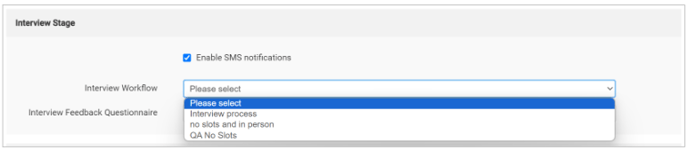
For more information on creating different Interview Workflows in Manage, please click here.