Learn all about how to create a passive candidate profile.
Since the rollout of GDPR, there are some things that you should consider before storing candidate details, particularly if the details you enter, identify the candidate, for example, an email address.
If you do enter an email address, Tribepad will automatically notify the candidate via email and provide access to their profile.
Overview
A profile for a passive candidate is generally created when a recruiter would like to store some information about a potential candidate who has not yet signed up to the careers site.
Passive account types:
There are two types of account that you can create:
- A passive record
A passive record can be created if you are not using an email address, for example, you may have found the candidates profile on Linkedin and you wish to store their details with a link to their the Linkedin profile.
If you create a passive record, the candidate will not receive the generated email from Tribepad (as no email has been entered) and their record will remain exactly as you enter it, the candidate will not be logging in to their profile.
- A passive candidate
A passive candidate can be created if you are entering an email address for the candidate.
As mentioned earlier, if you enter the candidate’s email address, an email will be generated automatically to advise the candidate that an account has been created and the candidate will be able to login to their profile and make changes.
It is also worth noting if an email address is not supplied any system-generated emails intended for the candidate will be sent to the email address of the user who created the passive account.
If you select option 2, you will need to ensure that you select the checkbox next to the text ‘Create a user account with these details’ (email must be provided).

How to create a passive candidate profile:
There are 2 ways to add a passive candidate to the ATS;
- By adding a passive candidate to a particular job.
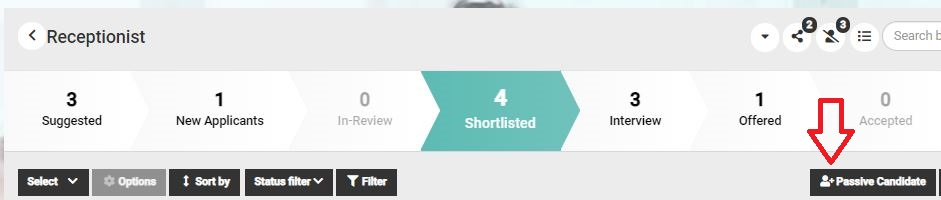
- By adding a passive candidate that isn't aligned to a job.
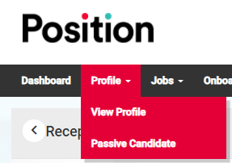
How to add a passive candidate to a job.
- Select the job that you would like to add a passive candidate to.
In the below example a Reception job has been chosen.
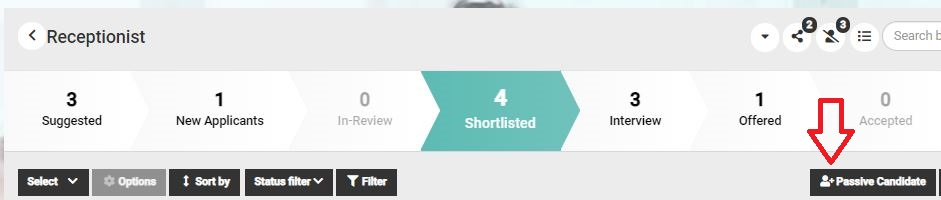
- Select the button + Passive Candidate (as shown above).
Once selected you will be presented with a pop-up for completion (some example text has been added to the image below).
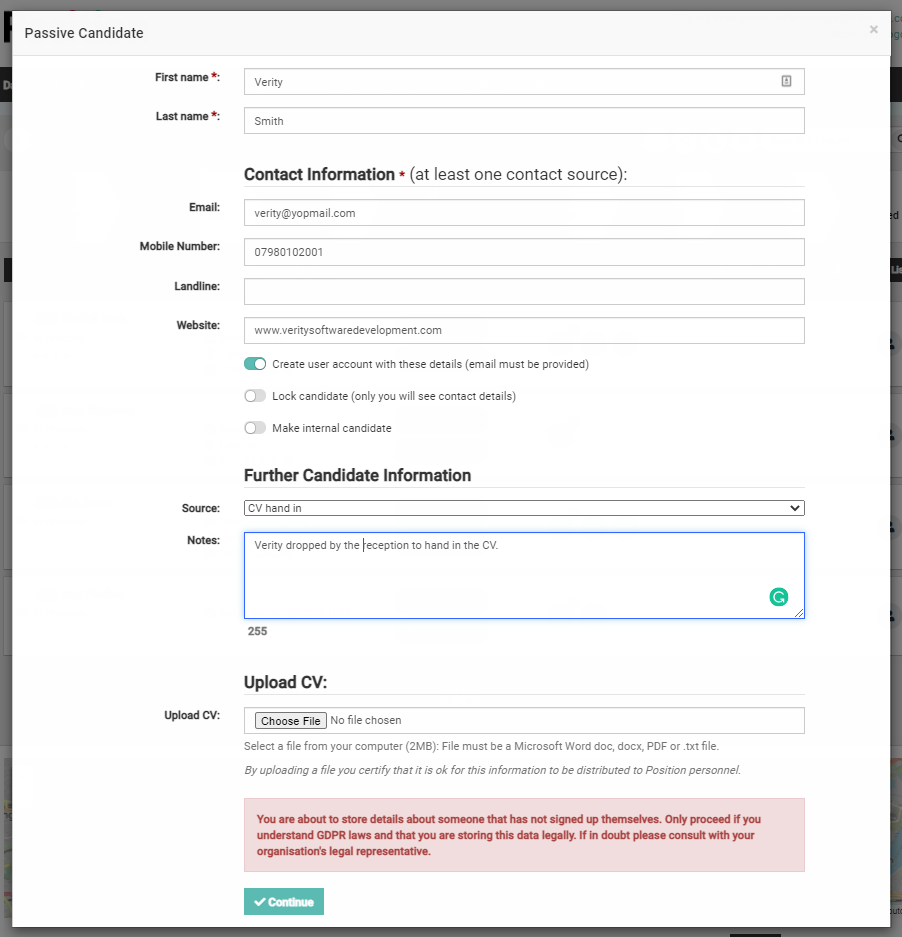
Fields marked with an asterisk are compulsory and will need to be completed.
- First name
Add the candidate's first name. - Last name
Add the candidate's last name.
Contact Information:
Remember at this point you need to think about what type of account you are creating:
- A passive record
If you are creating a passive record you should not add an email address in the contact information. - A passive candidate
If you are creating a passive candidate, you should enter the candidate's email address.
You should ensure that the below toggle is selected.

If you would like to keep the candidate details locked so that only you may see the details for a certain period of time, select the:
- Lock candidate toggle
Two fields will appear if you select the toggle:
- Lock expiry date.
- Reason for locking the candidate.
Complete both of the fields.
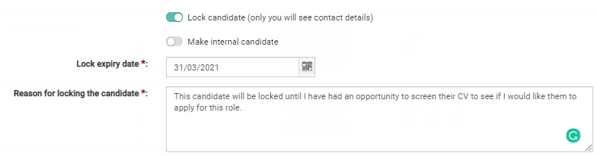
If you would like to make the candidate internal select the;
- Make internal candidate toggle - (the candidate will be marked with the 'I' icon).
Further Candidate Information
Select;
- Source
This picklist will allow you to choose from different source types. If the correct source type doesn't appear, speak to your main ATS lead within your organisation. - Notes
Add in any supporting notes to help you and your colleagues if applicable. - Upload CV
If you have a copy of the candidate's CV, you can upload it.
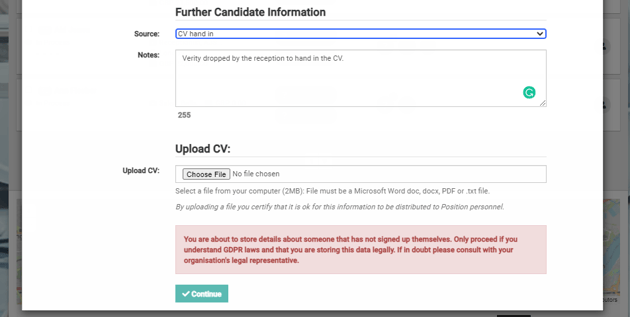
Be sure to read the guidance around storing candidate information and select Continue if you are happy to save the content.
The candidate profile is created.
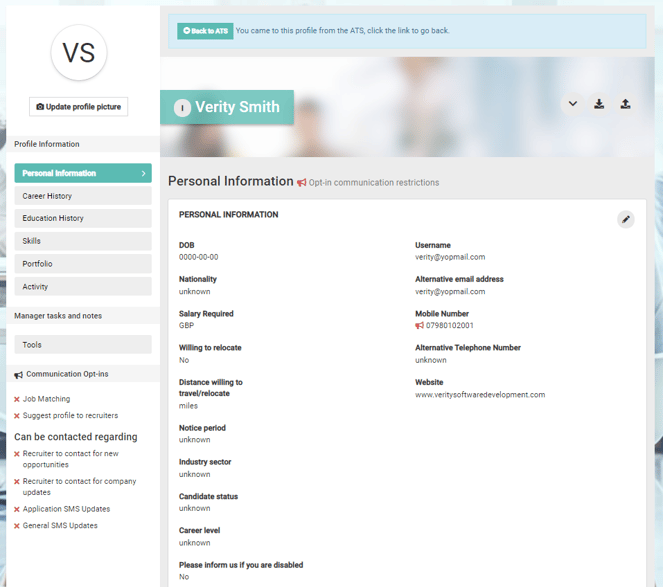
What happens now?
If you chose to create a passive candidate an email will have been automatically generated and sent to the candidate's email address.
The email that is generated is from the ATS default email pack, the content of the email will most likely have been edited to reflect the communication style of your organisation.
If you would like to understand more about the emails that are generated by the ATS, please speak to your main ATS lead within your organisation.
The purpose of the email is to:
- Let the person know that their details have been added to your ATS.
- Allows the person to choose whether they are happy for your organisation to retain that information and perhaps complete a candidate application for the role you have assigned them to.
- Allows the person to select a link to request that your organisation delete their data.
What happens if the candidate proceeds with the profile?
The candidate will be directed to your careers site where they can select the forgotten password option.
By carrying out this action the candidate can set their own unique password and access their profile.
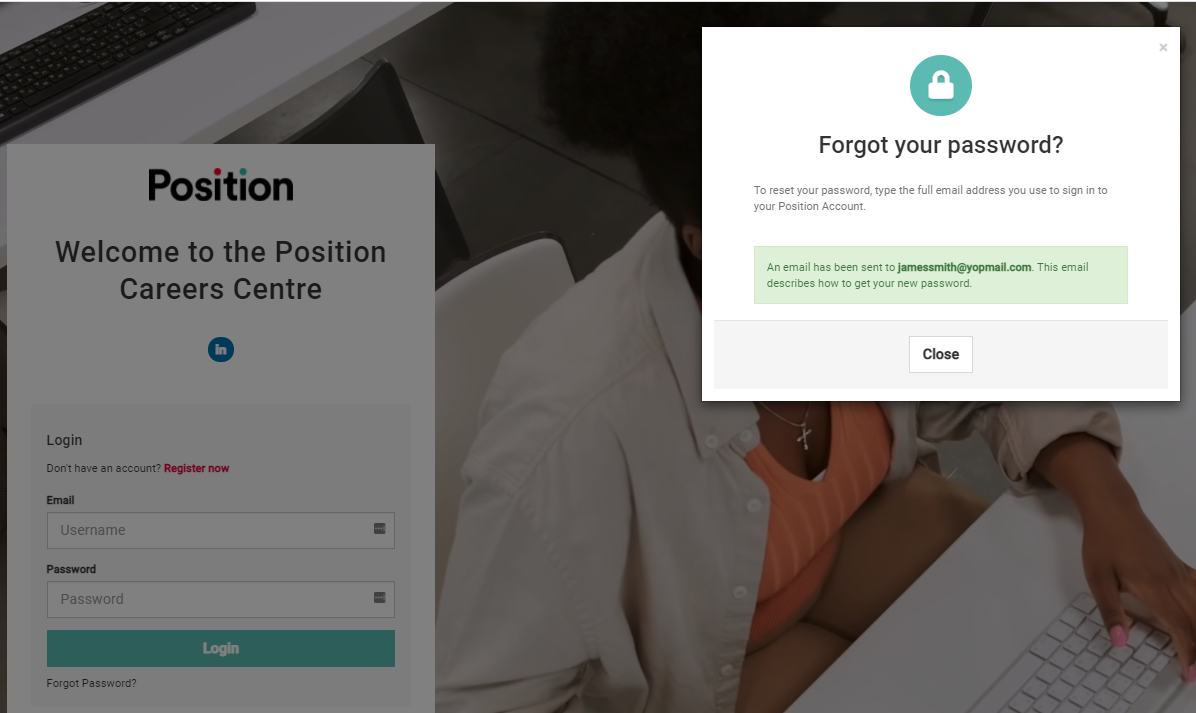
The candidate will receive an email allowing them to select a link and create a password.
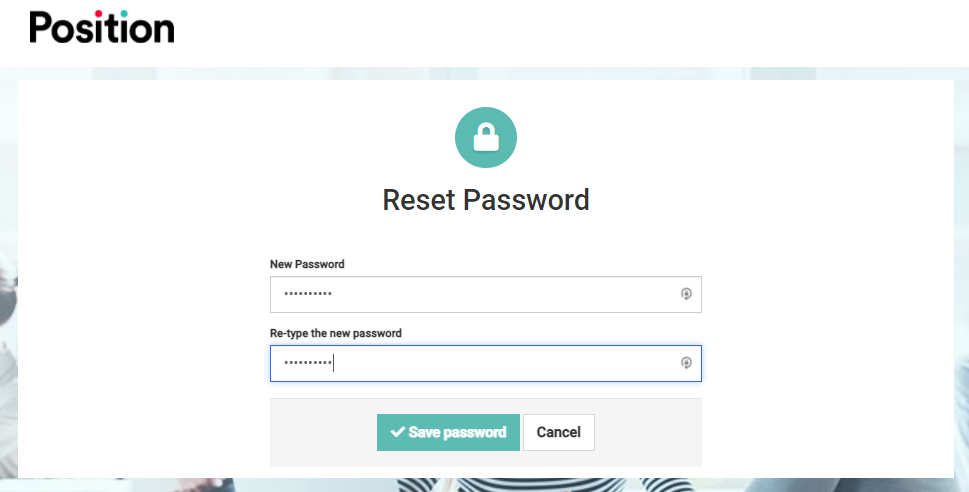
The candidate will be directed to the login page of your careers site so that they can enter their credentials.
Once logged in the candidate will be presented with the GDPR settings page allowing them to agree to specific policies and communication opt-ins.
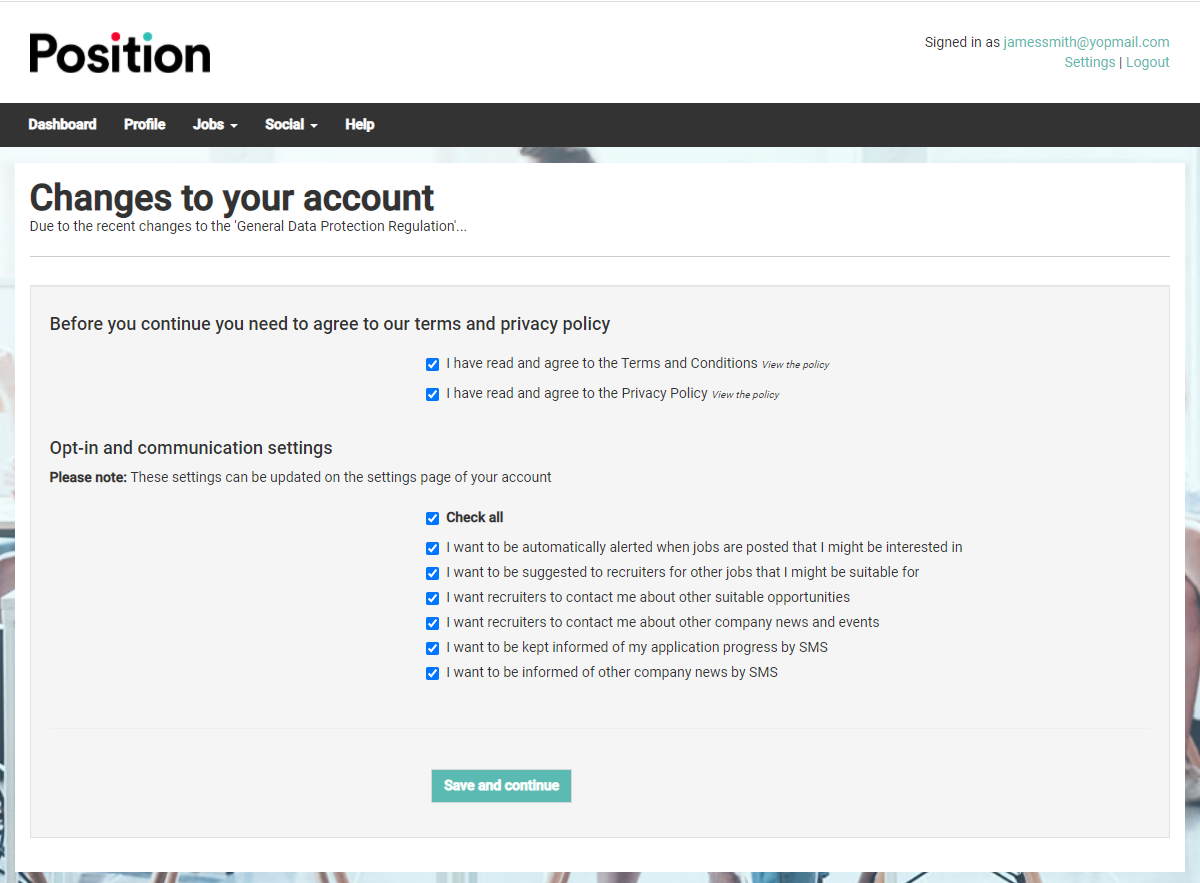
Once the candidate has selected 'Save and continue', they will be presented with their profile.
By default, the candidate will land on their Dashboard.
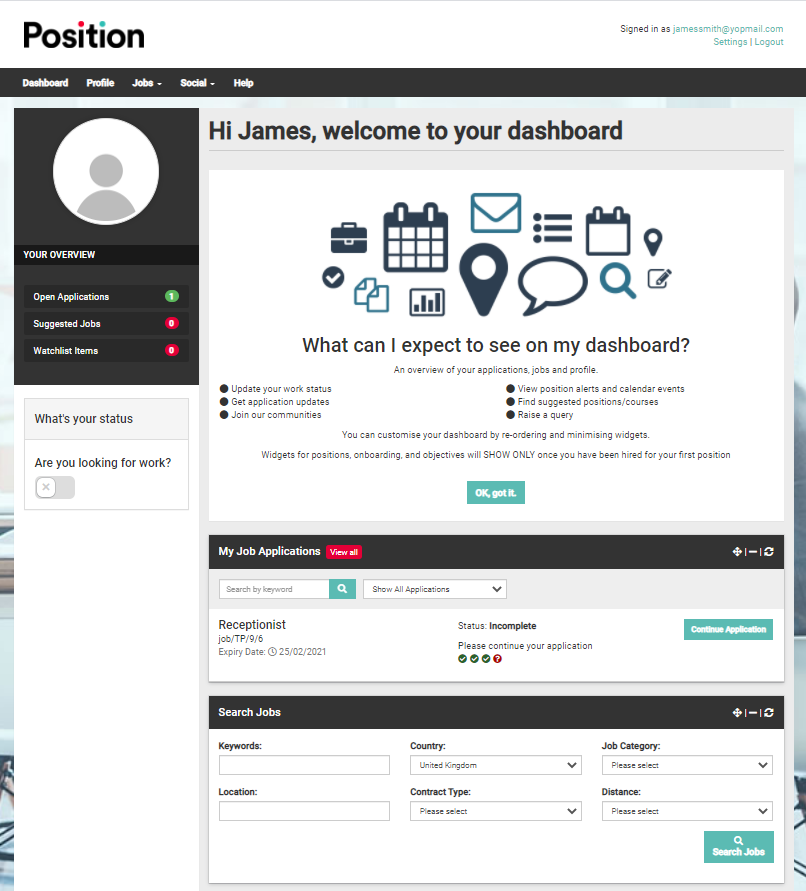
At the top left-hand side of the screen the candidate can select:
- Open Applications
By selecting this open the candidate will navigate to 'My Job Applications'.
The candidate can select 'Continue Application' to complete and submit a full application for the role that you have assigned them to.
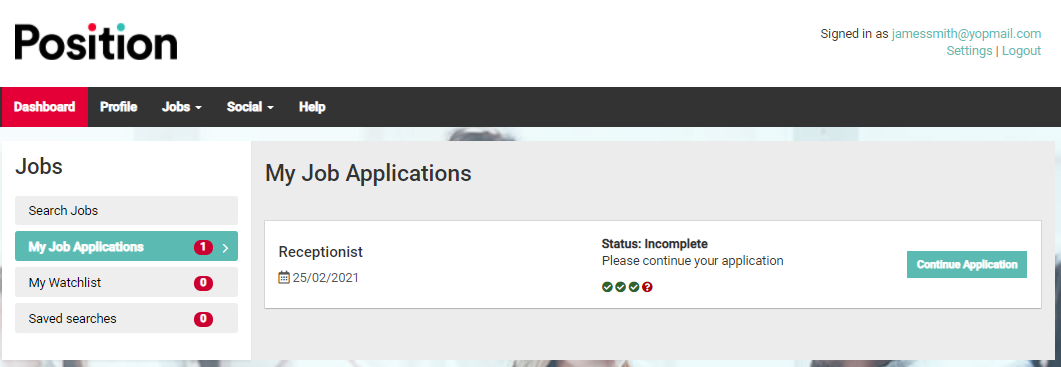
The candidate is also free to complete any elements of their profile that they wish to add to.
What happens if the candidate wants you to delete their profile?
If they select the link to delete the account, they will be presented with a pop-up:
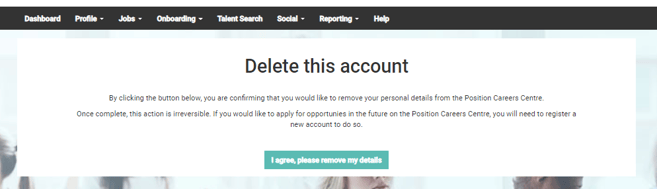
The candidate will see another pop-up confirming the account deletion if they selected to confirm the steps.

The candidate will no longer appear within the ATS.