Find out how to move your candidates through your application process more easily
Drag and Drop gives you the ability to move candidates easily into different stages of the application journey, without the need of the Options (or ‘Cog’) menu.
Candidates are moved on an individual basis (i.e. one at a time), and does not impact on any of the actions a Recruiter would perform with the Options menu.
Please note - This feature is not affected by permissions and user type functionality, so any actions that can usually be performed, or not, as the case may be, by a certain user type, will remain unaffected.
For example, if the user does not have the ability to move someone to Hired, they will still be unable to hire using Drag and Drop.
Check out this video to find out more, or read on for a step-by-step guide:
Enabling the Drag and Drop permission places a horizontal lines icon against a candidate’s profile within a job:
Using this icon, you are now able to move your candidates easily through to the different stages of the application journey.
Please note - The candidate in the example above is sitting in the Longlisting stage - this might be shown as the ‘In-Review’ stage on your ATS.
To move a candidate to Shortlisting, simply drag, using the icon, up to the relevant stage you wish to move the candidate to:
When dropping into the the stage you require, you will see a pop-up screen that looks like this:
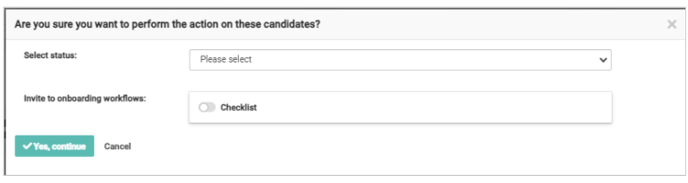
- If you wish to change the status of the candidate you can do so here (if you are using Sub-Statuses)
Please note - this is not a mandatory action. If you do not wish to change the status of the candidate, you can ignore this step.
If any Onboarding workflows need to be triggered for the candidate by moving to another stage in the process, you can choose to trigger these as normal by toggling on the relevant workflow (indicated above).
Click ‘Yes, continue’ if you are happy to move the candidate to the relevant stage:
The screen will refresh to confirm the action has been completed:
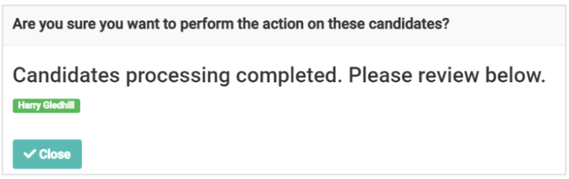
The candidate will now be in the Shortlisting stage:
With this example, you can see that there are some outstanding internal actions now that the candidate have been moved to Shortlisting: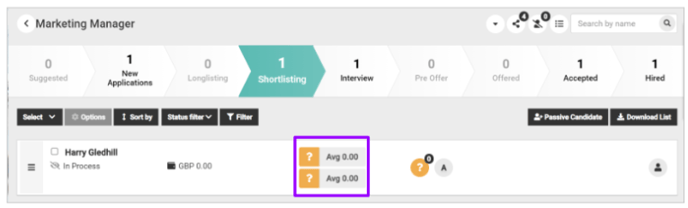
Until these process questionnaires are completed, the candidate is not able to be moved through to the next stage.
This would normally be indicated by greyed out options in the Options menu, depending on the usertype implementing the candidate’s move through the stages:
Now though, if there is a permission restriction or the candidate has some uncompleted actions, an error message will be displayed at the top of the screen:
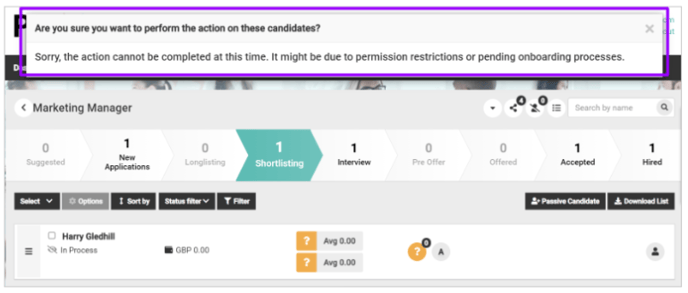
This error will be displayed on any stage where permissions or outstanding actions prevent moving the candidate.