This new update will allow you to see the status of emails sent to candidates and referees. 📖Reading Time: 4 mins
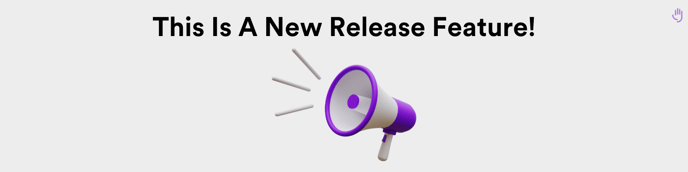
📑 Contents
🟣 Introduction
The email delivery status feature allows you to see whether a sent email has been delivered, sent, bounced or not received due to a mailbox being full. This is all done within the ATS for ease.
🟣Reviewing Email Delivery Statuses
In order to view the emails that have been sent to a candidate, you will need to navigate to their profile, and select the ‘Tools’ option on the left-hand side (1):
The emails are shown on the right-hand side of the screen:
Typically, if you hover over the green icon next to the email, you will simply see a ‘Sent’ message:
Now, you will be able to see in more detail what the status of the particular email is.
Emails will now be colour-coded according to their status, and will show more than just ‘sent’.
In a candidate’s profile, they would look something like this:
This new functionality also covers Onboarding emails that are sent out, in particular emails going out to Referees.
In order to see delivery status on Referee emails, you will need to download the Onboarding information from a candidate’s profile.
To do this, go to Onboarding > Manage Onboarded Users > Select your relevant candidate (1) :
Once in the candidate’s Onboarding profile, select the ‘Download’ option in the top right-hand corner (1):
This will then allow you to download all Onboarding actions that have been completed that relate to the candidate:
Each Onboarding action will be detailed in a specific step, and the candidate’s Referee will be shown as appropriate.
- The status of the email sent to the Referee is shown at the bottom of the section (1):
🟣Reporting on Email Delivery Statuses
A new report has been created to support this new functionality.
To access this, go to Insights > Auditing > Emails Sent Report:
This report will show specific details of candidates, but will also show details of the different emails that have gone out from the platform, relating to the candidate:
The columns containing information relating to the email delivery status, may look something like this: