Job templates can be cloned, learn how and why you might want to use this option.
Using job templates are a great way to standardise, streamline and save time during the job creation process, especially if you regularly advertise for the same or similar roles.
They can help to ensure that you and your colleagues are always using the same format in job adverts, especially if there is a large team involved in recruitment.
If you are using job templates and you need to create more that are similar to ones that you already have, the cloning feature is a great time saver. By cloning an existing template you will only need to edit/change the fields that are relevant to the new template that you need.
If you do not have access to create job templates or clone job templates it could be due to a number of reasons:
- Your user type does not provide the relevant permissions to be able to create or clone templates.
- Your organisation does not yet use templates.
Please speak to the main ATS lead within your organisation to see if any of the above applies.
Cloning steps:
- Select 'Jobs' from the top navigation bar in your ATS.
- Select 'Job Templates'.
You will be presented with the Job Template page which will look similar to the image below.
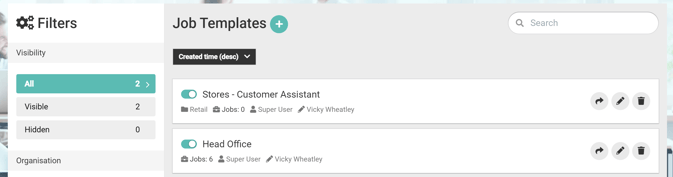
Existing job templates are listed to the right-hand side of the page.
If your organisation uses hierarchy, you may only see job templates that are assigned to the same level of the hierarchy that you are assigned to.
- Select the template that you wish to clone by clicking on the title or the edit icon.
The template will open.
- Select the 'clone' button as shown in the image below.
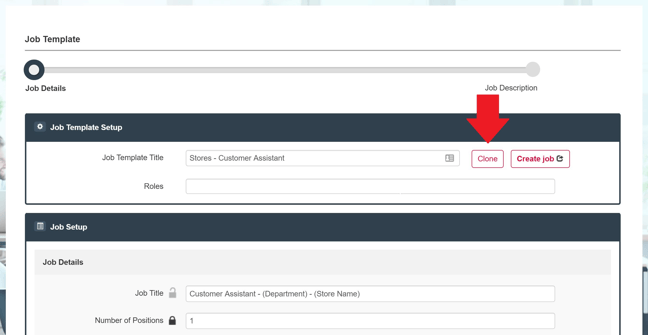
You will be taken back to the Job Template page and you will see the cloned template has been added to the current list.
In the image below you can see the date and time that the template was cloned.
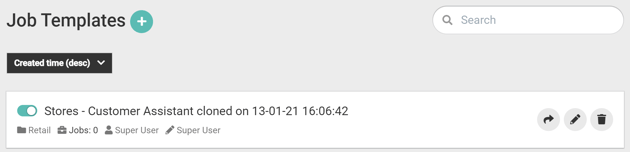
At this point you can select the 'edit' button to access the cloned template and make any changes that you would like, starting with the title of the Template.
Once you have made all of your changes be sure to save the new template so that it is ready to be used to create and publish a job.