Learn how to create a questionnaire for your candidates to complete within their application.
What are Standard questionnaires?
A questionnaire where we build our questions in the order to how we want our candidates to answer them. This will always be in a specific order to how you have created it and candidates will answer all of these.
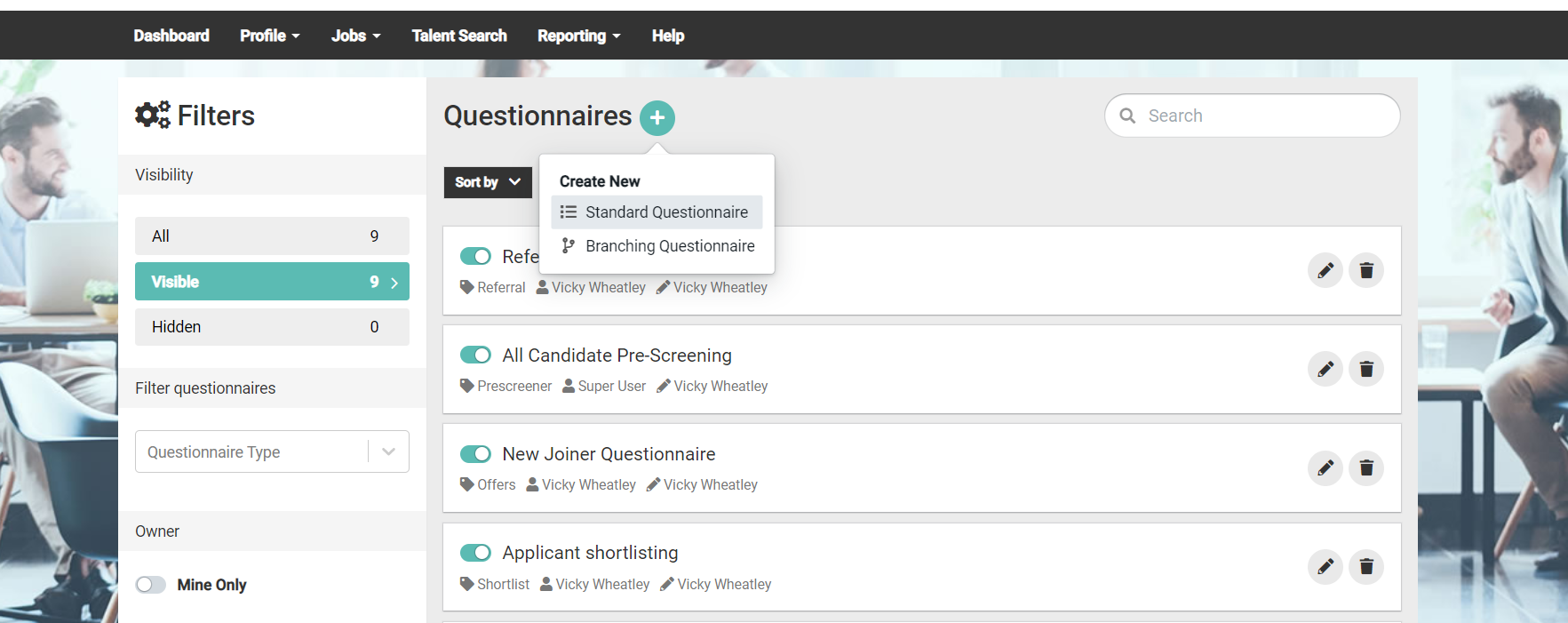
How do we do this?
When we go to the Questionnaire section you will see the option to create a "Standard" questionnaire. Once this has been clicked, we can then select the dropdown to which questionnaire we want this as.
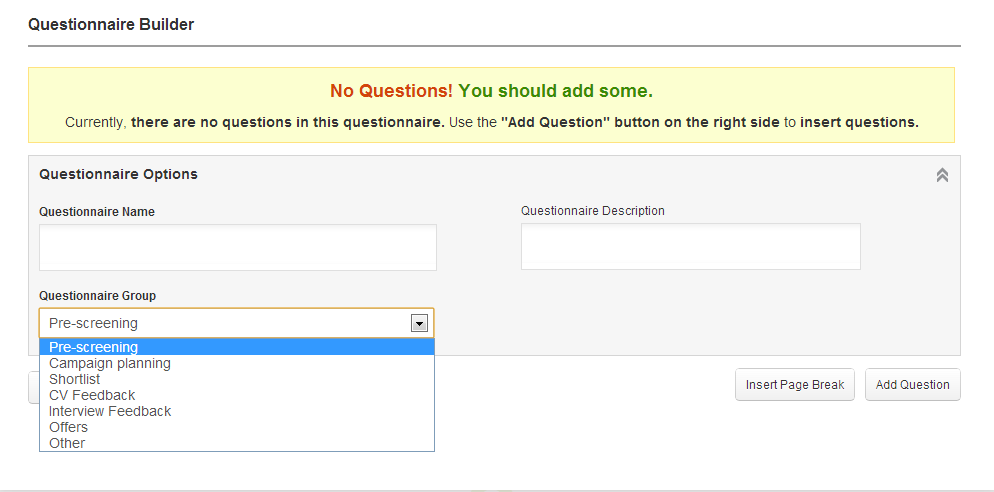
What options are there?
There are several options for what we can create our questionnaire for.
- Pre-screening
- Interview feedback
- Offer
- CV Feedback
- Shortlisting
- Campaign
Depending on what you want your standard questionnaire for, we can do this.
Once you have decided what you would like you can then add your questions, which is situated on the bottom right.
You can see which questions are available to you and you can select as many as you want to add.
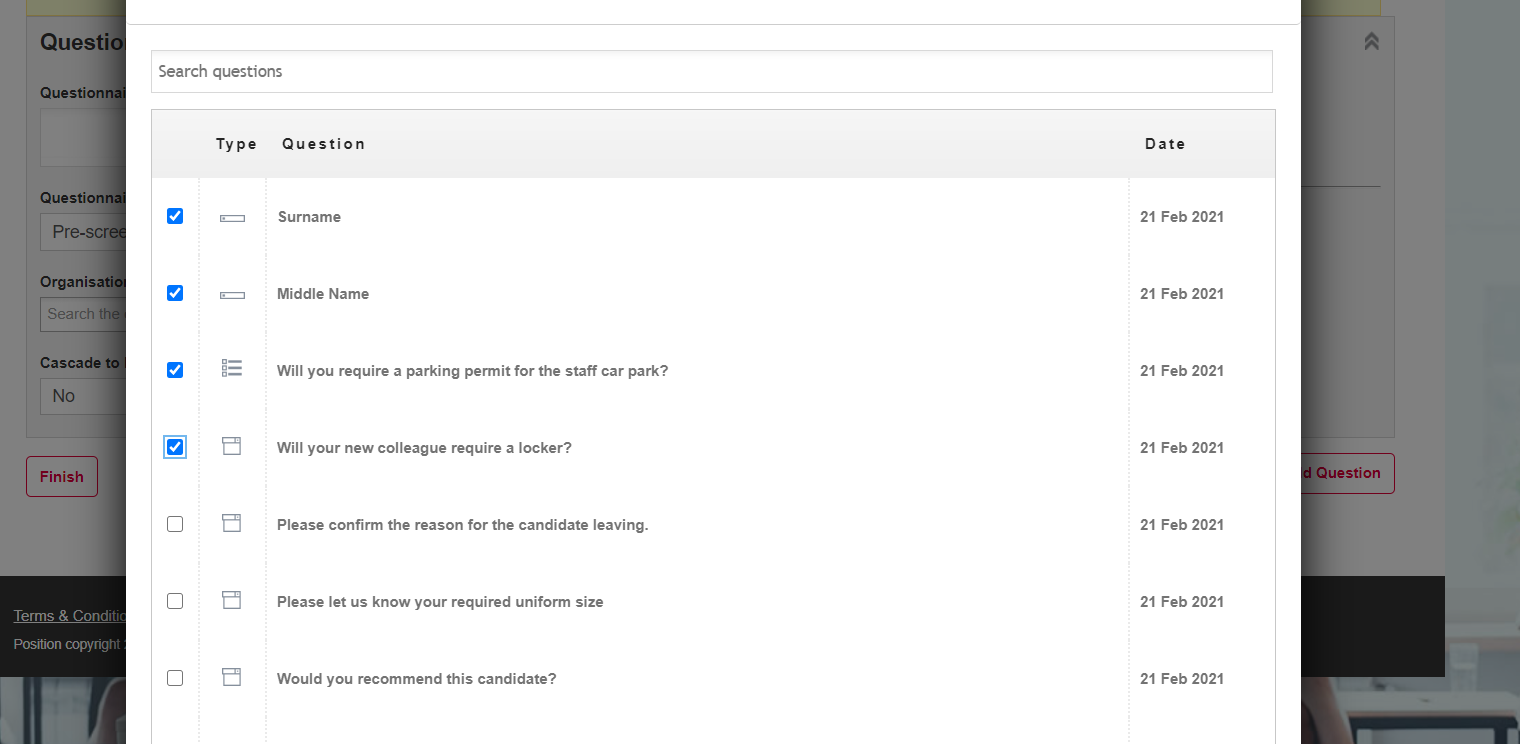
You can only add questions on each page at a time. You cannot add from several pages at once.
You can search for questions too if you know the specific question you desire.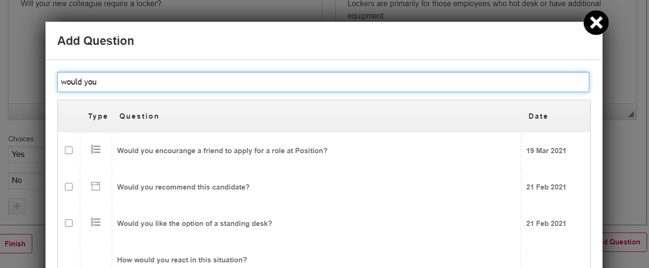
Once you have all your desired questions in place you can see how your questionnaire will be presented and edit the validation if so desired.
I have so many questions, it's hard to view
If you have selected a lot of questions and want to make the view easier for you, you can select the multiple arrows at the side of your question. This will minimise the question and answer so it's easier to view whilst you are building.

I added a question that I no longer want
If you want to amend and delete a question you can press the X which is next to the triple arrows to the right of the question. This will remove the question from the questionnaire.
Can I move a question?
Yes! If you hover over a question that you want to move you will notice dotted blue lines around the edge. If you hold your cursor down you can move the question anywhere you wish within the Questionnaire.
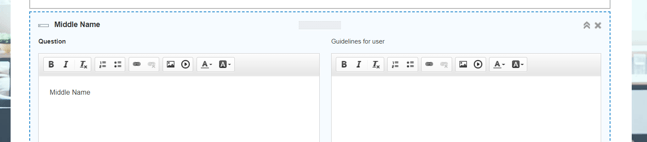
It may be easier to minimise the question in order to move it.
Once you are happy simply click the Finish button
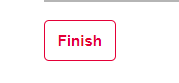
Your questionnaire is now ready to assign to roles.