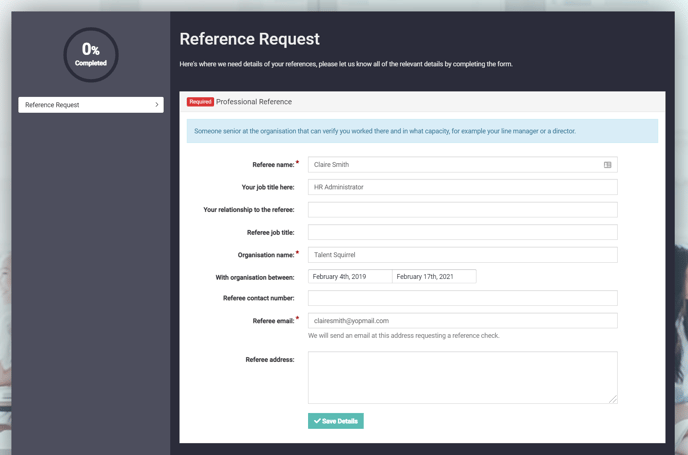Learn how to review the status of onboarding workflows.
Overview
Once you have instigated the onboarding process you will need to monitor progress to ensure all actions are carried out in a timely way.
How to review the status of onboarding
Once you have sent an onboarding workflow an icon will appear against the candidate's application.
In the image below you can see a scholars hat, shown in amber - this icon represents onboarding.
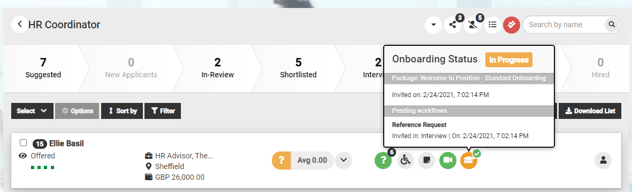
If you hover over the icon, a pop-up appears.
The amber colour shows the onboarding is In Progress.
You will also be able to see the name of the onboarding template that has been used.
The date & time that the workflow was sent and details of the workflow item are also shown.
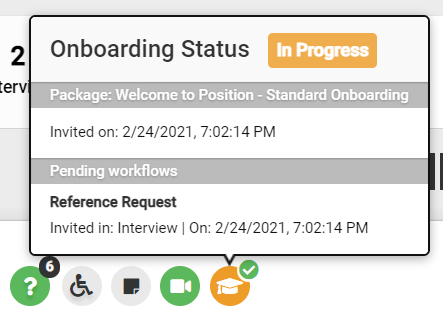
If a workflow item has blocking aligned to it, the icon will show as red.
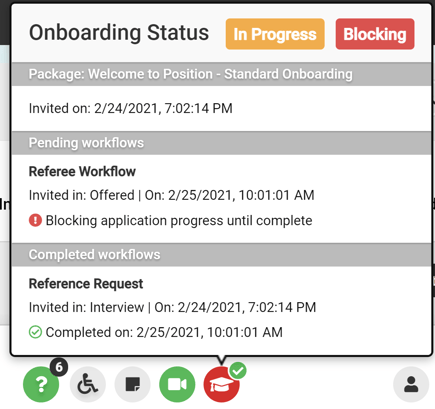
This shows that the workflow item must be completed before you can continue with processing the candidate to the next stage of the recruitment process.
Once all workflows are complete the icon will change to green,
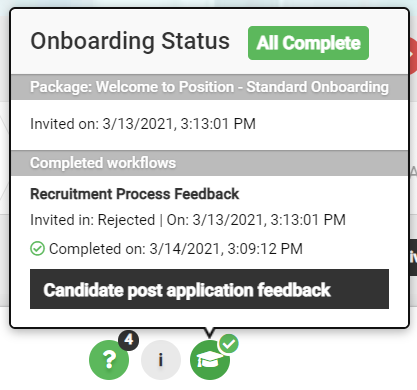
If you select the icon, you will navigate directly to Manage Onboarded Users and to the onboarding details of that specific candidate.
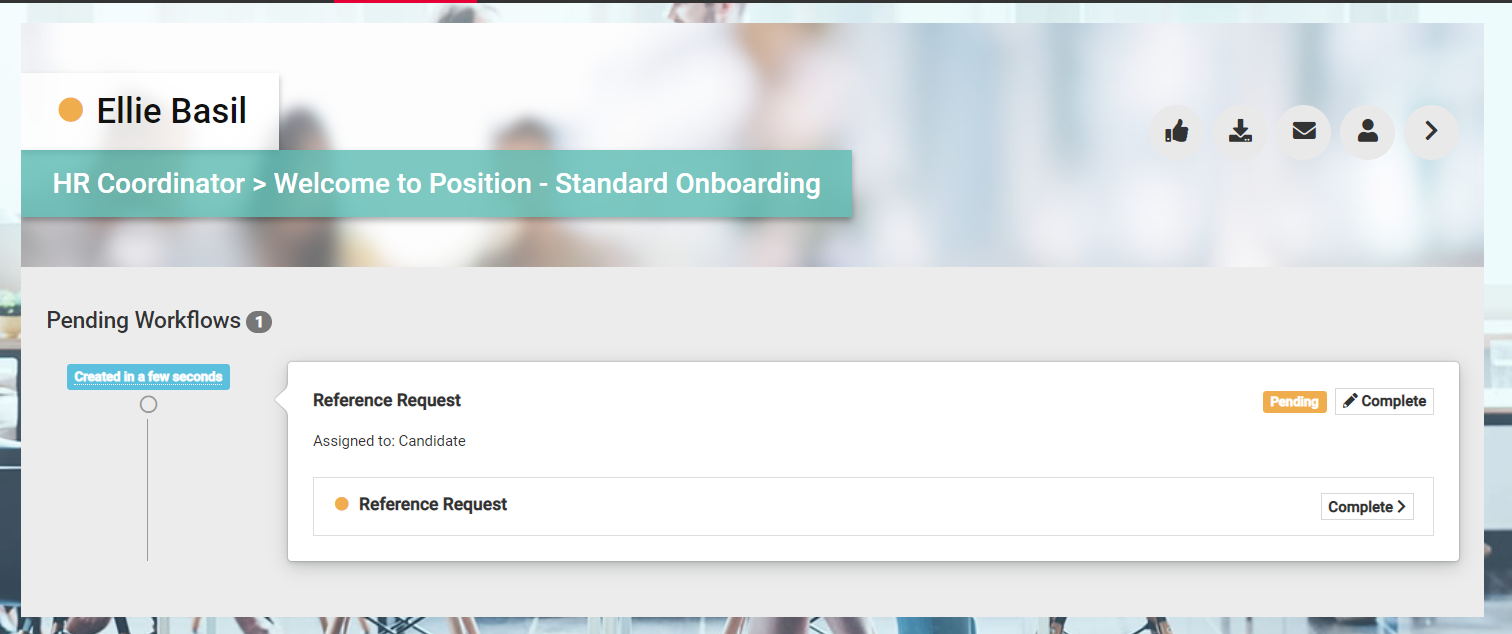
To learn more about this area of onboarding please select:
In this example the candidate has received the workflow to complete.
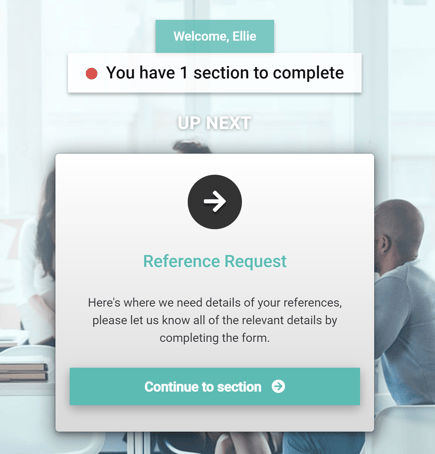
You can see in the image below the fields that the candidate is required to complete and save to submit the information.