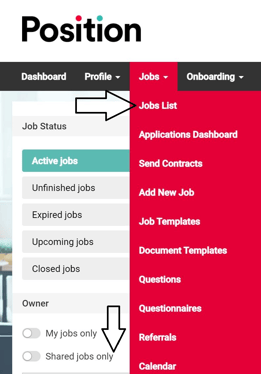Learn how to share a job with your colleagues.
Recruiting for a role or multiple roles can involve a lot of teamwork. So having the ability to share a job that you are working on is a great way to make the process a lot more collaborative.
Think about when you might be going on annual leave, but you need the recruitment process on a particular role to continue!
Note:
- If your organisation uses hierarchy you will not be able to share a job with a colleague that has been assigned to a different hierarchy level to yours. Allowing them access to your level of the hierarchy will mean that your colleague can see every piece of information that you see within the ATS.
- You may only share a job with a colleague that has user access to your ATS.
- If you share a job with a colleague they will still be restricted by their existing user permissions.
Ready to share?
- Select the share button, shown in the image below under the red arrow pointing down.
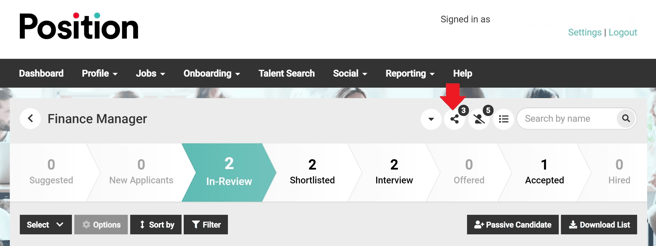
You will be presented with a pop-up much like the image below.
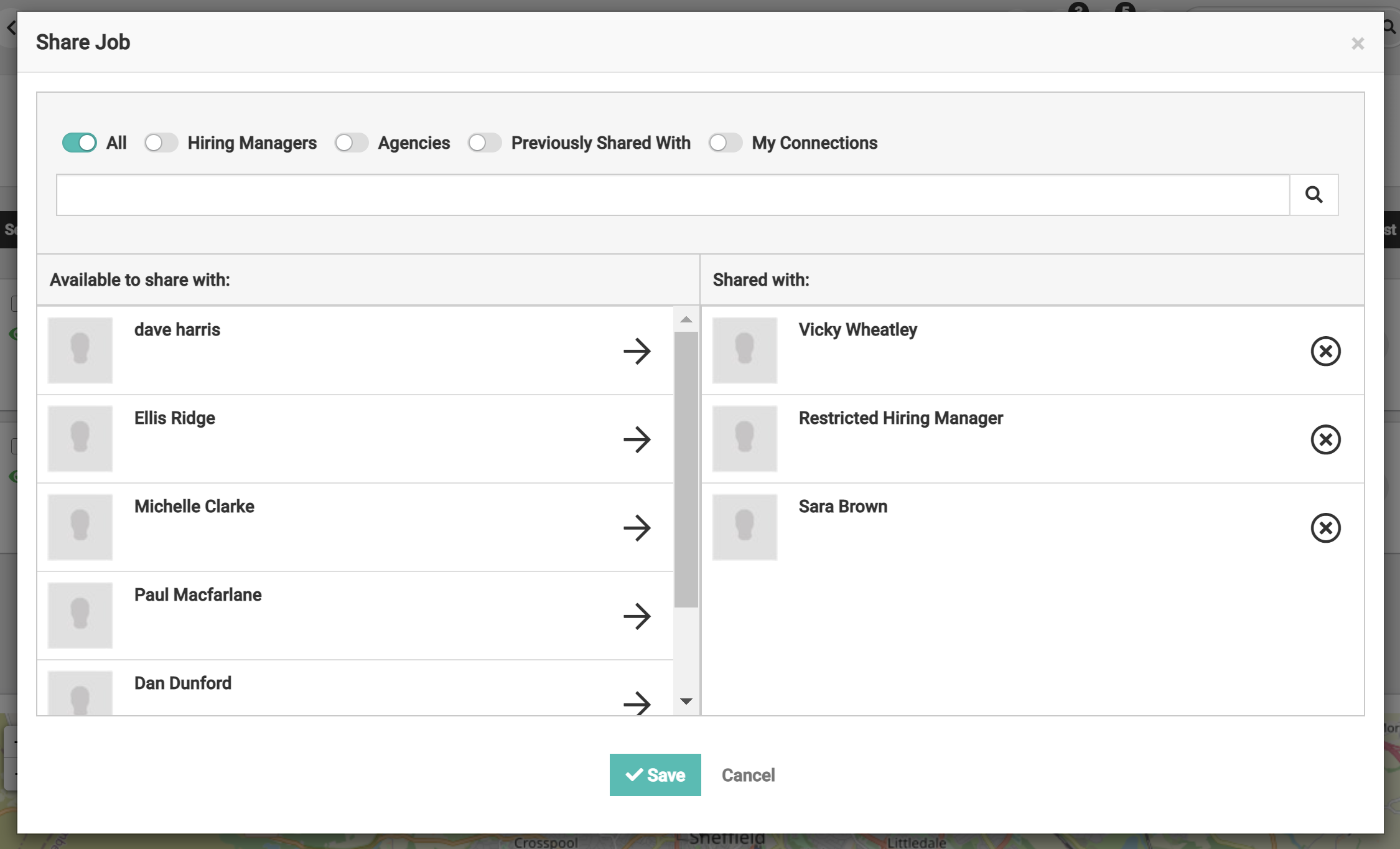
Across the top, there is a toggle that you can select to filter the user type that you want to locate.
You can also type in a name or email address to locate your colleague's details.
- Available to share with:
This column shows the list of colleagues you can choose to share a job with, you can choose just one or more than one. Select the arrow to the right-hand side of the candidate name. - Shared with:
Once you have selected your colleague/s they will appear in this column. If you would like to remove colleagues/s from this column simply select the cross to the right-hand side of the candidate name.
Once you are happy with your selection:
- Select 'Save'.
What happens next?
Each colleague that you have shared the job with will receive an email much like the example below.
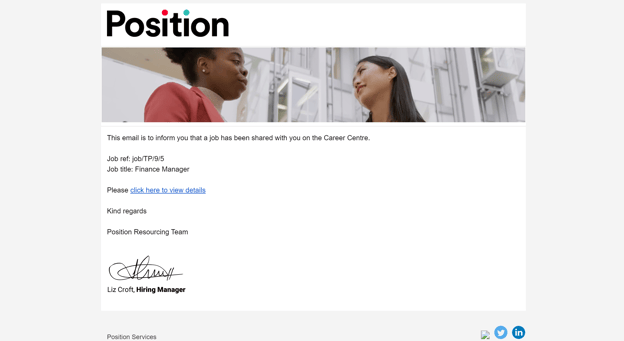
Your colleague/s will be able to click the link in the email and login to the ATS to view the job you have shared.
You can also view jobs that have been shared with you by selecting 'Job List' from the top navigation bar and using the 'Shared jobs only' toggle to filter the list of jobs available on the right-hand side of the screen.