Uploading candidates onto a role and how to do this.
To upload or apply new candidates to a job, the agency user needs to view the job post in the ATS. To do this, they should log in to the ATS and navigate to the Jobs Dashboard and click on the number of applicants in the Applicants column for the job they wish to view (even if that number shows as ‘0’).
The page should look like this
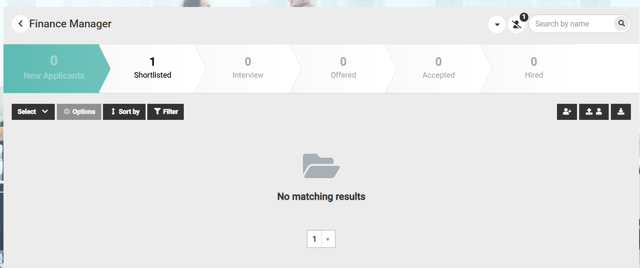
To upload a candidate you have not added before
You must select the icon that says "upload new candidate". This can be worded slightly differently but is generally the middle icon.
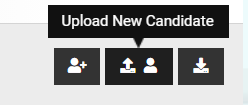
This will then populate a box where you can enter the candidate's details. You will be asked to upload the candidate's Name and email address.
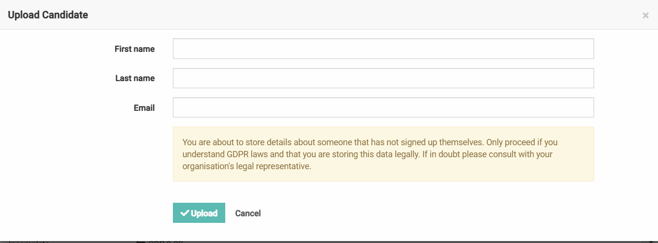
At this point, the candidate will be sent an email informing them you have uploaded them to a role.
Please note the candidate must use the forgotten password to be able to log in and complete their application.
The candidate has only been uploaded to a role at this stage. The candidate must log in and complete their application to be able to be considered for the role.
If the candidate logs in and marks their GDPR settings as "No, I do not want to be contacted". You as an Agency will NOT be able to upload the candidate to any more roles. The candidate must say YES.
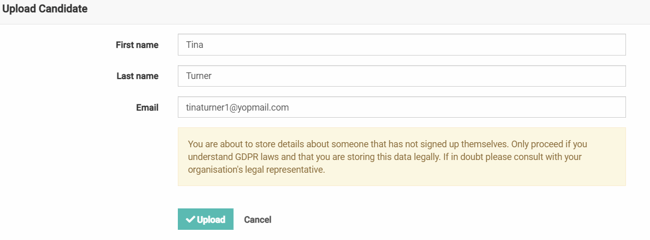
Once you have entered this information you will then find the candidate in the New Applicants bucket.
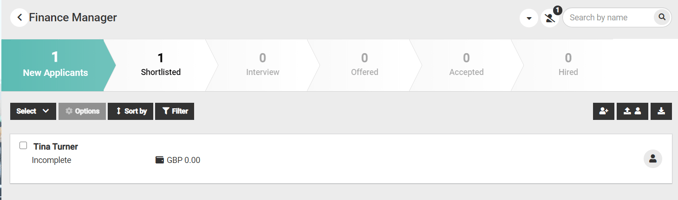
Your candidate has now been uploaded to the role.
How to upload a candidate you have already uploaded before
If a candidate you have already uploaded would like to be put forward for another role you must use the Apply New candidate button
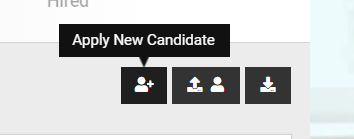
Once selected a pop-up box will appear where the names of your candidates will appear.
If your candidate isn't listed there. It is either, they are already on the job or they do not want to be contacted for future roles. (Situated within their GDPR)

If you do have any candidates to apply their name would appear on the left-hand side. You would then use the arrow to move them over to the right and select Save.
This again would apply the candidate to the role.