Learn how to auto process candidates and auto close a job.
🎓Feature
Job Activity Options are a feature which can be enabled for your organisation.
If you are a brand new customer and you are interested in using this feature, please speak to your Service Delivery Manager.
If you are an existing customer, please speak to the main ATS lead within your organisation.
There are lots of tasks involved in the recruitment cycle so having the ability to auto process some of your tasks can help streamline your processes and save you and your colleagues some valuable time.
To help support you we have allowed the ability to automate the following tasks:
Auto Process Candidates
- By choosing to automatically withdraw candidates.
- By choosing to automatically reject candidates.
Only 1 of the 2 options above can be selected to take place after a period of inactivity (the period is chosen by the job creator during the job creation process).
The automated process can only take place once a candidate has been moved to a particular stage in the recruitment process (the stage is chosen by the job creator during the job creation process).
You can also choose to automatically close a job after a period of inactivity (again, the period is chosen by the job creator during the job creation process, the stage is also chosen at this time).
All activity must have ceased completely by all parties (candidate and recruiter).
How to use the feature:
- On the 1st page of the job creation process scroll mid way to 'Job Activity Options'.
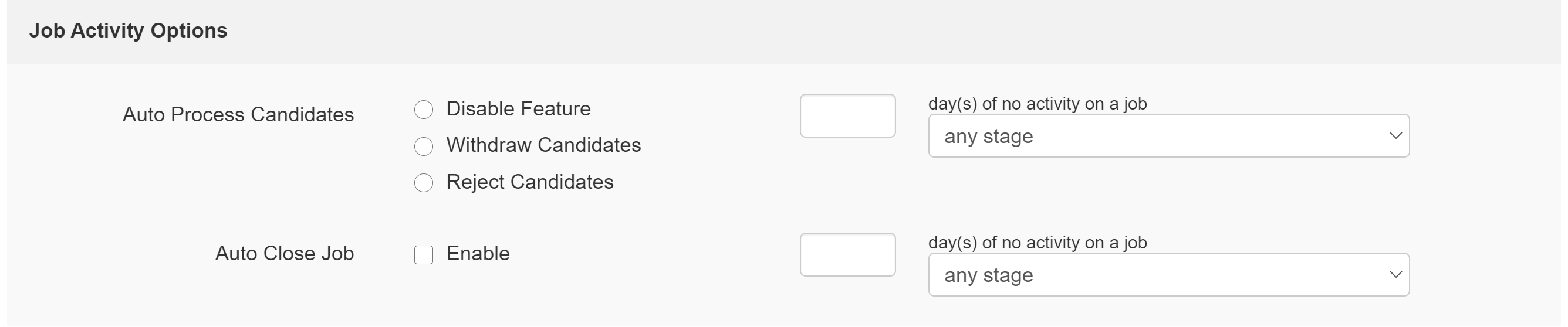
Auto Process Candidates
- Disable
Select this radio button if you don't want to use this feature on the job you are creating. - Withdraw Candidates
Select this radio button if you want to automatically withdraw candidates after a period of inactivity. - Reject Candidates
Select this radio button if you want to automatically reject candidates after a period of inactivity.
Once you have made your selection (if using the feature) - move to the right-hand side of the screen.
- Enter the number of days you wish to apply as the period of inactivity also selecting the stage from the drop-down menu.
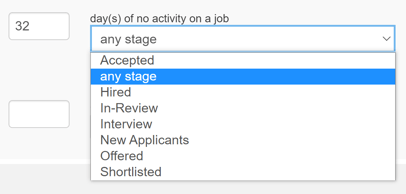
AutoClose Job
- Enable
Select the check box if you want to use this feature.
Once you have made your selection (if using the feature) - move to the right-hand side of the screen.
- Enter the number of days you wish to apply as the period of inactivity also selecting the stage from the drop-down menu.
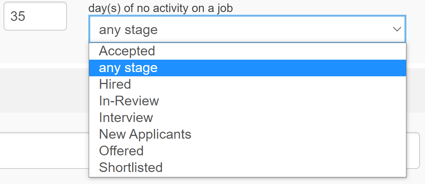
Once you are happy with your selections you may continue with the job creation process as normal.