Learn about job authorisation and how to publish a job.
Setting up job authorisation is a good way to check that job adverts are suitable and approved before publishing.
Job authorisation is the third step in the job creation process and can form part of;
-
- A required process or;
- An optional process.
This will depend upon the process requirements of your organisation.
How does it work?
Enter up to 3 email addresses of whoever is required to authorise the job post before it is published.
Please note - if you are using hierarchy within your organisation, these email addresses may be pre-populated from information entered within Hierarchy Manager on the Manage tool.
They can be overwritten if required, or you can use the ones that are present when this screen is presented to you.
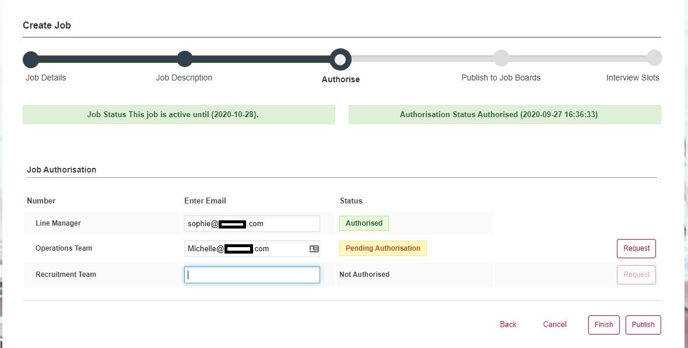
Each recipient will receive an email which displays the advert you have created, along with a link which needs to be selected in order to approve the job.
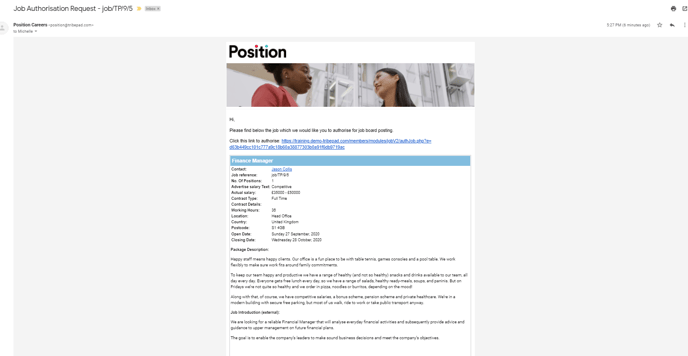
There are 2 methods by which this works;
- Sequential
This means that the first approver will receive a notification and only when they have approved the job, will the next approver receive a notification. - All at once
All approvers receive the notifications at the same time and they can approve the job in any order, there is no sequence involved.
Some of our customers have set the approvers email addresses automatically. This helps to remove any requirement to add the email addresses manually each time you create a job.
This can be put in place during the implementation stage of your ATS.
If you are an existing customer and you are interested in implementing this option, please speak to the main ATS lead within your organisation.
-
- If you are required to add the email addresses, simply type the email address into the relevant field.
- Once each field is complete, select 'Request' against each of the approvers.
The job approval status will change accordingly.
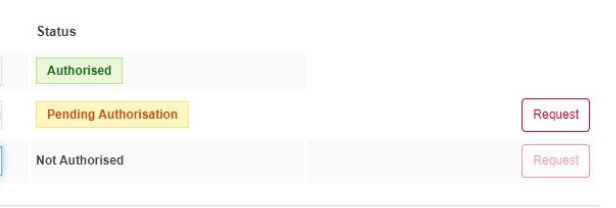
The email recipients do not require a Tribepad account to authorise a job.
Once all of the approvers are showing as 'Authorised' you may go ahead and select to 'Publish' your job.
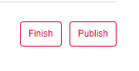
What happens next?
As soon as you select to publish the job it will become available on your careers site.
If you post your jobs to external job boards you will have the option to do that now if you would like some more guidance select the link below;
- Posting jobs to external job boards.
If you do not post your jobs to external job boards, you will be presented with one final page;
-
- Interview slots.
You are not required to schedule interviews at this stage, but it is an option if you already know that information.
Otherwise, you can return to this page or choose one of the other methods for scheduling interviews.
To view your job go to the top navigation bar and select 'Jobs' and 'Jobs List'.