What can this report do for you?
This report focuses on the Job Requisition policies you have enabled in your ATS, and shows you data regarding any Job Requisition requests made and any approval or rejection decisions.
Job Requisition Policies are an additional feature that we can enable for you on your ATS.
If you would like more information on these or would like them enabling, please speak to your ATS lead within your organisation or your Account Manager.
In this report, you are not able to use the 'quick-date' ranges used in many of our reports - instead you will need to use the Custom Filters section to locate the data you require.

Here you are presented with several different options:
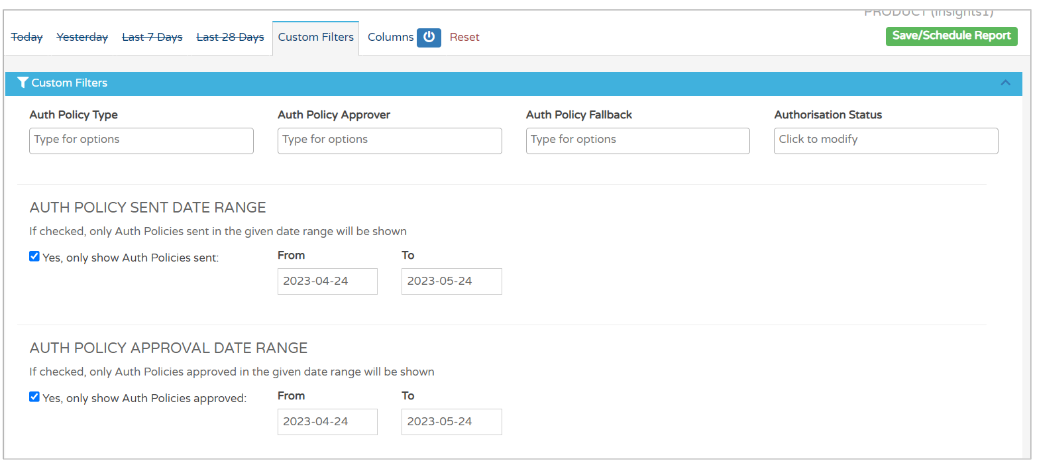
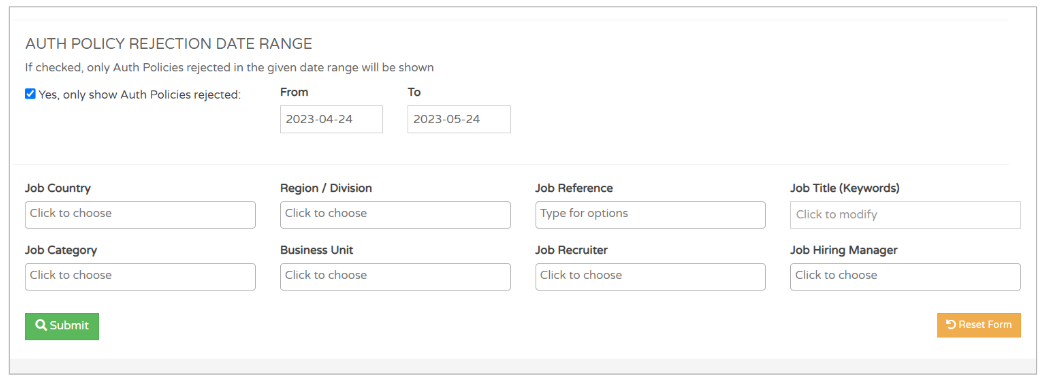
At the top of the screen you have filter options relating to the specific policies:
- The type of Authorisation Policy (or 'Auth Policy type')
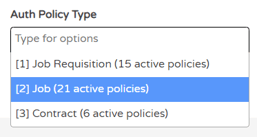
- 'Job' refers to the Job Authorisation policy - The Auth Policy Approver
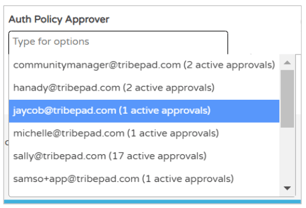
- Here you'll see all approvers that have been added to any policy - The Auth Policy Fallback (this relates to the fallback approver that has been input into the policy
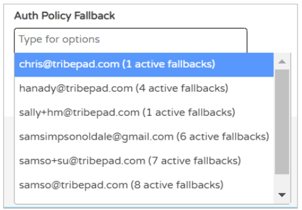
- Here you'll see any Fallback approvers that have been added to a policy
As this report is able to show data regarding the outcome of authorisation requests, you also have the option to filter by Authorisation Status:
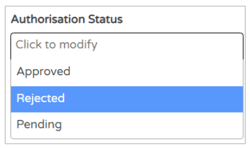
You can then choose the date period(s) for the data you require:
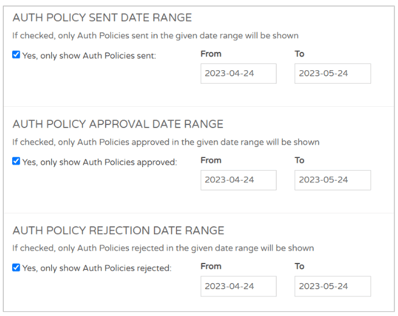
Please note - If you have ticked all three 'Yes only show...' boxes on these date filters, you may not see any results in your report.
For example, if no jobs have been rejected in the specific date range but the 'Auth Policy Rejection Date Range' is ticked to show, this will override the other date ranges.
At the bottom of the Custom Filter page, you can see the standard filters that are present across the majority of our reports:
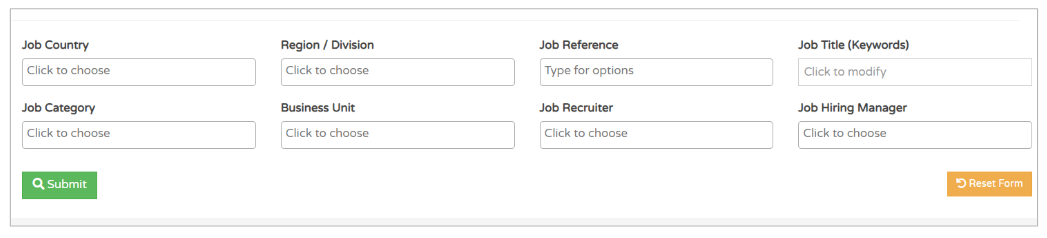
- With these you can search for specific business units, job categories, regions/divisions etc.
Once you are happy with your filters, select 'Submit'.
You will be presented with a screen that looks like this:
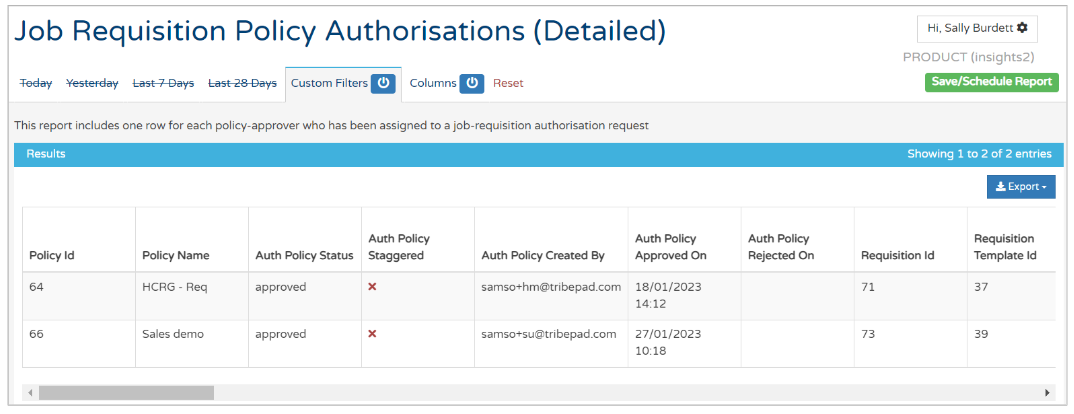
The first columns detail the policy that has been created:
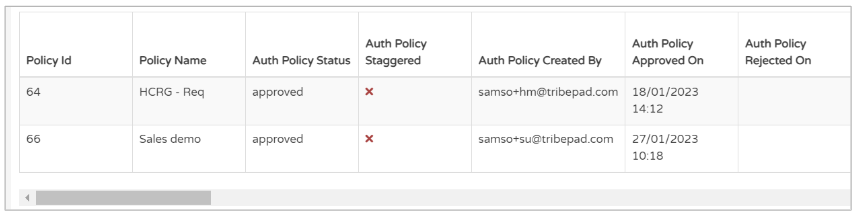
- Policy ID
- The ID number given by the system to the policy - Policy Name
- Auth Policy Status
- Typically these are all 'approved' straight away - Auth Policy Staggered
- This relates to when the policy was created, if the creator chose for all approvers to be contacted all at the same time or in order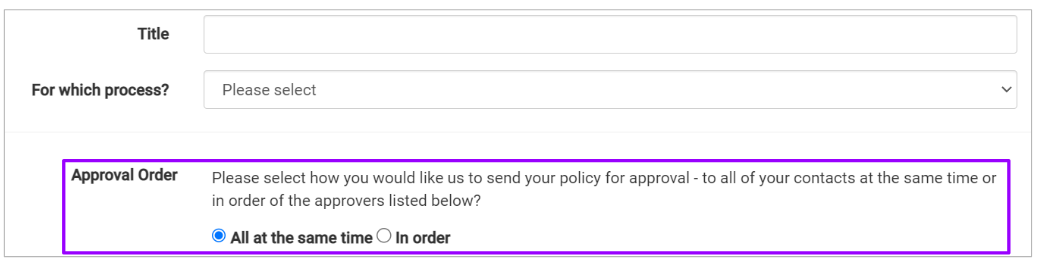
- The 'Staggered' title of this column indicates if the approvers are contacted in order - Auth Policy Created By
- Auth Policy Approved On
- This refers to when a policy was applied to a specific job requisition - Auth Policy Rejected On
Scrolling over to the right of the screen, you will see information relating to the Job Requisition that the policy has been applied to:
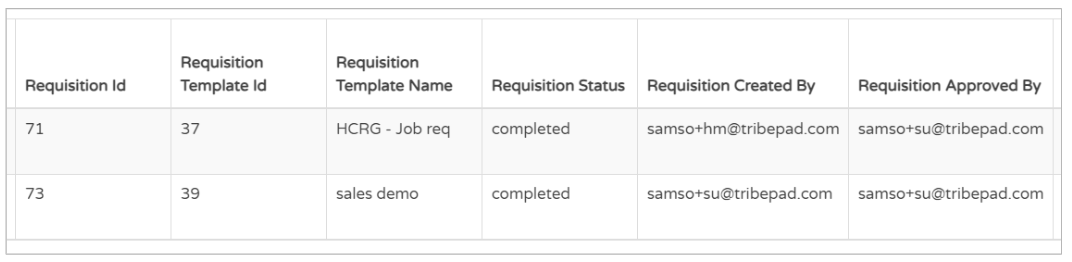
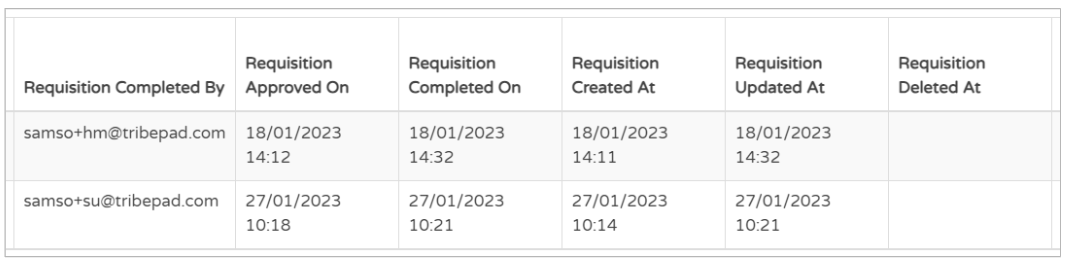
- Requisition Template Name - This is the name of the template that has been used to create the Job Requisition
- Requisition Status
- You would typically see 'completed' or 'pending' in this column - Requisition Created By
- The person who raised the Requisition - Requisition Approved By
- The person who approved the Requisition
- This could be either the original approver, as specified by the policy, or the Fallback approver if the original person was not available
Scrolling further over to the right, you will see details of the job that has been created from a Job Requisition:


Further over to the right, you can see details of the policy that was applied to the Job Requisition request:
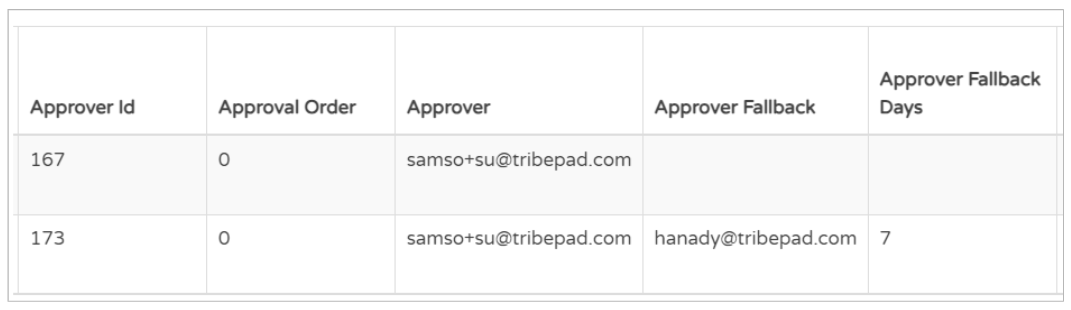
Here you can see details of the Approver, Fallback Approver and number of Fallback days that were specified in the policy.
Finally, to the end of the report, you will see details of the Approver's decision:

- Approver Sent On
- When approval was requested from the Approver - Fallback Sent On
- If the Fallback Approver was contacted, when they were sent the approval request - Approver / Fallback Approved On
- When approval was given - Approval Rejected On
- When the Rejection was processed - Approval Reason
- This refers to the reason given for Rejection, not Approval
- This is determined by a drop-down list when the Approver reviews the Requisition: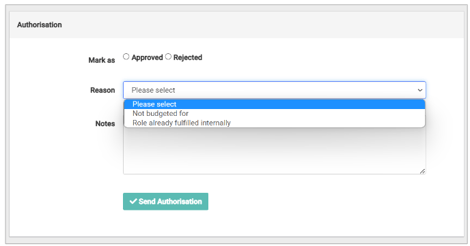
The drop-down values can be determined via the List of Values section in Manage:
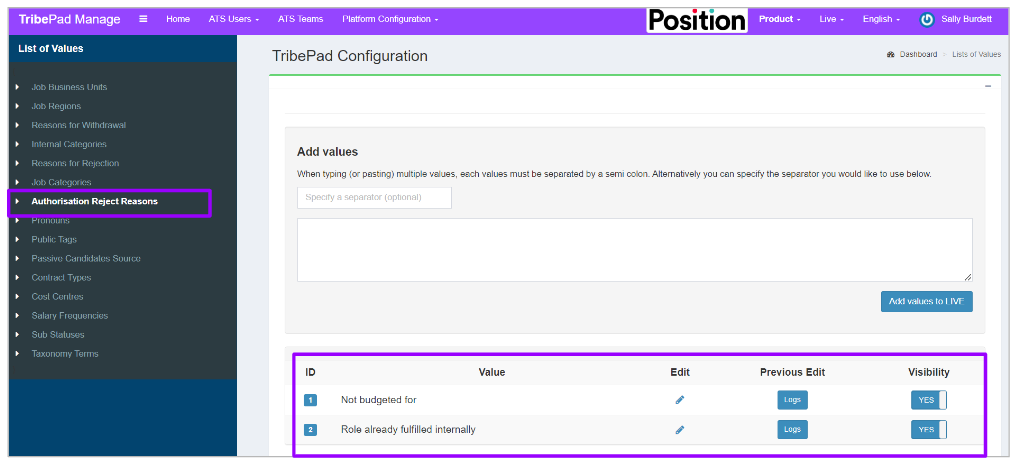
For more information on Lists of Values, click here.