Find out how to log into your ATS, without the need for a password
Magic Links is our new way to access your platform. Either as an ATS user or as a candidate, you do not need to enter your password in order to enter your profile.
Logging into the ATS
Once Magic Links has been enabled for your organisation, your login page will look slightly different:
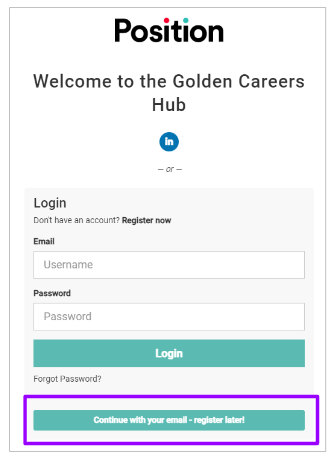
- You will notice an option at the bottom of the page to enable you to ‘Continue with your email’.
Clicking this option will refresh the page, and you are able to just enter your email address - no password is required:
Once you have entered your email address, the screen will again refresh and prompt you to check your email:
You will receive an email that looks a little like this:
- You can either select the top hyperlink or the bottom URL link - either will take you straight to the ATS
Please note - two links are presented in case you need to copy and paste the link into a browser. Some IT security protocols call for this in certain organisations.
Magic links expire after 10 minutes and are only valid for one use.
- The word ‘here’ in this message is a hyperlink - if you receive this error message, simply click on the word ‘here’ to generate a new link.
Applying using a Magic Link
When a candidate applies for a role, they can do this in 2 ways -
-
- Via your organisation’s Job Site which directs a candidate to the ATS to create a profile
- Via a link that might have been shared with them, linking to a specific role
Please note - this does not affect candidates being redirected from different job boards, e.g. through Indeed One-Click Apply.
If a candidate applies via your Job Site, they would click on a link and would be redirected to a login page:
- Notice on the login page, how they candidate is not requested to supply a password - they can simply enter their email address to continue.
Alternatively, if a candidate is sent a link to apply for a specific role, when they click on the link, this same login page will be presented to them and no password is required to create a profile.
If a candidate later wants to set up a password on their account, they can do by going to the Settings section in their profile: