Learn all about Tribepads new interview booking process. This guide details the process for this feature with additional integrations. 📖Reading Time: 30 mins
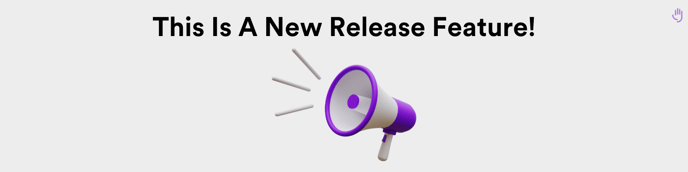
📑Contents
- Overview
- Setting Up Meetings On Your ATS
- Setting Up Your Availability
- Booking A Meeting/Interview
- Book Interviews
- Invite To Book
- Cancelling A Meeting
- Viewing Meetings In The ATS
- Setting Up Interview Slots Against A Job
➡️Overview
The Interview process in Tribepad is about to change!
This new process is a combination of Tribepad’s pre-existing Interview module, and the payable additional integrations of Office365 and Microsoft Teams.
All Tribepad customers will be transferred over onto the new functionality by 31st October 2025.
All other functionality in the ATS is unaffected - anything linked to interviews, for example Process Questionnaires and Onboarding Workflows, will still work as expected.
If you would like to read the guidance about how to use this feature without integrations 🖱️click here.
🟣 How to use the module
➡️ Setting up Meetings on your ATS
To be able to schedule interviews in the ATS using this new functionality, you will need to first connect up either your Google or Office 365 calendar.
To do this, go to your Settings option in the top right-hand corner of your screen:
Your screen will refresh and you will see a screen that looks like this:
- Select the ‘Calendar and Availability’ tab (highlighted above).
Your screen will refresh again and you are able to connect up your calendar with the ATS.
- Click ‘Connect Calendar’ to do this:
You will then see a pop-up where you can enter your login credentials for either your Google or Office365 calendar:
The ATS should recognise if you are using a Google or O365 account:
- If it does not, you will see both options and you can choose the relevant one to login with.
The screen will refresh and you will see something that looks like this:
- Select your account.
You’ll then be asked to sign into ‘Nylas.com’:
- Please select ‘Continue’.
You will then be asked about permissions for Nylas.com:
- Again, this is expected.
- Please select ‘Allow’ to continue with the setup process.
Once all permissions have been accepted and access has been granted, you will be taken back to the main Settings page where you can set your availability.
If you are also using the Microsoft Teams integration, this will be connected up at the same time as when you connect up your calendar.
- Nylas will link in your Office365 and Teams accounts together.
As a result of this, there should be nothing further you need to do to connect up your Teams account.
➡️ Setting your Availability
Once you have connected all relevant accounts and calendars, within the ‘Calendar and Availability’ tab, you will now see a list of all the calendars that you have visibility of:
At this point, you can toggle on which calendars you would like to be able to view when you are booking interviews
- If you are a Hiring Manager and only need to see your own calendar, you could leave these toggles turned off
- If you are a Recruiter or Super User and need to be able to see multiple people’s calendars as you typically book interviews on their behalf, you can select as many people from this list as you require:
According to your organisational set up, you may also have visibility of whole-organisation calendars or Birthdays:
- If you want to include these in your Tribepad availability, you can simply toggle these on
- Please be advised though, that these calendars may cause you to look unavailable when booking interviews.
To rectify this, you can click into an event in your calendar which may not be relevant to you, and mark yourself as ‘free’.
- This will then show you as available for interviews in the ATS:
- Click on the event
- Select Edit:
- Select the ‘Busy’ drop-down option:
- Change to ‘Free’:
- Make sure you save your amendments:
Once you have selected the relevant calendars you need access to or have amended your availability, scroll down the page to see your Timezone and Address settings:
- If you want to have a default address included for your interviews, you can add it or amend it here.
Finally, at the bottom of the Settings page, you can set your availability for interviews:
Setting your availability consists of 3 different steps:
- Set how many interviews you would like to be booked per day:
- You can choose any number you like in this field
- Set a break period between interviews:
- You can choose from a drop-down list of options in this field:
- Set which time slots you are able to attend interviews
- You can set as many different slots as you like here per day, using the ‘+’ symbol on the right-hand side:
Good practice in this section is to set up your weekly working hours.
- For example, if you typically work Monday to Friday 9-5, you could enter Monday to Friday 9-5 in all of these slots.
- The integration will then scan your calendar for available time slots within those designated periods, and slots can then be created as appropriate.
Once you have completed all fields in the Settings page, select ‘Save availability’ in the bottom left-hand corner:
Your screen will refresh and you will see a confirmation message at the top of the screen:
We would also recommend that you set availability for your organisation as a whole. This is done in Manage and is a self-serve option so you can edit this whenever necessary.
Go to Platform Configuration and select ‘Default working Days’ from the drop-down list:
Your page will refresh and you will see a page that looks like this:
You can then set up your availability for your organisation as a whole.
- This is done in the same way as detailed above on the ATS.
- Again, it may be good practice to set this as your standard working hours for your organisation, if this suits your requirements.
- Make sure you select the right Timezone as this could have a knock-on effect if you are booking Phone / Teams / Google Meet interviews later on:
Make sure you select ‘Save my availability’ in Manage once you are done:
Once you have set up your calendar and availability, you are ready to start booking interviews and Meetings!
➡️ Booking a Meeting/ Interview
To book an interview / ‘Meeting’ in the ATS for a candidate, you should select the tick box next to their name and select the Options menu:
From the Options menu, select ‘Arrange an Interview’:
You will then see two options:
- ‘Book Interviews’ allows you to book a specific slot for a candidate, for example 10am on Tuesday
- ‘Invite to Book’ allows you to set up a number of slots for the candidate to then choose from.
➡️Book Interviews
If you select Book Interviews, the screen will refresh and you will see a pop-up that looks like this:
On the left-hand side of the page, you will see a set of Tabs:
These are steps in the Interview creation process, and you will not be able to move to the next one until you have completed the necessary actions on the tab in front of you.
The first step to complete is the Meeting setup:
First, set your Visibility:
- This refers to how you would like the interview to appear in your calendar.
If you choose ‘Public’, anyone viewing your calendar will be able to see details of the interview, e.g. ‘John Smith, Tuesday 10am November 26th, Recruitment Administrator role.’
If you choose ‘Private’, the interview will just show you as ‘Busy’ in your calendar:
Next, you need to select the stage of interview you are booking:
- You may have the different stages of your interviews saved as different things, for example
- First stage = Telephone/Teams Interview
- Second stage = 1st interview
- Third stage = 2nd interview
- Fourth stage = Assessment
- Fifth stage = Final interview
If you would like to change the names of your interview stages in your platform, you can do this via the ‘Workflow Editor’ drop-down under ‘Platform Configuration’ in Manage.
Next, choose if your interview is for a single candidate, i.e. a one-on-one (or panel-style) interview, or if it is for a group, e.g. an assessment centre:
- If you select ‘Group’ here, there is no limit to the amount of candidates that can be booked into the specific slot that you are booking into.
Finally, you can choose what kind of interview you wish to book for the candidate:
- You can choose between in-person, phone or Google / Teams
If you wish to set up an in-person interview, select the first option. You will then see further options to include the relevant address for the interview:
If you select the ‘Job’ option, this will pull through the address that has been added to a job:
- The first line of the address will always be blank so that you can add in any additional information if you wish.
If you select the ‘User default’ option, this will default to the address that you have saved under your calendar settings:
Finally, if you select the ‘None’ option, the address field will be blank and you can add in any address you wish:
Alternatively, if you select the ‘Phone’ option in the location field, you will be able to select from a timezone:
- You can select from a pre-populated drop-down list:
If you select the Google / Teams options for location, you again will be able to pick from a list of pre-populated timezones:
You will notice that no address has been requested using either the ‘phone’ or the ‘Google/ Teams’ options, as you will simply be conducting the interview over the phone!
Once you have filled in the relevant information on this screen, click the ‘Continue’ button at the bottom of the page:
Your screen will refresh and you will see that the first tab in the process has been completed, and you will be moved onto the next tab - ‘Attendees’:
The first fields to complete are details of the Interviewer(s):
- These are free-text fields and can be used to give the candidate information about who will be conducting the interview
- You can add multiple names and multiple job titles in these fields if you wish.
You can then select the internal people in your organisation you would like to add to the interview invite.
- If anyone has been linked to the job already (e.g. as a Job Owner, Hiring Manager etc.), they will be detailed here:
- You can simply tick the box next to their name to invite them to the interview:
If you wish to invite additional people to the interview, if they are ATS users, you can start typing their name and select the relevant person from the list that is presented to you:
Alternatively, if the attendee is not an ATS user, you can simply type their email address and select ‘Add’ on the right-hand side:
Again, once you have completed all sections on the page, click ‘Continue’:
Once again, your screen will refresh and you will be moved onto the next tab - ‘Date and Time’:
The first section to complete is the details of the interview slot(s):
- If you choose ‘Single’ here, this allows you to set up just 1 single slot.
- The screen will refresh and you will need to fill in the following information:
- Date
- Time range (i.e. the time slot you wish to create)
- Minimum time before booking (i.e. how long before the interview can be booked)
- Minimum cancellation notice (i.e. how much notice must be given before the candidate can cancel their interview)
Alternatively, if you select ‘Bulk’ here, you will see a screen that looks like this:
You will need to enter a date range by selecting a date from the calendar:
You can state a time range by selecting the different slot and using the buttons to select the right times:
You can then choose what increments you would like your time slots to be available in, for example do you want interviews to be able to be booked at 15 minute intervals, 30 minute intervals etc.
- If you would like slots available every half hour, select ‘30 minutes’
- If you would like interviews available on an hourly basis, select ‘1 hour’
You can then choose how long you would like your interviews to last:
Then you should select how many interviews you would like to schedule per day:
Next, you can choose how long you would like between interviews:
- This gives you a chance to have a break in between candidates / allow for running over in each interview.
You can then choose how much notice you would like to give a candidate before booking an interview or cancelling one:
At the bottom of the page, you will then see a list of the different slots that are available within the date range that you have selected:
- The dates highlighted on the left-hand side indicate which slots are being created, according to the availability set up in the Settings section, at the beginning of the process
To select a specific slot, simply choose the relevant one on the right-hand side:
Your screen will then refresh and you will see the specific slot detailed on the right:
- If you are just booking a slot for 1 specific candidate, you will see their name detailed and you can select the name in order to continue (highlighted above)
- If you are booking for multiple candidates, you will see multiple names detailed here:
- Select the relevant name and then click ‘Continue’ in the bottom right-hand corner.
Once you select ‘Continue’, the screen will refresh again and you will see which slot has been booked for the candidate(s):
- You can repeat this step as many times as required.
Once you are happy with your selections, select ‘Continue’ at the bottom of the page:
Once again, your screen will refresh and you will be moved onto the next tab - ‘Documents’:
The first step is to choose if you would like a CV to be attached to the invitation email to other attendees:
- You can choose from the drop-down list if you would like to include a Tribepad generated CV, the original CV uploaded by a candidate, or not to attach a CV at all.
You can then choose to include portfolio documents and any questionnaires that were uploaded or completed by the candidate as part of the application process:
Then, if you are booking slots for multiple candidates at the same time, you can choose whether to send these attachments as part of a single file, or as a single file per candidate:
Again, once you are happy with your selections, click ‘Continue’ at the bottom of the page:
Your screen will refresh once again and you will be moved onto the final tab in the booking process:
At the top of the screen you can choose to include additional email addresses if you need to copy anyone else in to the confirmation email:
If you wish to send out an alternative email to the candidate rather than the standard one that is highlighted further down this page, you can select an alternative from the Email Template drop-down list:
If you scroll further down the page, you will see the standard email content that is triggered in the background, once an interview is booked for the candidate:
With this new process, there is a new batch of emails that need to be amended in Manage. You can find this in the Emails Manager section as normal:
There are 2 new sections for your consideration:
- Interview Emails
- Meetings
Just with the previous emails that are triggered at the Interview stage for the candidates, you have the ability to edit and preview the emails, and you can also see that you have options for Internal candidates (the left-hand column) and External candidates (the right-hand column.
Back to the ATS:
At the bottom of the final page, once all sections have been completed, you have the ability to ‘Save meeting and send mail’ or ‘Save meeting without sending mail’:
- If you just want to book the interview without communicating with the candidate, you should select the blue button here - ‘Save meeting without sending mail’.
Once saved, the screen will refresh and you will be taken back to the main job page.
- You will see that the candidate has been moved to the ‘Interview’ bucket, as is the normal process when booking interviews in the ATS:
➡️ Invite to Book
The details above refer to if you wish to book your candidate into a specific slot on the ATS.
If you prefer to set up a number of slots and allow your candidate to select whichever slot is most convenient for them, you are still able to do this.
As detailed above, select the tick box next to their name and select the Options menu:
From the Options menu, select ‘Arrange an Interview’:
You will then see two options:
Select ‘Invite to Book’.
Your screen will refresh and you will be presented with the same screen as detailed further up in this document, with several tabs on the left-hand side:
You should follow the same steps on the ‘Meeting set up’ and the ‘Attendees’ tabs, as detailed further up in this document.
When you get to the ‘Date and Time’ tab, it will look slightly different:
- You will only see the ability to add slots in Bulk, i.e. create multiple ones at the same time.
The majority of this screen is the same as the previous ‘Book Interview’ process, but at the bottom of this page where you are creating the slots, there will be no option to select a specific slot:
- The slots will simply be shown on the right -hand side of the screen.
Again, once you are happy with your selections on this screen, click ‘Continue’:
The ‘Documents’ and ‘Email’ tabs are largely the same as the ‘Book Interview’ process, but on the Email tab you will see the options to save the slots have been worded slightly differently:
Once an option has been selected here, the candidate will be moved to the Interview stage in the application process:
As usual, if you hover over the interview stage on the candidate on the left-hand side, you will be able to see when the candidate was invited to select an interview slot:
➡️ Cancelling a Meeting
If you wish to cancel a Meeting or interview in the ATS, you are able to do this from 3 places.
- The main Dashboard and Interview widget:
- Select the drop-down arrow next to the candidate’s name and select ‘Interview Cancel’:
- Within the job:
- Hover over the interview details on the left-hand side
- Select ‘Cancel interview’.
- From the candidate’s Options menu:
Clicking either ‘Cancel Interview’ on a candidate’s Option menu or within their profile or ‘Interview Cancel’ on the Dashboard, will refresh your screen and you will see a new pop-up screen:
This email is NOT saved within your standard email pack in Manage - if you wish to edit this email, this needs to be done by Tribepad.
To send the email to the candidate, you will need to toggle on the option at the bottom of the page:
- This enables the ‘Send Interview Cancellation’ button (as above).
You will then see a second prompt on the screen:
- If you select ‘OK’, this will send the cancellation email to the candidate.
This cancellation action will also cancel the interview for all Attendees who have been added.
➡️ Viewing Meetings in the ATS
Once you have booked Meetings in the ATS, you are able to view them in a list.
To do this, go to the Tools menu and click on ‘Meetings’
Your screen will refresh and you will see a screen that looks like this:
Here you can see a list of any interviews that have been booked in the platform.
You can filter against the interviews using the options on the left-hand side of the page:
You can also cancel the interview from this page if needs be. Simply click on the ‘Edit’ button on the right-hand side of the page and select ‘Cancel’:
➡️ Setting up Interview Slots against a job
Occasionally users may wish to set up interview slots and provide their own availability against a job, in preparation for candidates being booked in.
To do this, navigate to the job in question and select the drop-down arrow on the right-hand side of the screen:
- Select ‘Interview Slots’.
You can also access this same menu from inside the job:
Clicking on ‘Interview Slots’ will take you to this screen:
You will notice that if you have not yet connected your calendar up to the ATS, there is an option to connect it on this screen:
Clicking on this option will take the user to the Settings page, as detailed at the start of this document:
To add slots, you should click on ‘Add Block’ at the bottom of the page:
You will then see a pop-up screen that looks like this:
From here, you can follow the same steps that were detailed above.
On the ‘Date and Time’ section, you will notice, much like when you are setting up slots for a candidate to pick from, you are only given the option to set up ‘Bulk’ slots:
You will also notice that you are not given the ‘Email’ option in the tabs on the left-hand side:
- This is because you are only setting up slots at this stage, not yet inviting candidates to the interviews.
The final tab to complete at this stage is the ‘Documents’ tab.
Once you are happy with the information included, click on the ‘Save meeting slots’ button at the bottom of the screen:
The screen will refresh and you will then see your interview slots that have been set up:
If you need to change these slots at all, simply click ‘Edit’ and you will be taken back to the ‘Meeting set up’ page: