Take a look to see what onboarding can look like to the candidate.
Overview
Once you have created an onboarding template and sent it to the intended recipient it's always good to see what that may look like when it's received.
Adding multiple workflows to the same stage of the recruitment process will create a nice carousel effect for the recipient.
Let's take a look.
Below is an example of an onboarding template where all of the candidate workflows have been aligned to the Accepted stage.
- Introduction to Position
- Next of Kin
- Staff Handbook
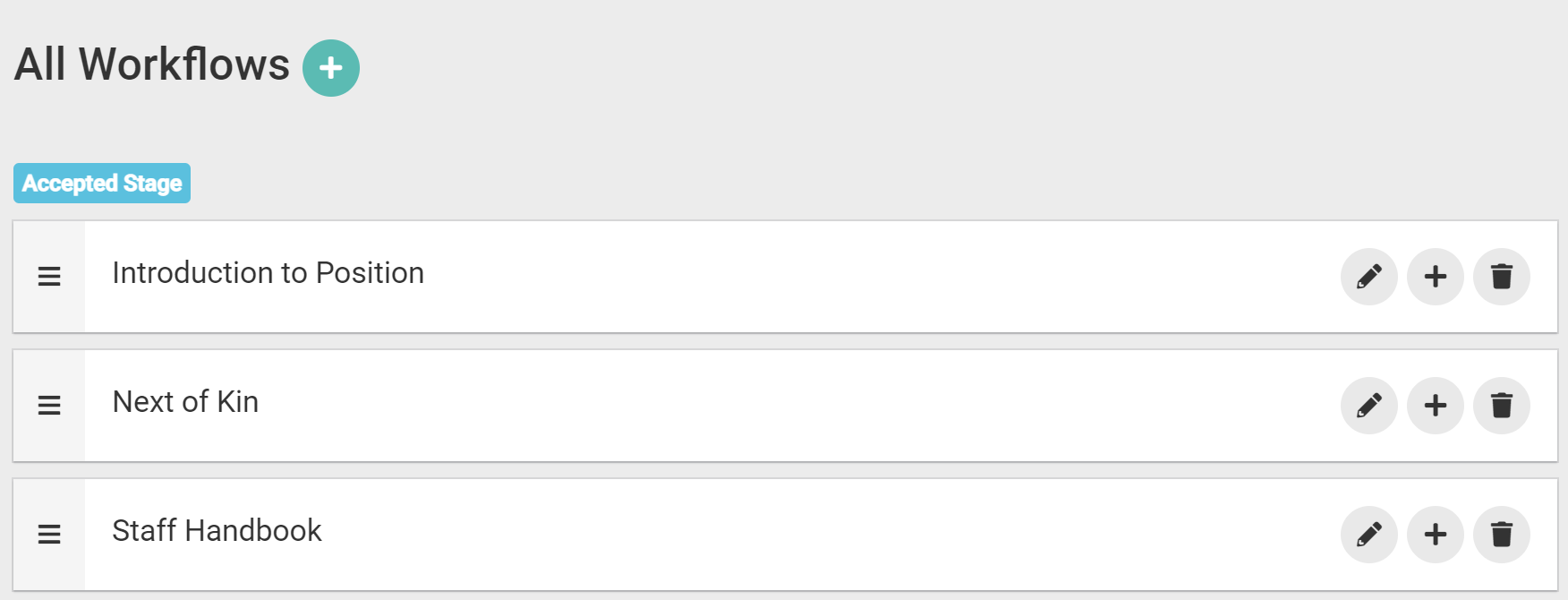
Each workflow contains workflow items that the candidate needs to watch, read and or complete.
As soon as you send the onboarding workflows the candidate will receive an email. The email will contain a Start now button to commence the onboarding process.
See the email example below.

Or the candidate may log in to their profile and from the Dashboard and see that further action is required against a job.
See the email example below:
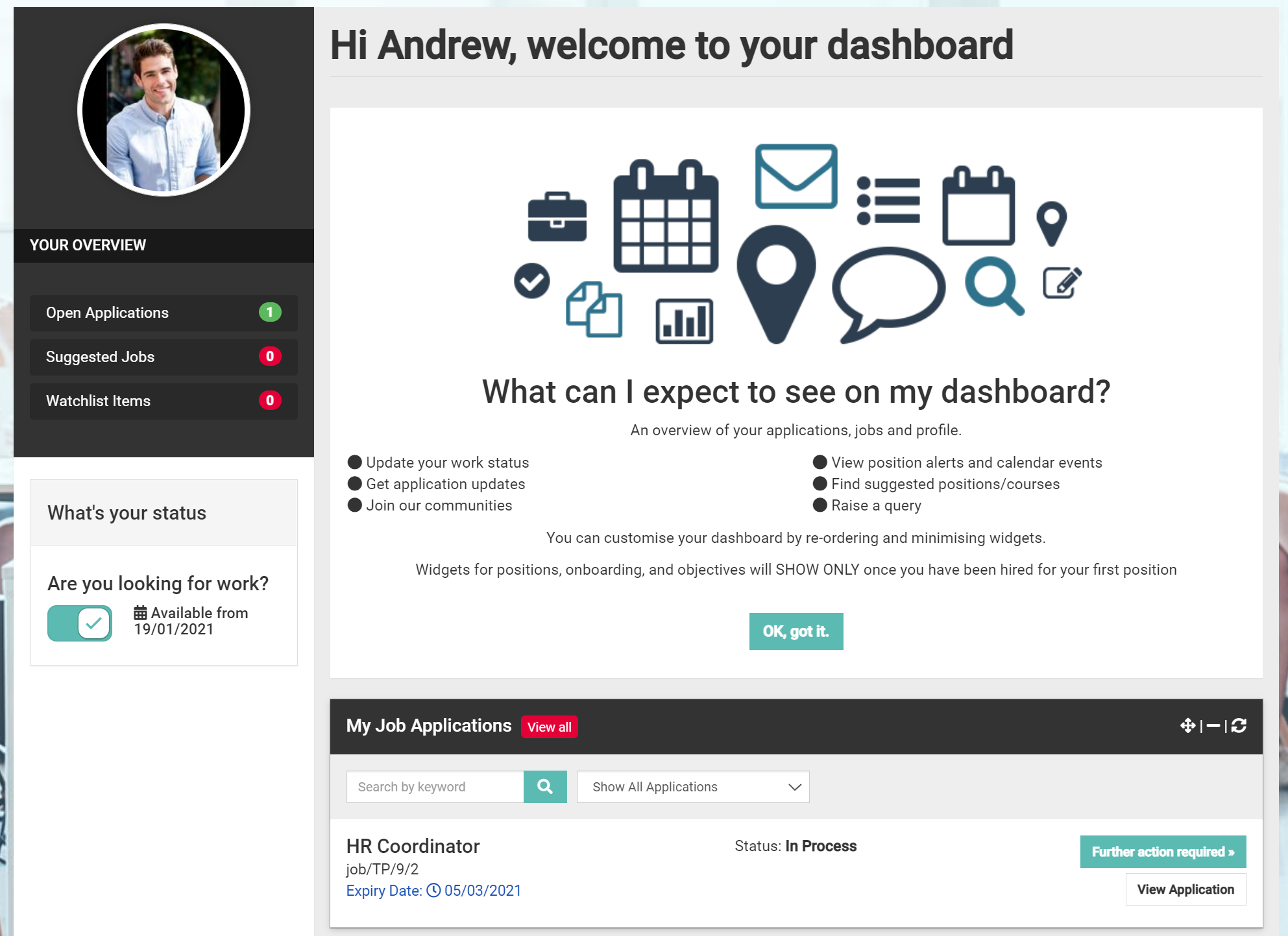
Whichever option is chosen the candidate will be presented with the workflows.
In the below example we can see the carousel effect because there are multiple workflows that need to be completed.
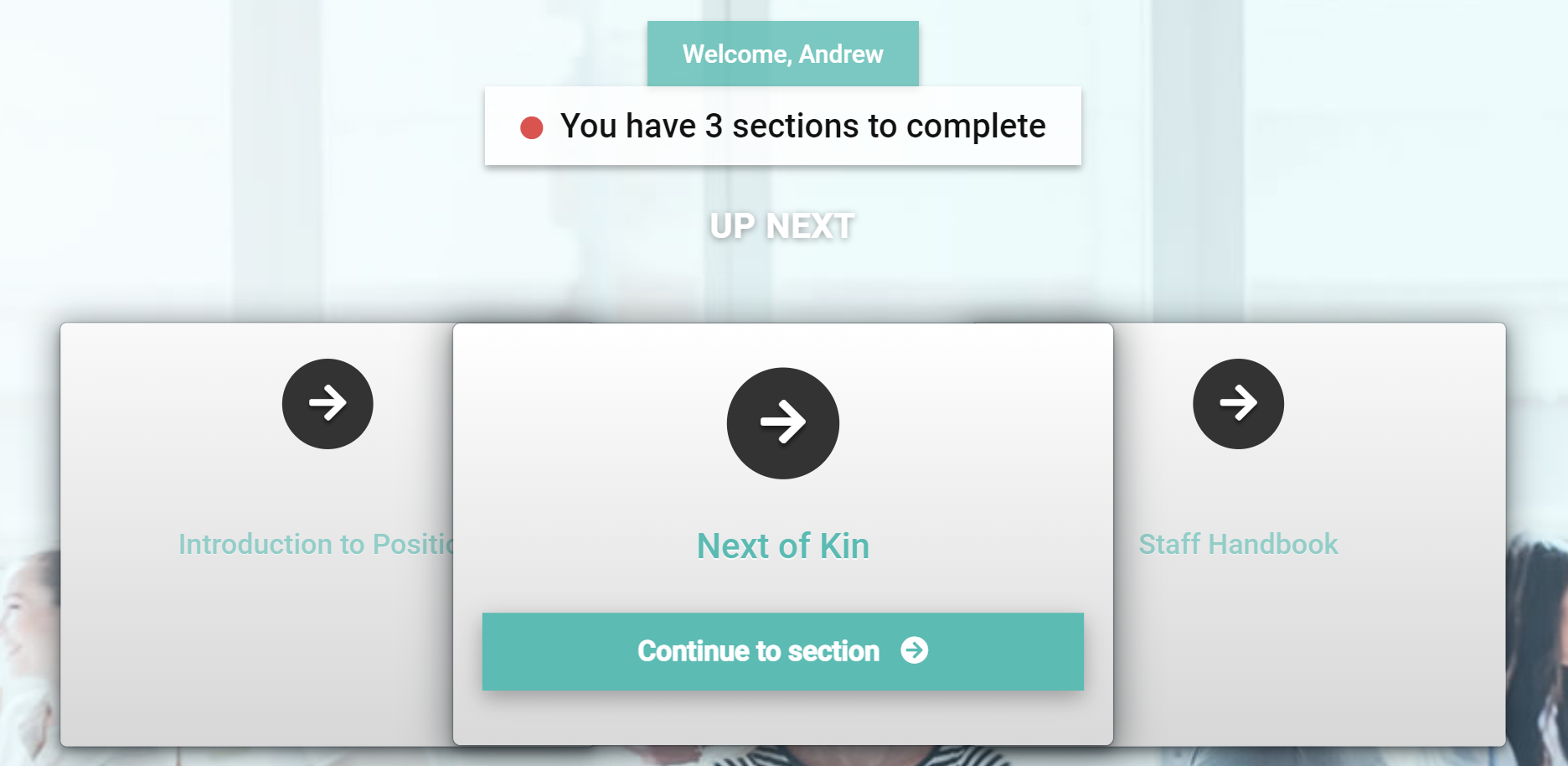
This doesn't need to always be the case, it could be that you send different workflows at different stages of the recruitment process. That may mean there is no carousel effect however, the candidate experience is still a good one presentation-wise.
Seeing onboarding from the candidate perspective allows you to assess how engaging it will be.
By selecting Continue to section the candidate will be presented with the workflow item.
In the image below, the first item is a welcome video.

In the image above you will see the workflow items within the workflow that need to be completed on the left-hand side of the page.
The candidate will need to select Confirm and Continue before they can move on to the next workflow item.
Once each workflow has been completed the candidate will be able to go back and review each section. The candidate can download the content should they wish to.

The candidate can also revert to their profile and dashboard once they have completed all of the workflow items.