What can this report do for you?
This report focuses on the Date Gap that might be apparent in some applications, particularly relating to a candidate's Employment history.
Date Gap is a permission-based feature.
If you do not have access to this feature or would like this enabling on your ATS, please speak to your main ATS lead or your Account Manager.
To find out more about Date Gap, please click here.
Quick-date range and Custom filters can be used in this report:
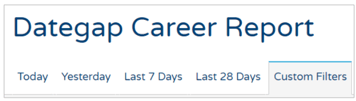
Custom Filters available are:
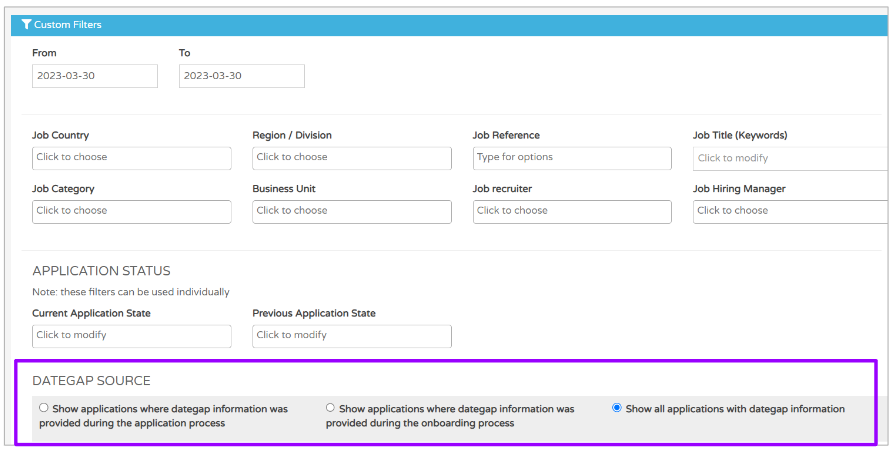
- The filter at the bottom defaults to 'All applications with date-gap information', but this can be changed if the candidate has provided information at the application or Onboarding stage
- Date filters for this report apply to the application creation date
- Applications are only included if they are linked to a job which has a date-gap enabled
- This is done via the Application Flow in the ATS:
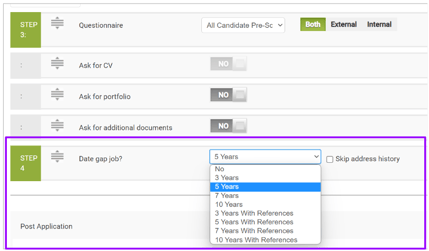
- This is done via the Application Flow in the ATS:
Once you have specified your date range and added any custom filters, you will be presented with a screen that looks like this:
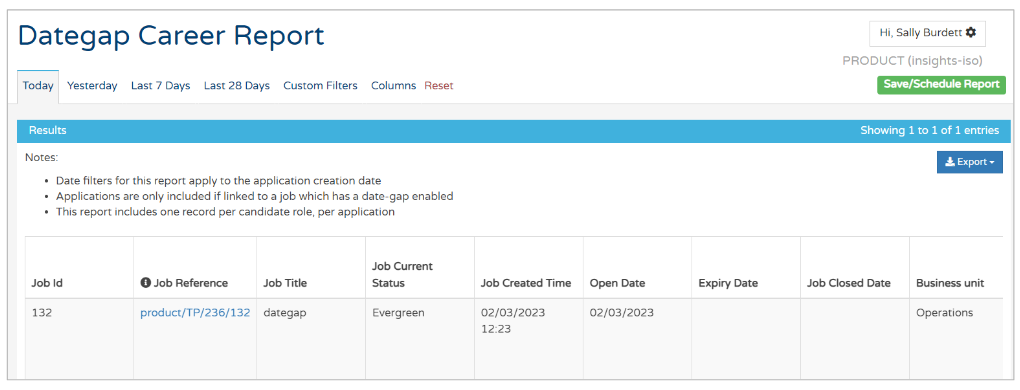
- You will see details of the job and the open, expiry and closed dates
- If a candidate has declared several different employers, you will see a separate row for each role
Scrolling further to the right gives you information on the Date Gap you are focused on.
- You will see an
 icon in several of the column headers
icon in several of the column headers
- Hovering over this icon shows a tooltip, i.e. it explains what the columns means in more detail

- For example, the 'Dategap Source' column shows
- "The stage at which the candidate was asked to provide dategap information":
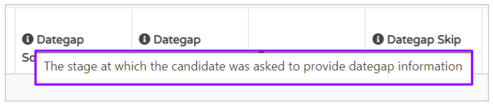
- "The stage at which the candidate was asked to provide dategap information":
Further over to the right, you will see details of the candidate:

Scrolling over again, you will see an overview of the candidate's employment history, as declared in the Date Gap template:
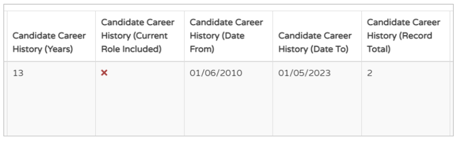
- The 'Years' column shows how long the information the candidate has provided, spans across
- The 'Current Role Included' column indicates that the current role has not been included in the report
- The 'Date from' ad 'Date to' columns show the declared employment history
- The 'Record total' shows how many roles have been indicated on the candidate's application.
Scrolling again to the right, shows you details of the candidate's application:
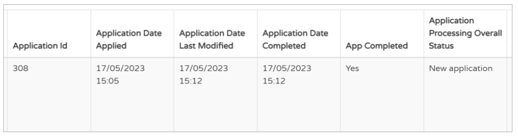
Further over to the right, you can see details of the Career history that the candidate has inputted into the ATS:

The Career information that is provided here, can be taken from a CV if the candidate has uploaded one. The data will be presented to them as they go through their application and they are encouraged to check the information that has been gathered.
Remember - if more than one role has been declared by the candidate, each role will show on a separate row.
Further over to the right of the report, are final columns concerning the Career history of the candidate:

These columns are all included as fields in the Date Gap template that a candidate will complete as part of submitting their application.