What can this report do for you?
This report is a summary of how many interviews have been created versus interviews booked.
In this report, the quick-date range filters are not available as you are looking at information that is upcoming - the quick-date ranges are for data that has already been collated.
You can, however, specify Custom date ranges:
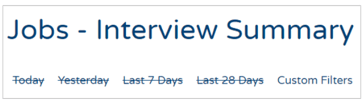
Custom filters available on this report include:
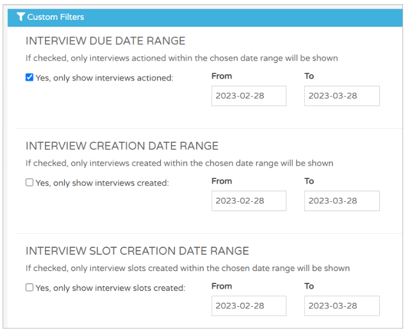
As you can see, you can pull data for when the interviews are due, when they were created and when the interview slots were created.
The Interview Due Date filter is enabled by default.
Within each of the date range options, you can also specify to see only that date range, by clicking the tickbox:

As usual, you can also add more than one filter option in each of the below fields:
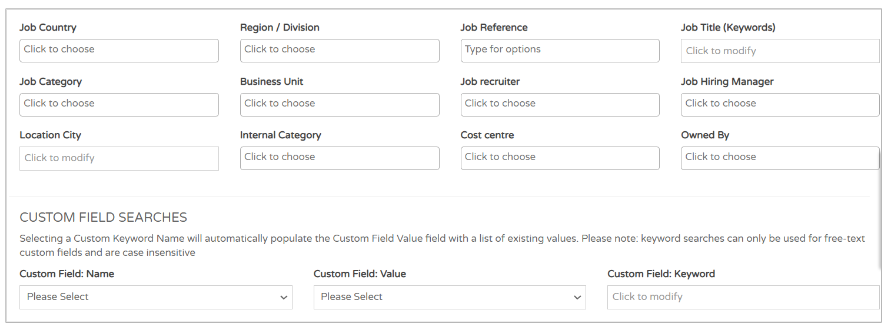
Once you have selected your relevant date ranges or filters, you will be presented with a page that looks like this:
- Infographic detailing the interviews that have been created and actioned (within the specified date range):
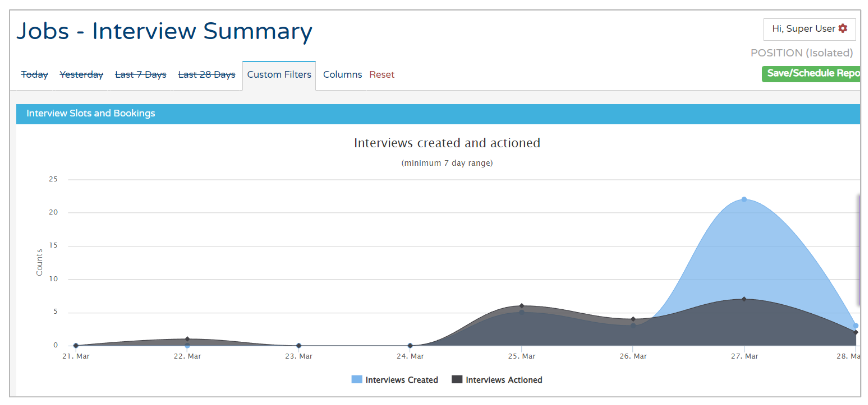
- And Raw data below it:
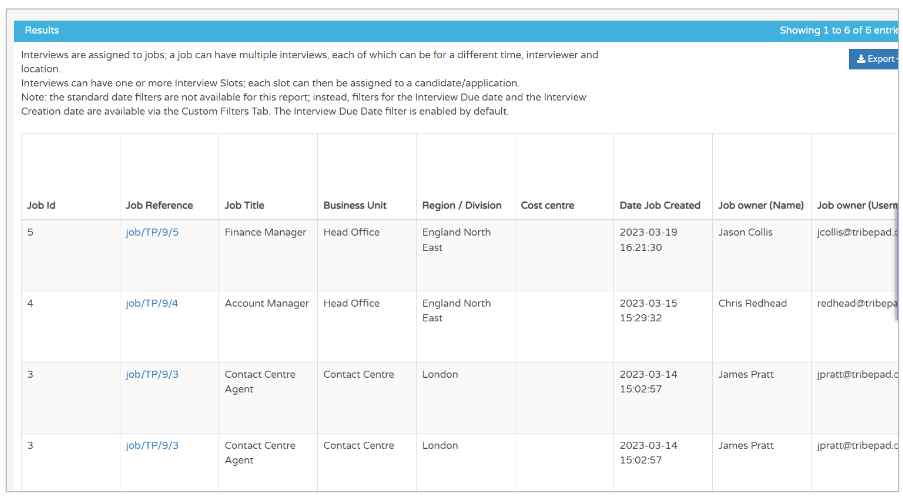
Certain notes are apparent on this report:
- Interviews are assigned to jobs; a job can have multiple interviews, each of which can be for a different time, interviewer and location
- This is determined by the interview slots that are set up for the specific job
- Interviews can have one or more Interview Slots; each slot can then be assigned to a candidate/application
- Slots are booked by ATS users for candidates or candidates are offere the choice of interview
- Which feature is used, depends upon your organisation
The raw data in the report shows you several things:
- Details of specific jobs that have interviews linked to them:
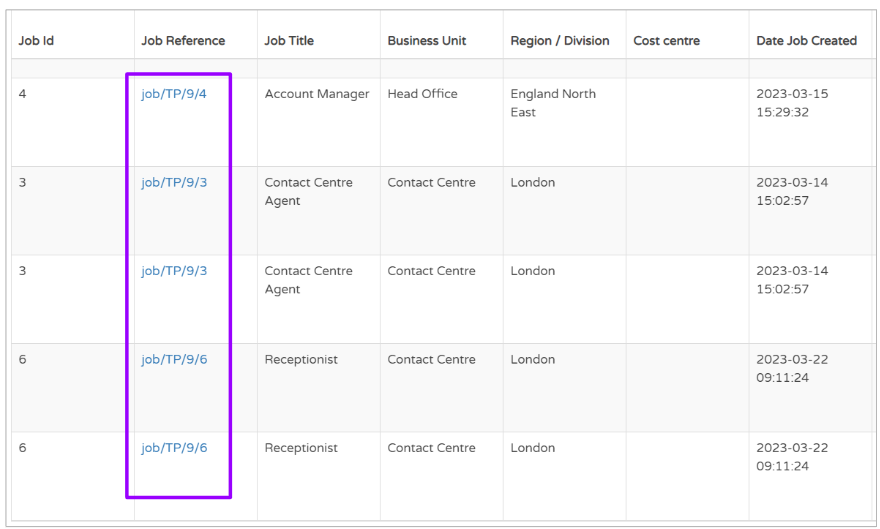
You might notice that some jobs are repeated in this report.
Each row in the report is a separate interview that has been booked.
Multiple interviews can be seen where they have been booked for the same role.
Scrolling to the right of the report will show you details of the Job Owner, Hiring Manager, Recruiter etc.:
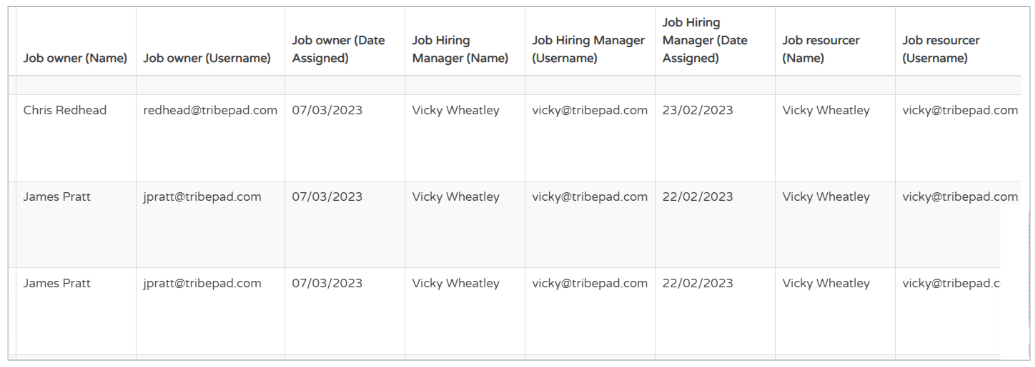
Scrolling further over will show details of the interview that has been created, who has booked it, the interviewer and what time and date it has been booked for:
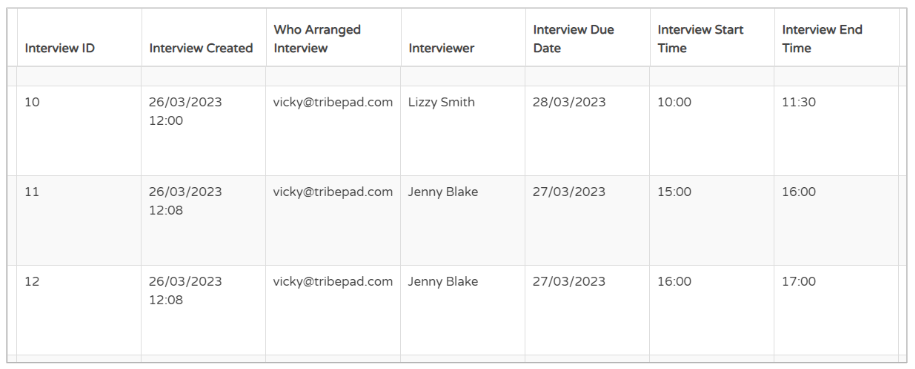
Further over will show the address where the interview is to take place:
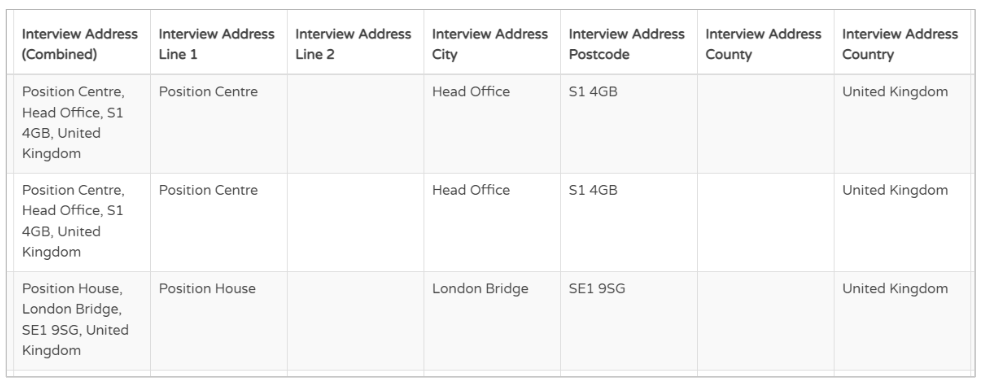
If you have set up your interviews to be a Telephone or Virtual interview via our Manage tool, you will not see any details here.
For more information on how to do this, click here.
Finally, over in the right-most columns of the report, you will see how many interview slots have been set up, and details of any Custom Fields that link to the job:
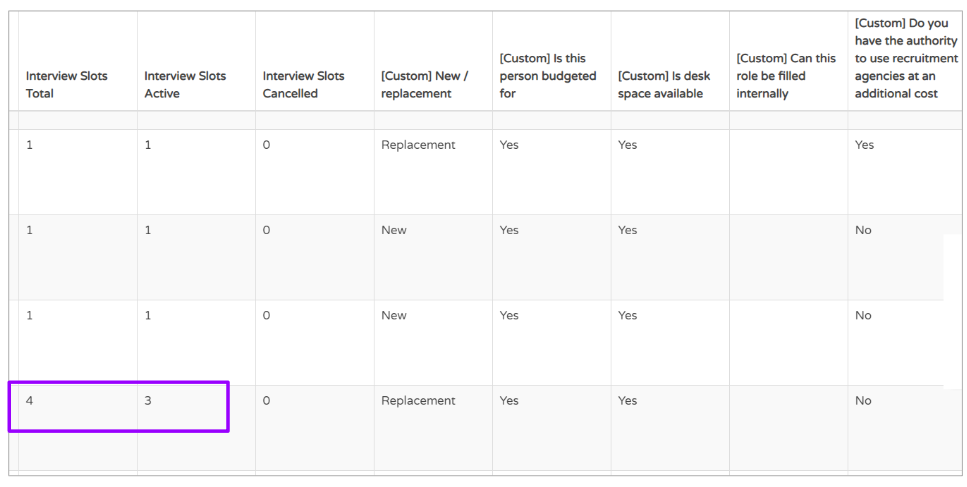
If you see multiple details in the 'Interview Slots' columns, this means that multiple slots have been made available to be booked, either by the ATS user or by the candidate.